Topics | How To | Support | Related Topics
Reports supported by Agentless SRM
Summaries displayed for Agentless SRM
Registry Keys for Agentless SRM
Agentless SRM is a compact version of Storage Resource Management (SRM) where a Windows Proxy Agent collects data from remote computers (i.e., managed clients) and operates without having to install Agent software on the managed clients.
The Agentless SRM setup allows for the running of Discovery level jobs and the generation of reports. It requires installing a single SRM File System Agent or Windows File System iDataAgent (with SRM Enabled) that can manage one or more remote clients (i.e., managed clients). This SRM Windows File System Agent or Windows File System iDataAgent (with SRM Enabled) acts a Windows Proxy agent to gather statistics and run discovery level jobs on the Managed Clients. The Agentless SRM setup is easy to configure as only one SRM File System Agent or Windows File System iDataAgent (with SRM Enabled) is required to be installed on a computer that acts as a Proxy and Data Collection can be performed on all the client machines managed by this Windows Proxy Agent without requiring to install the actual software on the managed clients.
The reports available for Agentless clients illustrate some of the basic data representation of the usage patterns of file systems, thus helping plan for growth. The reports can be customized by specifying filter criteria like Client Selection, Column selection, Report Options, Filters, Get SQL Query, etc. to generate a variety of charts and graphs.
Specific summaries are displayed for all the clients. When you select an Agentless SRM entity from the CommCell Console, its summary information appears in the main window.
Note the following terminologies used in this feature:
The Windows Proxy Agent will perform Data Collection operations on the managed clients.
For more information on configuring WMI service across firewall, refer to http://msdn.microsoft.com/en-us/library/aa389286(VS.85).aspx.
Agentless SRM does not requires any license. However you would require a license for the SRM Windows File System Agent that acts as the Windows Proxy Agent, this license is consumed when you install the Agent.
Agentless Data Collection is a process that involves the following configuration settings:
The SRM File System Agent or Windows File System iDataAgent (with SRM Enabled) needs to be installed on the Windows Proxy Agent. Deployment provides several methods to deploy SRM File System Agent or Windows File System iDataAgent (with SRM Enabled) - choose an appropriate method. See Deployment for step by step instruction on installing the Agent.
Managed clients need to be configured/set up from the Windows Proxy Agent. This can be done automatically or manually using the Agentless SRM Policy. Setting up Client Computers using the Agentless SRM policy also creates a new Agentless Client Group.
For step-by-step instructions, see Create Agentless SRM Policy.
Refer to the sections below to determine which method better suits your requirements.
Setting up managed clients by manually entering the client name indicates that you will identify the computers that should be detected for Data Collection operations. This method is useful when it is required to setup one or two computers or groups of computers that must be managed, as it requires typing in the client names one in each line.
For step-by-step instructions, see Enter client names for Agentless SRM Policies.
Setting up managed clients using the manual method indicates that you will identify the computers that should be detected for Data Collection operations. Using the manual method is useful when it is required to setup small or large number of computers or groups of computers that must be managed. If you need to manage all computers in a domain or multiple domains, use Auto Setup of Client Computers method.
Identifying the computers for selection can be done in three ways:
This can be done using their fully qualified domain name
This file must list the client names as the fully qualified domain name, one in each line.
This can be done by selecting the client computers from within a specified domain by using the Active Directory Import feature. Optionally you could use LDAP Filters to perform a wildcard character search within the Active Directory to bring up desired results .
E.g. he following query string will search for all objects of type "computer" with a name that begins with "dev".
&(objectCategory=computer)(name=dev*))
For step-by-step instructions, see Setup Managed Clients on Windows Manually and Setup Managed Clients on UNIX Manually.
Setting up managed clients using the auto discovery method indicates that you will identify a domain or multiple domains, which comprises the computers that should be detected for Data Collection operations. Using the auto discovery method is useful when it is required to setup all the computers within an entire domain. If you need to manage specific computers, use the Manual Setup of Client Computers method. You cannot select specific computers using this method.
For step-by-step instructions, see Setup Managed Clients on Windows Automatically and Setup Managed Clients on UNIX Automatically.
Data Collection must be performed from the Windows Proxy Agent on all the managed clients before generating the reports. For Data Collection, a Managed Client must be attached to one Windows Proxy Agent - a single managed client cannot be attached to more than one Windows Proxy Agent. Data collection jobs can only be run from the Proxy Agent and not from managed clients. The maximum number of data collection jobs that can be run on the Windows Proxy Agent is 50.
|
|
Clients that are unreachable or which do not have WMI or SSH enabled at the time of Data Collection will not be available in client selection column at the time of report generation. |
The following Data Collection Options are available for each Agentless Policy:
It is recommended that you schedule the Data Collection operation on all the Managed Clients on a periodic basis in order to generate up-to-date reports. For step-by-step instructions, see Schedule Agentless SRM policies.
Using SRM Agentless Data Collection, Discovery level jobs can be run and reports can be generated for the managed clients. Reports allow easy viewing and analyzing of data related to various aspects of different entities in an enterprise. Many pre-configured reports are available for the Agentless SRM Data Collection jobs for clients running on Windows and Unix operating systems that provide information about the resources of the client computers, each tailored to a particular aspect of resource management. Filter criteria can be specified to generate to a variety of customized charts and graphs. The following reports are available for clients running on Windows and Unix operating systems:
For Managed Clients running on Windows operating system, a set of pre-configured reports and customizable reports are available. For the list of reports available for Agentless Data Collection for Windows clients see, SRM Windows File System Agent Reports and SRM for Windows File System - Reports.
For Managed Clients running on UNIX operating system, a set of pre-configured reports and customizable reports are available. For the list of reports available for Agentless Data Collection for UNIX clients see, SRM UNIX File System Agent Reports.
Summaries for Agentless SRM clients displays status information including the resource, memory, and CPU usage, etc. Summary can be available in the images as in bar graphs and pie charts to provide a succinct snapshot of the statistical information or tables showing various columns. While viewing summary, data rows in tables can be sorted by any one of the columns listed in that summary. The following summaries are available at different levels for clients running on Windows and Unix operating systems:
For Managed Clients running on Windows operating system, the following summaries are available:
Summary information at the client level shows statistical data for the following:
The summary information for software instances displays details like Package, version and vendor name of all instances of the installed software.
The summary information for processes displays details like Image Name, PID, Session ID, CPU Time, CPU Usage, Memory Usage, User Name, etc for each process that runs on the client.
The summary information for services displays details like Name, State, Startup Type, and Log on information for each service that exists on the client.
Summary information at the volumes level display charts for File Count and File System Capacity along with tables displaying details like Volume, Total Space, Used Space, Free Space, Percent Free, Percent Used, Type for the available volumes. Each Volume also displays Properties like Type, Mount Point, Used Space, Free Space, Capacity, etc. along with any Physical Devices if available.
Summary information include tables displaying Table Name, Path Name, and Protocol for the selected share.
Summary information at the storage devices level include charts for Allocated Vs Unallocated space per disk. Each Physical Drive in turn displays charts for Partition Capacity. Physical properties like Name, Interface, Manufacturer, Block, Count , etc. are also displayed at this level.
For Managed Clients running on UNIX operating system, the following summaries are available:
Summary information at the client level shows graphs for the following:
The summary information also displays Process Information showing details like CPU Time, CPU Usage, Memory Usage, User Name, etc for each process that runs on the client.
Summary information at the Volume Group level Charts include charts for Current Capacity by Volume Group. This chart displays detail like Name, Volume Group Manager, Capacity, Allocated Space, Unallocated Space, Access Mode, Logical Volume Count, Physical Volume Count, Physical Extent Count for the selected volume group.
Summary information at the File systems level include charts for File Count and File System Capacity. The File System Capacity chart displays detail like Name, Type, Mount Point, Used Space, Free Space, Capacity, Percent Used and Percent Free for the selected volume group.
Summary information include tables displaying Name, Path, Used Space and Billable Entity for the selected share.
Summary information at the Storage Devices level display charts for Allocated vs. Unallocated space per disk and Partition Capacity. The Charts show details like Name, Interface, Serial Number (S/N), Manufacturer, Block Count, Block Size etc for the selected Storage Device.
| 1. | From the CommCell Console, select the Client Computer Group with Agentless clients and select the client. Expand SRM and select UNIX File System. |
 |
||
| 2. |
Select Storage Devices.
|
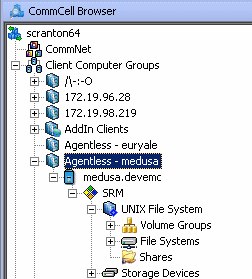 |
||
| 3. | The associated Storage Devices Summary will appear in the main window. |
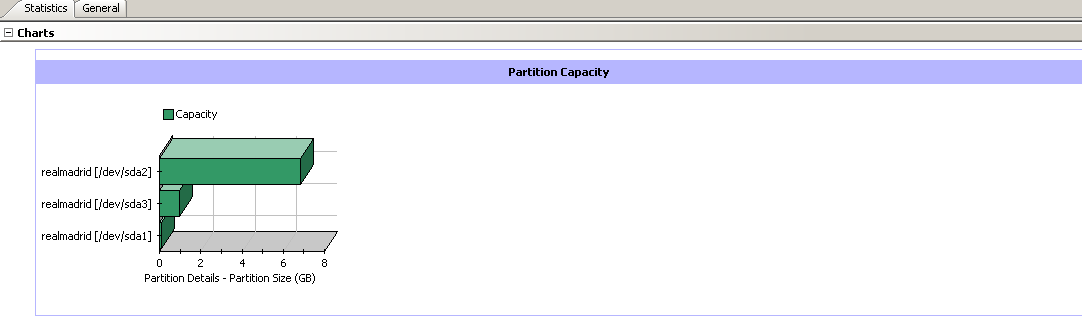 |
The following important factors must be considered:
The default number of managed clients that can be discovered simultaneously in 10.
You can configure the nSRMACLDCMaxThreads registry key to increase the number of simultaneous discoveries of managed clients. Configure this Registry Key under the SRM folder.