NOTES
- Your screen may look different from the example shown.
- Components that either have already been installed, or which cannot be installed, will be dimmed. Hover over the component for additional details.
- The Special Registry Keys In Use field will be enabled when GalaxyInstallerFlags registry keys have been enabled on this computer. Hover over the field to see which keys have been set, as well as their values. For more information, see Registry Keys.
Click Next to continue.
To install the CommServe SNMP Enabler, expand the CommServe Modules folder and select the following:
- CommServe SNMP Enabler
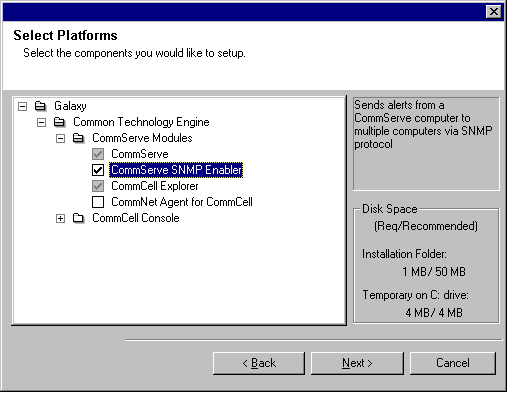
Set Up the Required Privileges
NOTES
- This option will only appear if the Windows user account used to install the software does not have the required administrator rights (e.g., if the operating system was newly installed).
- If you choose to click Yes, the install program will automatically assign the required rights to your account. You may be prompted to log off and log back on to continue the installation.
- If you choose to click No, the installation will be aborted.
- You will be prompted at the end of the installation to decide if you want these privileges to be revoked.
-
The install program checks
your Windows user account for the following necessary operating system
rights:
- Right to increase quotas (this is referred to as adjust memory quotas for a process on Windows Server 2003).
- Right to act as a part of the operating system.
- Right to replace a process level token.
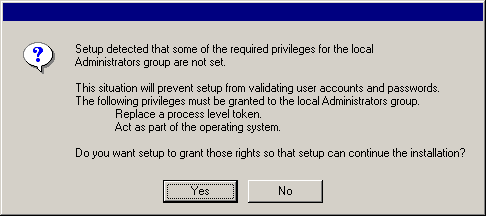
SNMP Trap Configuration
- Type a name for the group of computers to receive SNMP traps in the Community name pane.
- Click Add to list to add the name of the community to the drop down menu.
- Click Add to add destination computer(s) that will receive SNMP traps.
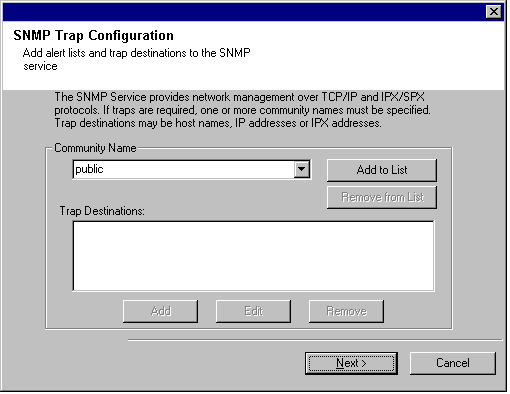
NOTES
- Internet connectivity is required to download updates.
- This step is applicable when installing on the first instance.
- Updates are downloaded to the following directory:
<software installation>/Base/Temp/DownloadedPacks.
They are launched silently and installed automatically for the first instance.
Click Next to continue.
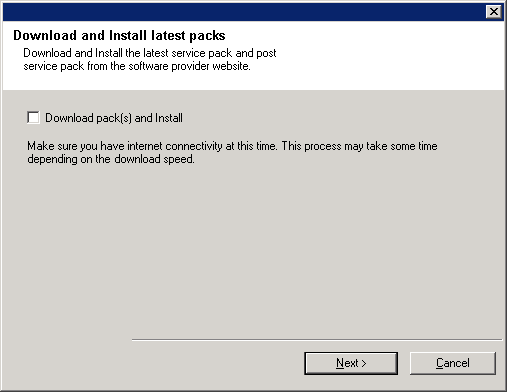
Verify Summary of Install Options
NOTES
- The Summary on your screen should reflect the components you selected for install, and may look different from the example shown.
Click Next to continue or Back to change any of the options.
The install program now starts copying the software to the computer. This step may take several minutes to complete.
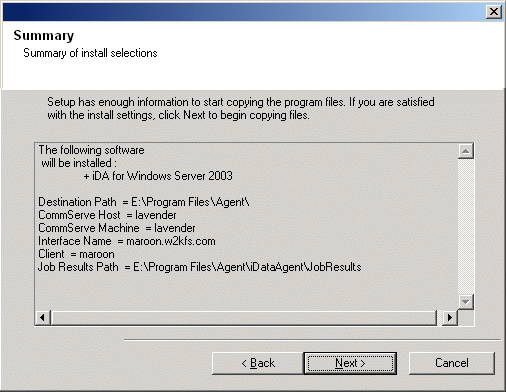
- Skip Reboot
This option will be displayed if the install program finds any files belonging to other applications, that need to be replaced. As these files are not critical for this installation, you may skip the reboot and continue the installation and reboot the computer at a later time. - Reboot Now
If this option is displayed without the Skip Reboot option, the install program has found files required by the software that are in use and need to be replaced. If Reboot Now is displayed without the Skip Reboot option, reboot the computer at this point. The install program will automatically continue after the reboot. - Exit Setup
If you want to exit the install program, click Exit Setup.
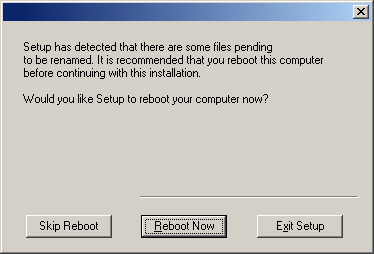
NOTES
- This option will only be displayed if you were prompted to assign the privileges earlier in the installation.
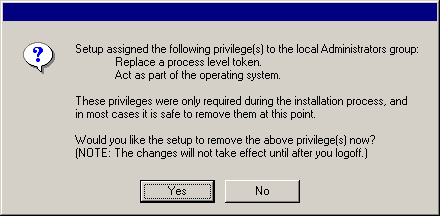
Setup Complete
NOTES
- The Setup Complete message displayed on your screen will reflect the components you installed, and may look different from the example shown.
- If you install an Agent with the CommCell Console open, you need to refresh the CommCell Console (F5) to see the new Agents.
- If Reboot Now button is displayed make sure to reboot the computer before performing any other operations from the computer.
Click Finish to close the install program.
The installation is now complete.
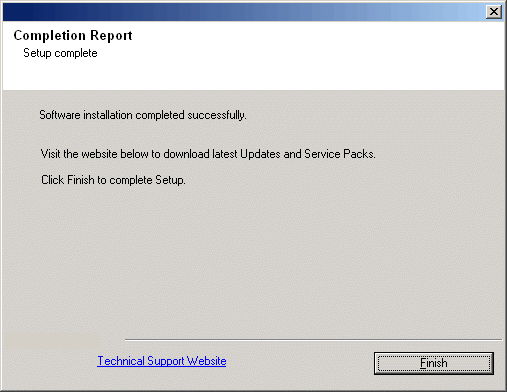
Post-Install Considerations
- Once the CommServe SNMP Enabler software is installed, verify that each computer defined during the installation to receive SNMP Traps is properly set up through their trap receiver software.