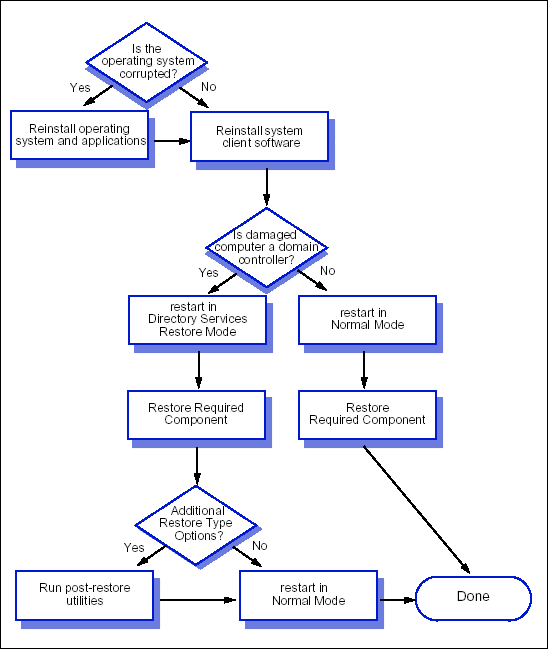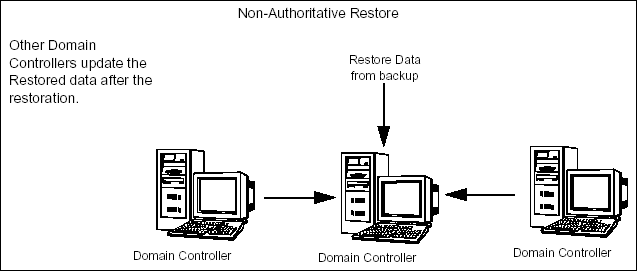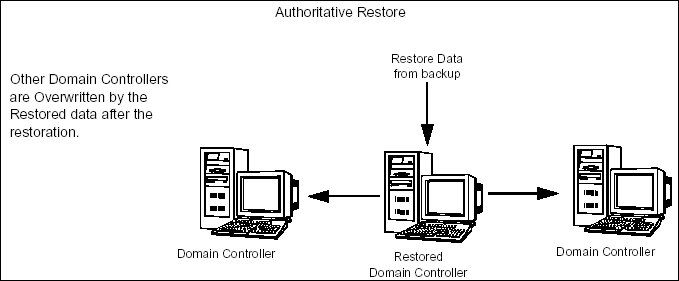Restore Data - Windows File Systems - Full System Restore
Topics | How
To |
Full System Restore
| Related Topics
Overview
Full
iDataAgent Restore Considerations
What is Restored
Restoring Domain Controllers
Specific Boot Modes
Other Considerations
A full iDataAgent restore is the process
of fully restoring a client's File System and system state. Full
iDataAgent restores can be helpful or even
necessary, depending on circumstances. For example, full
iDataAgent restores can be used to:
- Create a computer that duplicates the data and configuration from another
computer.
- Re-establish a computer's data and configuration after a catastrophic system
failure.
The distinction between a full iDataAgent
restore and other restore types lies in the type of data you are restoring. A full
iDataAgent restore recovers not only
regular data files and directories to their original paths, but recovers the system
state as well (if required). The File System and system state can be restored at
the same time without an intervening restart. By default during full
iDataAgent restores of File System data,
the system restores all data by unconditionally overwriting the corresponding files
of the system being established.
The restore process is performed at the backup set level. If the client computer
has two or more backup sets, be prepared to identify the backup set whose data you
want restored during the restore process. (In general, all backup sets of a given
client computer encompass the entire file system; however, backup filters, which
can be unique, can introduce differences.)
|
Restoring a computer may require re-installing the operating system.
In addition, the procedure for restoring a domain controller differs from
that for restoring a non-domain controller. See
Restoring Domain Controllers
for information on restoring a Domain Controller.
The flowchart illustrates the workflow for restoring a File System client
computer.
In order to ensure the Registry is properly restored, note the following
scenarios when restoring a Windows File System client with QSnap installed:
- Restoring from a backup that was run after QSnap was installed:
Install the Windows File System iDataAgent
and QSnap before performing the full
iDataAgent restore.
- Restoring from a backup that was run before QSnap was installed,
and QSnap had since been installed:
- If rebuilding the operating system, install the Windows File
System iDataAgent and
then run the full iDataAgent
restore. Then install QSnap after the client is restored and has
rebooted.
- If not rebuilding the operating system, uninstall QSnap, restore
the registry, and then reinstall QSnap.
|
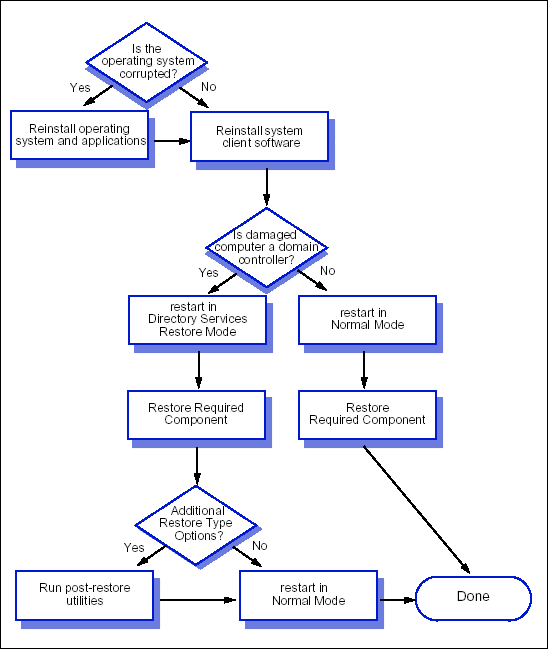
|
As part of the full iDataAgent restore,
you can restore any or all of the following:
- File System
- System State
- Office Communications Server
- Registry Keys (excluded by default)
Full iDataAgent restore always restores
file system data in place. If the original path is not present, the file restore
will fail. All files are restored to their original paths; however, if any files
are locked at the time of restore, the system automatically writes each locked file
to another file name within the same directory and records the instance in the Windows
registry.
For information on backing up and restoring the Windows File System system state,
refer to the System State page.
For information on full system restore of the Office Communications Server,
refer to the Office Communications
Server - Full System Restore page.
By default, the system files and registry entries are excluded from the restore.
However, in the following situations you may want to restore these files and registry
entities:
- When restoring the physical node on a cluster (in order to restore all virtual
machine registry entries)
- When restoring MediaAgents (in order to restore the library and drive configuration)
You can do this by creating the
nDisableGalaxyMerge
registry key and setting the appropriate value.
Domain controllers are Windows 2000 and Server 2003 clients that have replicas
of the Active Directory ó the directory service for Windows 2000 and Server
2003 servers. The Active Directory provides a single point of administration; it
contains information on objects and provides users access to resources.
NOTES:
Active Directory servers can also be backed up with the
Active Directory
iDataAgent.
A domain controller also has the System Volume
(SYSVOL) system state object. SYSVOL is a shared directory that stores the server
copy of many of the domainís public files. The SYSVOL share is replicated across
all domain controllers in the domain using the Window's File Replication Service
(FRS). FRS replication of the SYSVOL occurs daily, on the same schedule as the Active
Directory replication.
Domain controllers communicate with each other across the network, replicating
data and network information. This replication takes place automatically, according
to the schedule you established during Windows installation. When restoring the
system state to a domain controller, you can decide how to replicate restored data
across the domain.
The steps for restoring a domain controller depend on the desired restore type:
authoritative, non-authoritative, or primary. The following chart lists the three
restore types for the Active Directory, cluster databases, and SYSVOL. Explanations
follow.
| System State Object |
Non-Authoritative |
Authoritative |
Primary |
| SYSVOL |
Default |
Optional |
Optional |
| Active Directory |
Default |
Use ntdsutil
after the non-authoritative restore to make the restore authoritative |
Not applicable |
| Cluster Databases |
Not applicable |
Use the authoritative restore utility to complete
the restore |
Not applicable |
Restoring the Active Directory
The system performs a non-authoritative restore of the Active Directory by default,
ensuring that any Active Directory data that has changed since the last backup is
not replicated to other domain controllers. After a non-authoritative restore, Active
Directory replication ensures that the restored domain controller receives a current
replica of the Active Directory. During this process, any new objects that have
been created since the backup are replicated to the restored domain controller.
If desired, you can force an authoritative restore of the Active Directory, replicating
all the restored data to the remainder of the domain controllers in the domain.
To force an authoritative restore, run the NTDS utility (ntdsutil)
after running a full iDataAgent restore.
The Active Directory uses a Tombstone mechanism to delete objects from its directory
on Windows 2000 and Server 2003 clients. When an Active Directory object is deleted
from a domain controller, it is initially marked as tombstoned and is not
fully removed from the directory. During Active Directory replication, the tombstone
attribute is replicated to the other domain controllers, temporarily deleting the
object from all the domain controllers. Once the tombstone lifetime is reached,
the object is permanently removed from the directory. The Active Directory Tombstone
has a default lifetime setting of 60 days.
When performing restore operations, you must consider the Active Directory tombstone
lifetime. Restoring from a backup that was secured more than a lifetime before the
restore may result in Active Directory inconsistencies. The restored domain controller
may have objects that are not replicated on the other domain controllers. These
objects will not be deleted automatically, as the corresponding tombstones on the
other servers have already been deleted. Therefore, when you restore from a backup
that is older than the tombstone lifetime, you may have to manually delete each
unreplicated object on the restored computer in order to resolve inconsistencies.
Restoring the Cluster Database
Restores of the Cluster Databases are always authoritative. The system state
restore will place the restored cluster data in a temporary location. The backup
administrator may then use the Authoritative restore utility (authorutil)
to restore the data if desired.
|
When the Active Directory or SYSVOL is restored to a domain controller,
by default it is restored in a non-authoritative mode. After restoring in
the non-authoritative mode, newer data on the network is propagated to the
restored computer, updating it with any newer information. A non-authoritative
restore is illustrated in the following diagram. |
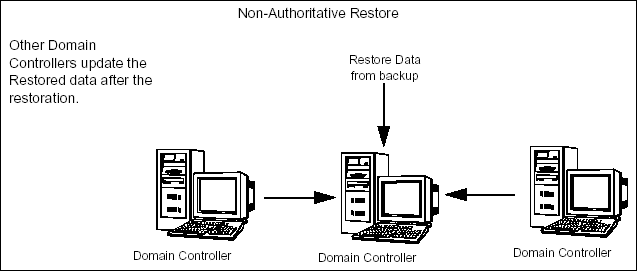 |
When the restored data is meant to override the data on other domain controllers,
it should be restored using the authoritative mode. Once this data is restored
to the domain controller, it is propagated to the other domain controllers
and overwrites any newer data on those computers. The authoritative mode
is used if critical SYSVOL or Active Directory system state objects have
been deleted and the deletion has been propagated throughout the domain.
An authoritative restore is illustrated in the diagram below.
|

|
Authoritative restores must be performed
with caution because the system state will be rolled back to the
point of the backup, possibly resulting in a loss of data that cannot
be restored once overwritten. |
|
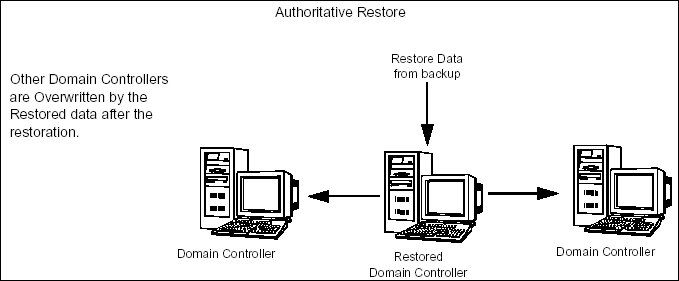 |
A primary restore, which is performed for a standalone domain controller or the
first domain controller in the network, marks the restored data as the primary data
for all replicas within the domain. This creates a new File Replication Service
(FRS) database and pushes the replicated SYSVOL data to any domain controllers added
to the replication system.
|

|
A primary restore should be used only when
all other domain controllers are non-functional and you want to rebuild
the domain from the last backup. Do not perform a primary restore if any
other working domain controller from this domain is available. |
When restoring the SYSVOL and Active Directory on a domain controller, the computer
must be restarted in the Directory Services Restore mode. For Windows 2000 clients,
restart the computer and press F8 upon system startup,
then select the Directory Services Restore Mode.
For Windows Server 2003 clients, see the documentation accompanying the Windows
Server 2003 operating system for instructions on starting in Directory Services
Restore mode.
You may also restore file system data on a domain controller that is in the Directory
Services Restore mode. The restore process will restore the File System data and
system state data in one restore operation. When complete, the computer must be
restarted into the normal mode of operation.
|

|
If the computer is not a domain controller,
it is not necessary to restart it in the Directory Services Restore mode,
as there is no Active Directory present. You can fully restore all components
with one operation. |
Storing job results on a UNC path is not supported for Windows File
System iDataAgents in the
following cases:
- In-place restore of the system state
- Full system restores
- Data restored from Search Results
When using these options you must store or change the job results to a local drive.
(For step-by-step instructions, see
Change the Job Results
Path of a Client.)
Back to Top