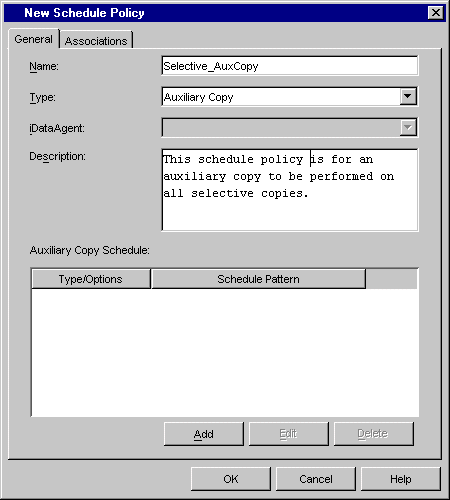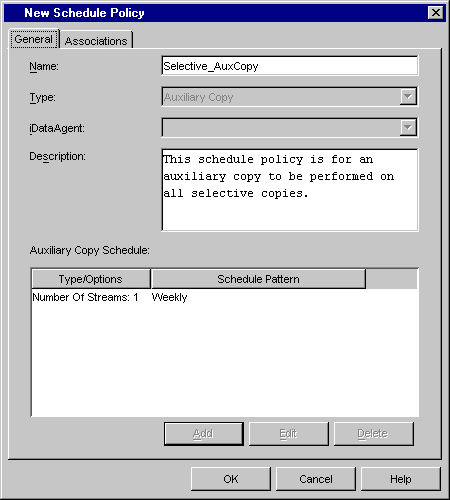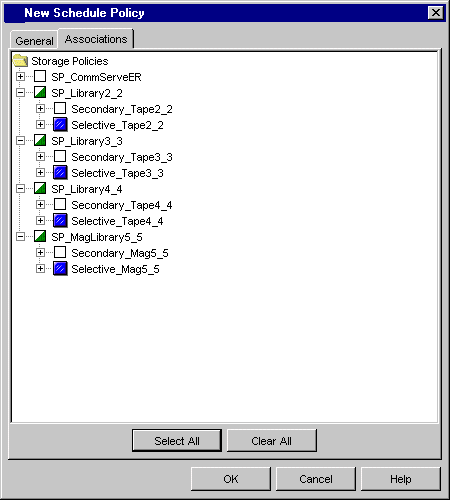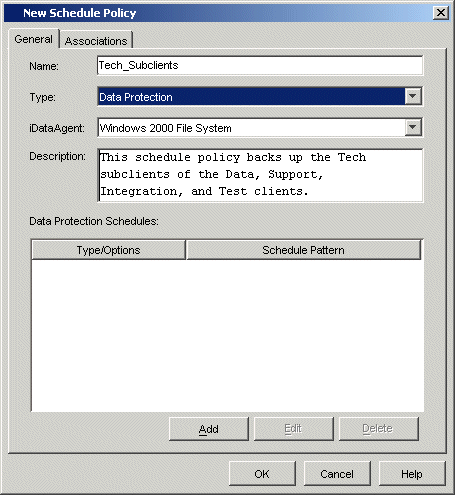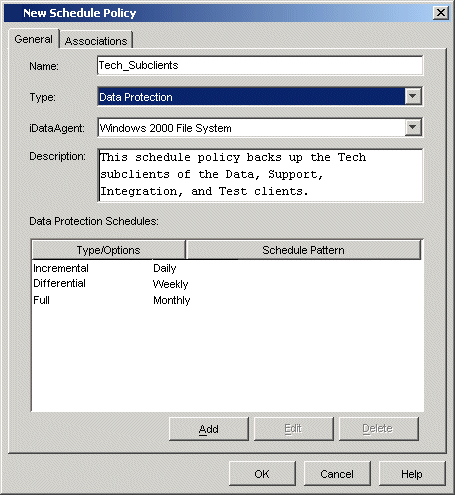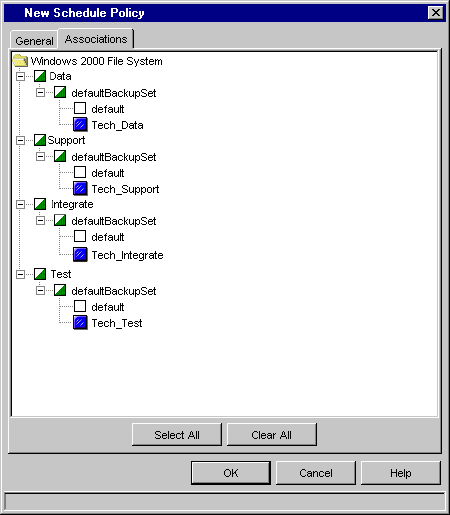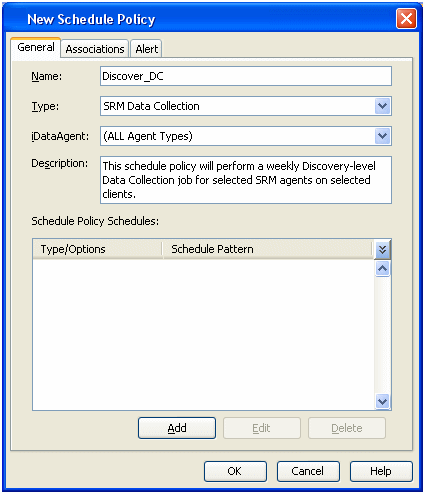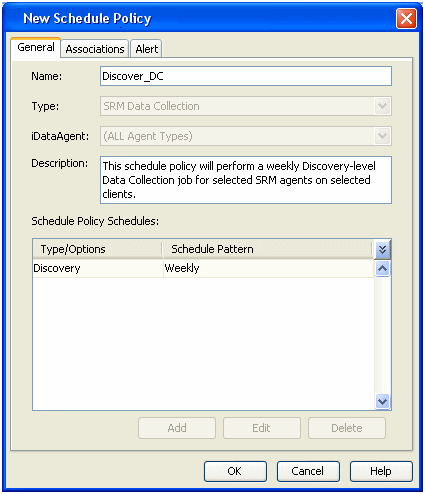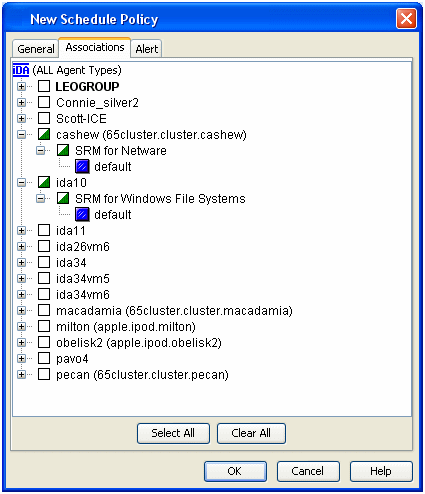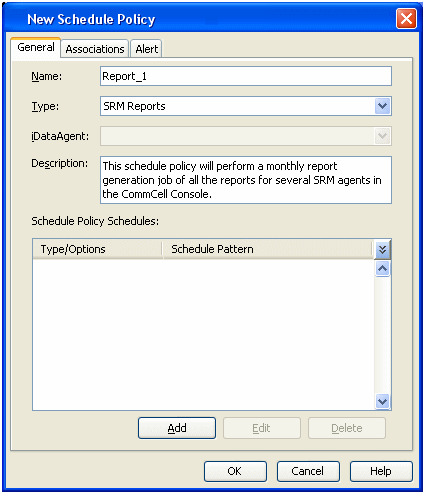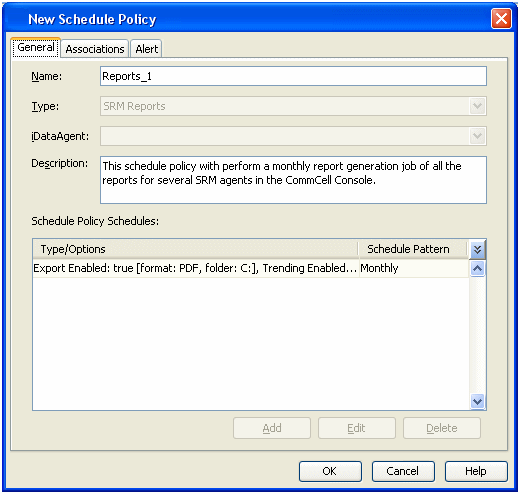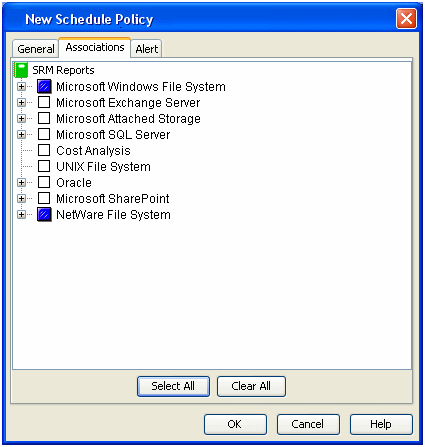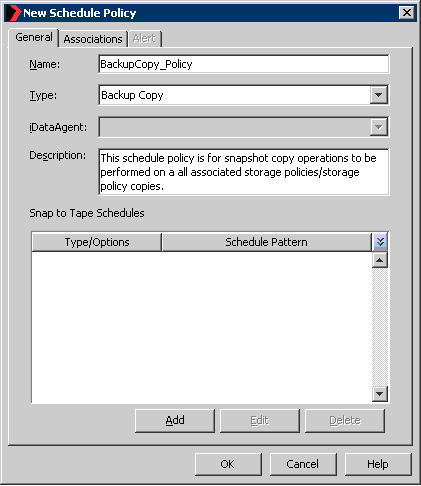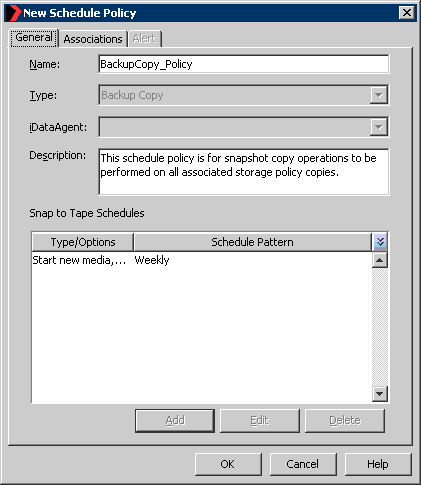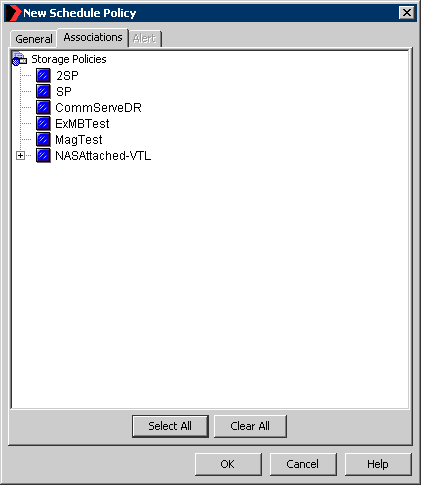Schedule Policy
Topics |
How To |
Support |
Related Topics
Overview
Auxiliary Copy Schedule Policy
Data Protection Schedule Policy
SRM Data Collection Schedule Policy
Backup Copy Schedule Policy
SRM Reports Schedule Policy
Audit Trail
If you have a large number of items in your CommCell that require the same schedule,
you can create a schedule policy to handle the scheduling needs for these items.
Schedule policies allow you to associate a schedule or groups of schedules to any
number of supported items within your CommCell. You can create schedule policies
for the following:
- Clients/backup sets/subclients that require the same backup schedule
- Clients/subclients that require the same SRM Data Collection schedule
- Storage policies that require the same Auxiliary Copy schedule
- SRM reports that require the same reports generation schedule.
- Backup Copies that require the same backup schedule
There are several types of schedule policies including Auxiliary Copy, Data Protection,
SRM Data Collection, and SRM Reports. Data Protection and SRM Data Collection schedule
policies can be agent-specific or applicable for all types of agents.
An Auxiliary Copy schedule policy allows you to create an Auxiliary Copy schedule and associate it with any number of storage policies or storage policy copies. When
the Auxiliary Copy schedule policy is run, an Auxiliary Copy operation will be performed
on all associated storage policies and/or copies.
If storage policy level association is given to an Auxiliary Copy schedule policy,
then all future additions of copies for the selected storage policies will be included
in the Auxiliary Copy schedule.
The following operations can be performed on an Auxiliary Copy schedule policy:
You can create an Auxiliary Copy schedule policy from the
New Schedule Policy dialog box.
|
For example, an Auxiliary Copy schedule of a weekly Auxiliary Copy operation
is created to copy data to the selective copies of all the storage policies
within a CommCell. In the sample image that follows, a schedule policy named
Selective_AuxCopy is created from the
New Schedule Policy dialog box.
|
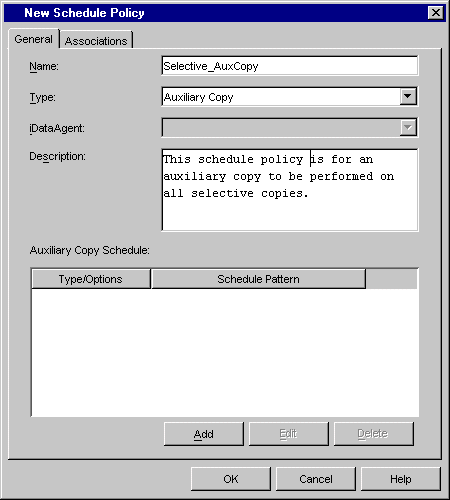 |
Add Schedules
In order to add schedules to this schedule policy:
- A schedule for a weekly Auxiliary Copy operation is created from the
Schedule Details tab of the
Schedule Details dialog box.
- Additional Auxiliary Copy options were selected from the
AuxCopy Options tab.
|
Once the Auxiliary Copy schedule is defined, the schedule can be viewed
from the Aux Copy Schedule pane of the
New Schedule Policy dialog box.
|
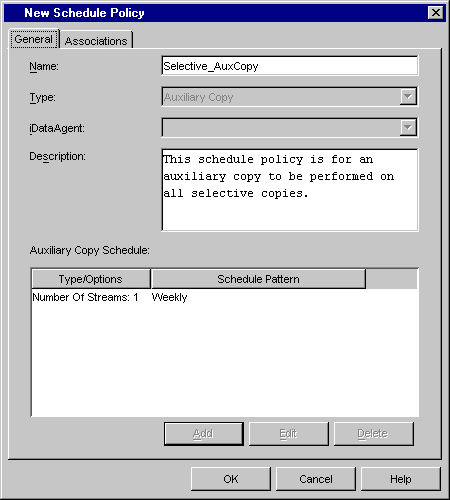 |
Give the Schedule Policy CommCell Object Association
In order to include the storage policy copies in the Auxiliary Copy operation,
you must give the schedule policy an association for those storage policy copies.
|
In the sample image that follows, schedule policy
Selective_AuxCopy was given association
to all the selective copies within the CommCell.
|
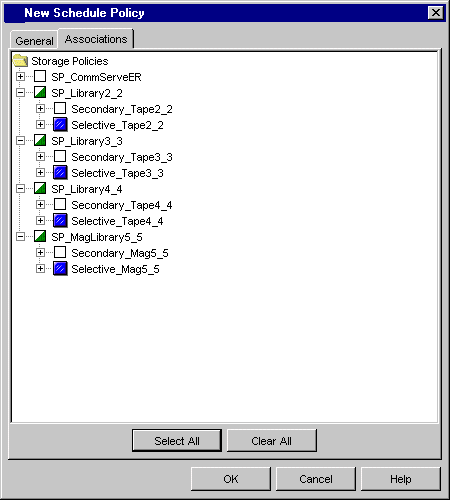 |
Assign an Alert to the Schedule Policy
You can assign an alert to a schedule policy so that the operations of the schedule
policy will receive the configured alert.
Once schedule policy Selective_AuxCopy is created,
it can be viewed from the right-hand side of the CommCell Browser from the Schedule
Policies node. If an alert is configured for the schedule policy, the alert name
can be viewed in the Alert column.
The schedules of this schedule policy can also be viewed from the
Scheduled Jobs window. The jobs related to this
schedule policy are identified with a schedule policy icon.
Once created, the options of an Auxiliary Copy schedule policy can be changed by
using the Edit option that is available from an
existing schedule policy from the right pane of the CommCell Browser under the
Schedule Policies level.
Schedules policies cannot be edited by multiple users simultaneously. If a
user attempts to edit a schedule policy that is currently being viewed by
another user, a warning message will display indicating that the property sheet
is currently being edited, and therefore, locked. Users will only have the
option to view the schedule policy without making any changes to it.
A schedule policy can be deleted by using the Delete
option available from the right pane of the CommCell Browser under the
Schedule Policies level. Subsequently, all of the
schedules of the schedule policy will be deleted and will not run at their scheduled
time.
Disabling a schedule policy allows you to disable all the schedules that were
part of the schedule policy. Once a schedule policy is disabled, all jobs of all
associated schedules will not run until the schedule policy is enabled again.
A schedule policy can be disabled or enabled by right-clicking an Auxiliary
Copy
schedule policy from the Schedule Policies node
of the CommCell Browser.
Cloning a schedule policy allows you to duplicate an existing schedule policy
without the need for creating a new one. Once a schedule policy is cloned, the new
schedule policy will have the same associations and schedules as the original schedule
policy. However, the status of the newly created schedule policy will be disabled.
A schedule policy can be cloned from the Schedule Policies
node of the CommCell Browser. See Cloning for
an overview.
|
When cloning a Schedule Policy that has a configured alert, the new schedule
policy will not have the configured alert. You must configure the alert
manually.
|
The schedules of a schedule policy can be run immediately using the
Run option available from the right pane of the
CommCell Browser under the Schedule Policies level.
Decoupling a schedule from an Auxiliary Copy schedule policy removes its association
from the schedule policy. Once a schedule policy is decoupled, it is treated as
a normal schedule without any schedule policy association. A schedule can be decoupled
from a Schedule Policy from the Scheduled Jobs window.
Back to Top
There are two types of data protection schedule policies: an agent-specific data
protection schedule policy and an all agent types data protection schedule policy.
A Data Protection schedule policy allows you to define a maximum of six schedules,
and associate them to any number of client computer groups, client computers, backup
sets, and subclients for a particular agent. If the association is at the client
computer group, client, or backup set, all items under the one chosen will be associated
with this schedule policy.
You can define which type of data protection operation you want to schedule,
as well as configure Advanced Backup Options and assign an object association in
the CommCell Browser.
An All Agent Types schedule policy is a generic data protection schedule policy
that has most of the same options as a regular Data Protection schedule policy,
and is supported by all agents that support scheduling. Like a regular Data Protection
schedule policy, this schedule policy allows you to define a maximum of six schedules,
and associate them to any number of client computers, backup sets, and subclients
for a particular agent. If the association is at the client computer group, client
or backup set, all items under the one chosen will be associated with this schedule
policy.
You can define which type of data protection operation you want to schedule (either
full or incremental), as well as configure Advanced Backup/Migrate/Archive Options
and assign object association in the CommCell Browser.
Upon installation of the software, the All Agent Types
(System Created) schedule policy is automatically created. You can also create
additional All Agent Types schedule policies manually.
Due to the generic nature of schedule policies, certain agent-specific options
such as the Oracle or Oracle RAC iDataAgent's
Backup Level and Cumulative
options are unavailable in the Schedule Details (Job Options) dialog. As a result,
when a data protection schedule policy is used for Oracle or Oracle RAC
iDataAgents, only a default incremental
backup (Level 1, non-cumulative) can be scheduled. However, you can specify advanced
backup options, such as
Backup
Archive Logs,
Delete
Archive Logs,
Oracle Options and Data
for the Oracle or Oracle RAC iDataAgent when creating
a schedule policy.
|
However, these advanced backup options will not work for a Release 6.1.0
or earlier client even though the options will be displayed. |
The Create New Index option is available from the Advanced Backup/Archive
Options (Data) tab while you are configuring the schedule policy, and this option
is set by default if you are running a full backup or archive job. If you leave
this option set in such a case, this will override another index-related option
based on your agent. For more information, see
Advanced Backup/Archive Options -
Support and Advanced Backup/Archive Options:
Create New Index.
The following operations can be performed on a data protection schedule policy:
You can create a Data Protection schedule policy from the
New Schedule Policy dialog box.
For example, three schedules of a daily incremental backup, weekly differential
backup, and a monthly full backup are needed to back up the subclients of multiple
clients within a CommCell. In the sample image that follows, a schedule policy named
Tech_Subclients is created from the New Schedule Policy
dialog box.
|
In the sample image that follows, schedule policy
Selective_AuxCopy was given association
to all the selective copies within the CommCell.
|
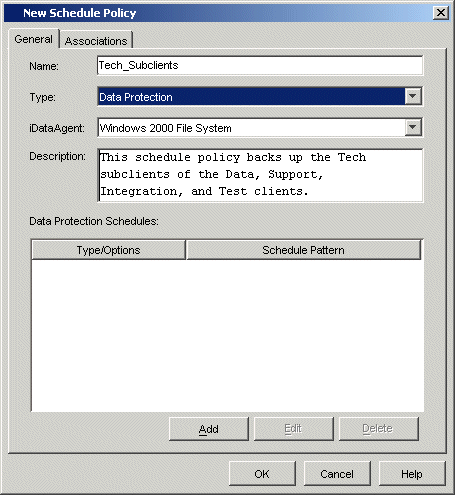 |
Add Schedules
|
In order to add schedules to this schedule policy:
- A schedule for a daily incremental backup is first added from the
Schedule Details tab of the
Schedule Details dialog box.
- The type of Data Protection operation is selected from the
Backup Options tab.
- Once the schedules for a weekly incremental backup and a monthly
full backup are defined, they can be viewed from the Data Protection
Schedules pane of the New Schedule Policy
dialog box.
|
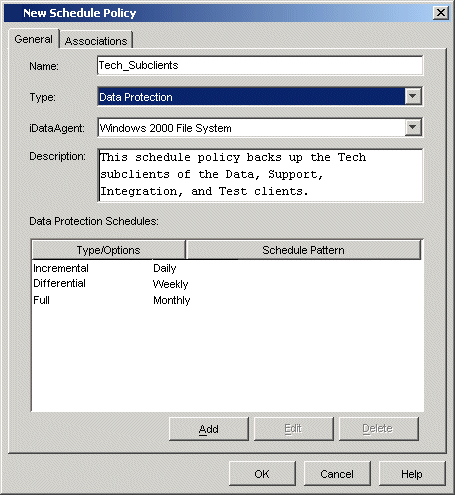 |
Give the Schedule Policy CommCell Object Association
In order for Backup:Differential,
Backup:Incremental, and
Backup:Full to back up data for the necessary subclients, you must give the
schedule policy an association for those subclients.
When selecting SQL Server (File / File Group Subclients) as the
iDataAgent on the General tab, user-defined
databases and user-defined subclients will appear in the Associations tab; system
databases will not display. When selecting the box at database level, only the user-defined
subclients are backed up; default subclient are not backed up.
In the sample image that follows, schedule policy Tech_Subclients was given association
at the Tech_Data, Tech_Support,
Tech_Integrate, and Tech_Test
subclients from the Associations tab of the New Schedule Policy dialog box.
|
In the sample image that follows, schedule policy
Selective_AuxCopy was given association
to all the selective copies within the CommCell.
|
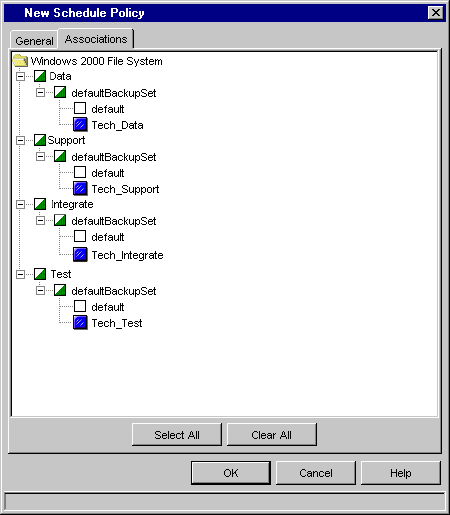 |
Assign an Alert to the Schedule Policy
You can assign an alert to a schedule policy, so that the operations of the schedule
policy will receive the configured alert.
Once schedule policy Tech_Subclients was created,
it can be viewed from the right-hand side of the CommCell Browser from the
Schedule Policies level. If an alert is configured
for the schedule policy, the alert name can be viewed in the
Alert column.
The schedules of this schedule policy can also be viewed from the
Scheduled Jobs window. The jobs related to this
schedule policy are identified with a schedule policy icon.
Once created, the options of a schedule policy can changed by using the
Edit option that is available from an existing schedule policy from the right
pane of the CommCell Browser, under the Schedule Policies level.
Schedules policies cannot be edited by multiple users simultaneously. If a
user attempts to edit a schedule policy that is currently being viewed by
another user, a warning message will display indicating that the property sheet
is currently being edited, and therefore, locked. Users will only have the
option to view the schedule policy without making any changes to it.
A schedule policy can be deleted by using the Delete
option available from the right pane of the CommCell Browser, under the
Schedule Policies level. All of the schedules of
the schedule policy will be deleted, and, subsequently, the scheduled jobs will
not run at their scheduled time.
Disabling a schedule policy allows you to disable, at one time, all the schedules
that were part of a schedule policy. Once a schedule policy is disabled, all jobs
of all associated schedules will not run until the schedule policy is enabled again.
A schedule policy or multiple schedule policies can be disabled or enabled from
the Enable or Disable option that is available from the right pane under the
Schedule Policies level of the CommCell Browser.
Cloning a schedule policy allows you to duplicate an existing schedule policy
without the need for creating a new one. Once a schedule policy is cloned, the new
schedule policy will have the same associations and schedules as the original schedule
policy. However, the status of the newly created schedule policy will be disabled.
A schedule policy can be cloned from the Schedule Policies
level of the CommCell Browser. See Cloning
for an overview.
|
When cloning a Schedule Policy that has a configured alert, the new schedule
policy will not have the configured alert. You must configure the alert
manually.
|
The schedules of a schedule policy can be run immediately using the Run option
available from the right pane of the CommCell Browser, under the
Schedule Policies level.
Decoupling a scheduled job from a Data Protection schedule policy removes its
association from the schedule policy. This causes all associated schedules to be
decoupled. Once a schedule is decoupled, all schedules associated with it are now
treated as normal schedules without any schedule policy association. Note that you
cannot decouple a schedule from an All Agent Types Data Protection schedule policy.
There are two types of SRM Data Collection Schedule schedule policies: Agent
Specific SRM Data Collection schedule policies and All Agent Types SRM Data Collection
schedule policies.
 |
A discovery level data collection job can be
associated with the Client or the Agent along with the default
Subclient while creating the schedule policy. |
An Agent-Specific SRM Data Collection schedule policy allows you to associate
a Data Collection schedule to any number of client computer groups, client computers,
and subclients for a particular SRM agent. If the association is at the client computer
group, client, all items under the one chosen will be associated
with this schedule policy.
You can define which type of Data Collection you want to schedule. You can also
configure additional Data Collection options and assign an object association in
the CommCell Browser.
An All Agent Types SRM Data Collection schedule policy has most of the same options
as a regular Data Collection schedule policy, and it is supported by all SRM agents
that support scheduling. This schedule policy allows you to associate a Data Collection
schedule to any number of client computer groups, client computers, and subclients
for one or more selected agents. If the association is at the client computer group
or client, all items under the one chosen will be associated with this schedule
policy.
You can define which type of Data Collection you want to schedule. You can also
configure additional Data Collection options and assign an object association in
the CommCell Browser.
The following operations can be performed on an SRM Data Collection schedule
policy:
Create an SRM Data Collection Schedule Policy
You can create an SRM Data Collection schedule policy from the
New Schedule Policy dialog box. For example, a schedule
specifying a weekly Discovery-level Data Collection for several SRM agents on multiple
clients within a CommCell may be required. Since multiple agents are involved, an
All Agent Types SRM Data Collection schedule policy should be created.
|
The sample image shows that such a schedule policy named
Discover_DC is being created from the
New Schedule Policy dialog box. |
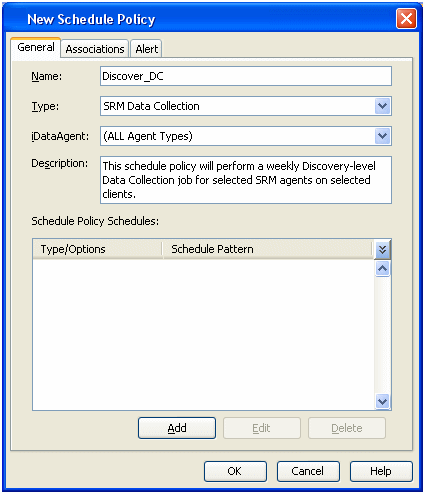 |
Add Schedule
In order add a schedule to this schedule policy:
- The Data Collection type (i.e., Discovery or Analysis) is selected from the
Job Options tab.
|
Once the schedule for a weekly Discovery-level Data Collection is defined,
it can be viewed from the Schedule Policies Schedules pane of the
New Schedule Policy dialog box. |
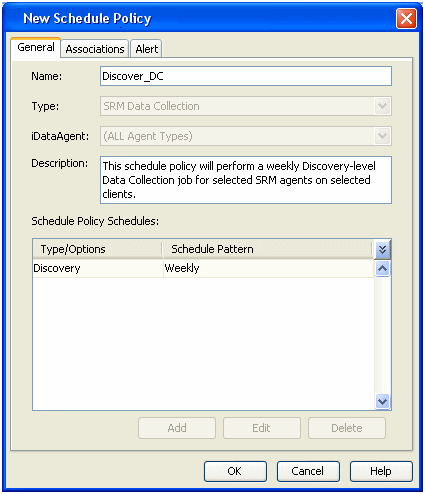 |
Give the Schedule Policy CommCell Object Association
As a result of selecting "All Agent Types" from the General tab in the
New Schedule Policy dialog box, the Associations
tab will show all the clients where all the SRM agents are installed. The affected
client groups are also shown. You can now associate the schedule policy to the objects
that you want.
|
Here, the sample image shows that schedule policy Discover_DC has been given
association to two different default subclients. Obviously, each default
subclient belongs to a different agent; also, each agent is installed on
a different client. |
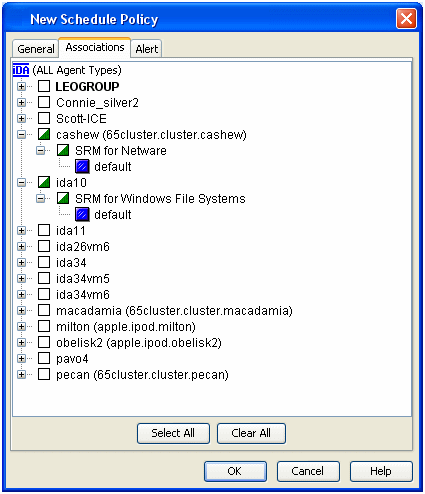 |
Assign an Alert to the Schedule Policy
You can assign an alert to a schedule policy so that the operations of the schedule
policy will receive the configured alert.
Once schedule policy Discover_DC is created,
it can be viewed from the right-hand side of the CommCell Browser from the
Schedule Policies level. If an alert is configured
for the schedule policy, the alert name can be viewed in the
Alert column.
The schedules of this schedule policy can also be viewed from the
Scheduled Jobs window. The jobs related to this
schedule policy are identified with a schedule policy icon.
Once created, the options of a schedule policy can be changed by using the
Edit option that is available from an existing schedule policy in the right
pane of the CommCell Browser under the Schedule Policies level.
Schedules policies cannot be edited by multiple users simultaneously. If a
user attempts to edit a schedule policy that is currently being viewed by
another user, a warning message will display indicating that the property sheet
is currently being edited, and therefore, locked. Users will only have the
option to view the schedule policy without making any changes to it.
A schedule policy can be deleted by using the Delete
option available from the right pane of the CommCell Browser under the
Schedule Policies level. All of the schedules of
the schedule policy will be deleted, and, subsequently, the scheduled jobs will
not run at their scheduled time.
Disabling a schedule policy allows you to disable, at one time, all the schedules
that were part of a schedule policy. Once a schedule policy is disabled, all jobs
of all associated schedules will not run until the schedule policy is enabled again.
A schedule policy or multiple schedule policies can be disabled or enabled from
the Enable or Disable option that is available from the right pane under the
Schedule Policies level of the CommCell Browser.
Cloning a schedule policy allows you to duplicate an existing schedule policy
without the need for creating a new one. Once a schedule policy is cloned, the new
schedule policy will have the same associations and schedules as the original schedule
policy. However, the status of the newly created schedule policy will be disabled.
A schedule policy can be cloned from the Schedule Policies
level of the CommCell Browser. See Cloning
for an overview.
|
When cloning a Schedule Policy that has a configured alert, the new schedule
policy will not have the configured alert. You must configure the alert
manually.
|
The schedules of a schedule policy can be run immediately using the Run option
available from the right pane of the CommCell Browser, under the
Schedule Policies level.
An SRM Reports Schedule Policy allows you to associate the schedule policy to
any number of SRM report groups. If the association is at the agent, all reports
under the agent chosen will be associated with this schedule policy. Besides establishing
time parameters for your schedule policy, you can select options to export the affected
report to a specific file type and to enable
Predictive Trending.
|
Predictive trending is applicable only to the report charts that support
trending. |
Create an SRM Reports Schedule Policy
You can create an SRM Reports schedule policy from the
New Schedule Policy dialog box. For example, a schedule
specifying a monthly generation of all the reports for several SRM agents within
a CommCell may be required.
|
The sample image shows that such a schedule policy named
Reports_1 is being created from the
New Schedule Policy dialog box. |
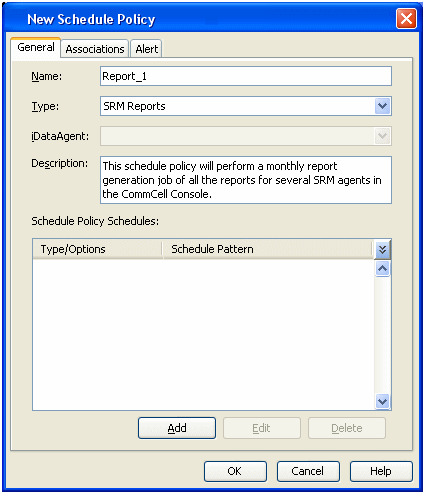 |
Add Schedule
In order to add a schedule to this schedule policy:
- A schedule for a monthly report generation is first added from the
Schedule Details tab of the
Schedule Details dialog box.
- Options to export the reports to PDF files, to change the language of
the locale and to enable Predictive Trending
are set in the Options tab.
|
Once the schedule for a monthly report generation is defined with these
options, the schedule can be viewed from the Schedule Policies Schedules
pane of the New Schedule Policy dialog box. |
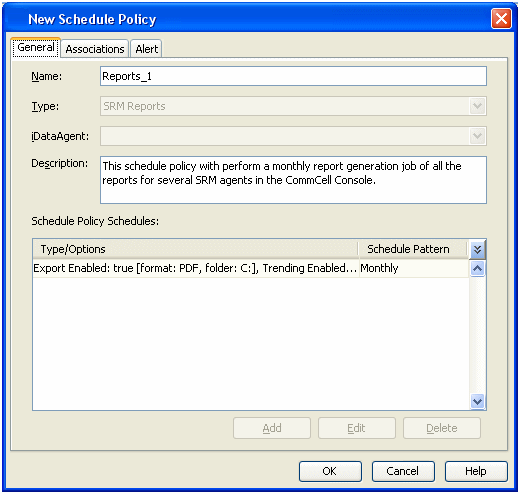 |
Give the Schedule Policy CommCell Object Association
The Associations tab will show all the reports per SRM Report Group. You can now associate
the schedule policy to the objects that you want.
|
Here, the sample image shows that schedule policy
Report_1 has been given association to two
different agents. As a result, all the report types per these agents will
be associated to the schedule policy. |
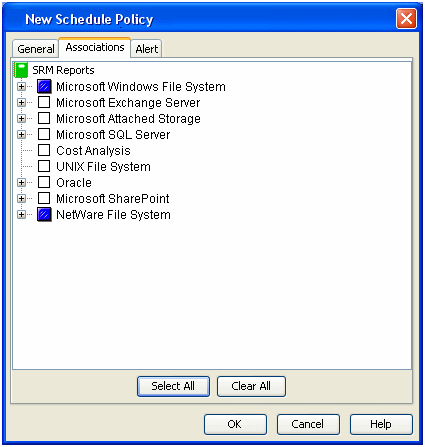 |
Assign an Alert to the Schedule Policy
You can assign an alert to a schedule policy so that the operations of the schedule
policy will receive the configured alert.
Once schedule policy Report_1 was created, it
could be viewed from the right-hand side of the CommCell Browser from the
Schedule Policies level. If an alert is configured
for the schedule policy, the alert name can be viewed in the
Alert column.
The schedules of this schedule policy can also be viewed from the
Scheduled Jobs window. The jobs related to this
schedule policy are identified with a schedule policy icon.
Once created, the options of a schedule policy can changed by using the
Properties option that is available from the schedule policy window from
the right pane of the CommCell Browser as a right click option for the desired
schedule policy. You can edit the name, description, schedule details,
associations and alert for a schedule policy.
Schedules policies cannot be edited by multiple users simultaneously. If a
user attempts to edit a schedule policy that is currently being viewed by
another user, a warning message will display indicating that the property sheet
is currently being edited, and therefore, locked. Users will only have the
option to view the schedule policy without making any changes to it.
A schedule policy can be deleted by using the Delete
option available from the right pane of the CommCell Browser under the
Schedule Policies level. All of the schedules of
the schedule policy will be deleted, and, subsequently, the scheduled jobs will
not run at their scheduled time.
Disabling a schedule policy allows you to disable, at one time, all the schedules
that were part of a schedule policy. Once a schedule policy is disabled, all jobs
of all associated schedules will not run until the schedule policy is enabled again.
A schedule policy or multiple schedule policies can be disabled or enabled from
the Enable or Disable option that is available from the right pane under the
Schedule Policies level of the CommCell Browser.
Cloning a schedule policy allows you to duplicate an existing schedule policy
without the need for creating a new one. Once a schedule policy is cloned, the new
schedule policy will have the same associations and schedules as the original schedule
policy. However, the status of the newly created schedule policy will be disabled.
A schedule policy can be cloned from the Schedule Policies
level of the CommCell Browser. See Cloning
for an overview.
|
When cloning a Schedule Policy that has a configured alert, the new schedule
policy will not have the configured alert. You must configure the alert
manually.
|
The schedules of a schedule policy can be run immediately using the Run option
available from the right pane of the CommCell Browser under the
Schedule Policies level.
A backup copy schedule policy allows you to create a backup copy schedule and associate it with any number of storage policies or storage policy copies. When
the backup copy schedule policy is run, a snap to tape operation will be performed
on all associated storage policies and/or copies.
If storage policy level association is given to a backup copy schedule policy,
then all future additions of copies for the selected storage policies will be included
in the backup copy schedule.
The following operations can be performed on a backup copy schedule policy:
Create a Backup Copy
Schedule Policy
You can create a Backup Copy schedule policy from the
New Schedule Policy dialog box.
|
For example, a backup copy schedule of a weekly snap to tape copy operation
is created to copy data to the snapshot copies of all the storage policies
within a CommCell. In the sample image that follows, a schedule policy named
BackupCopy_Policy is created from the
New Schedule Policy dialog box. |
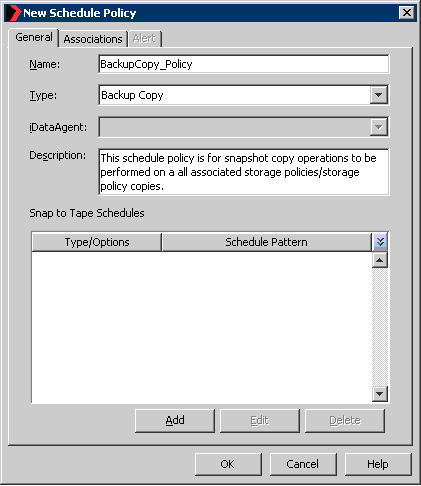 |
Add Schedules
In order to add schedules to this schedule policy:
- A schedule for a weekly backup copy operation is created from the
Schedule Details tab of the
Schedule Details dialog box.
- Additional backup copy options were selected from the
Snap to Tape Options tab.
|
Once the backup copy schedule is defined, the schedule can be viewed
from the Backup Copy Schedule pane of the
New Schedule Policy dialog box. |
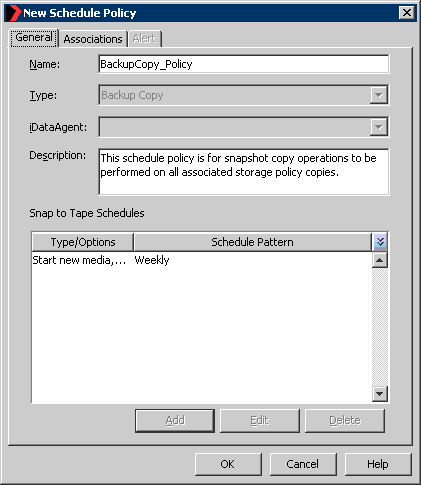 |
Give the Schedule Policy CommCell Object Association
In order to include the storage policy copies in the snapshot copy operation,
you must give the schedule policy an association for those storage policy copies.
|
In the sample image that follows, schedule policy
BackupCopy_Policy was given association
to all the storage policies within the CommCell. |
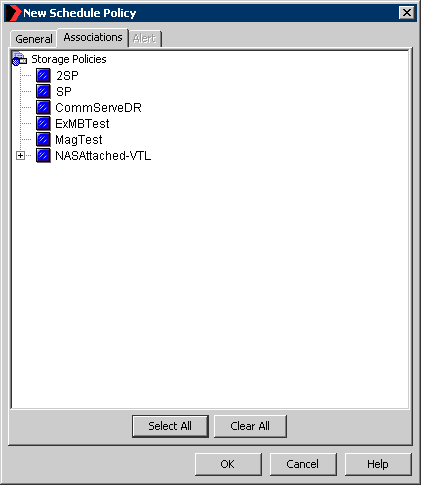 |
View the Schedule Policy
Once schedule policy BackupCopy_Policy was created,
it could be viewed from the right-hand side of the CommCell Browser from the Schedule
Policies node. If an alert is configured for the schedule policy, the alert name
can be viewed in the Alert column.
The schedules of this schedule policy can also be viewed from the
Scheduled Jobs window. The jobs related to this
schedule policy are identified with a schedule policy icon.
Edit
Once created, the options of a Backup Copy schedule policy can be changed by
using the Edit option that is available from an
existing schedule policy from the right pane of the CommCell Browser, under the
Schedule Policies level.
Schedules policies cannot be edited by multiple users simultaneously. If a
user attempts to edit a schedule policy that is currently being viewed by
another user, a warning message will display indicating that the property sheet
is currently being edited, and therefore, locked. Users will only have the
option to view the schedule policy without making any changes to it.
Delete
A schedule policy can be deleted by using the Delete
option available from the right pane of the CommCell Browser under the
Schedule Policies level. Subsequently, all of the
schedules of the schedule policy will be deleted and will not run at their scheduled
time.
Disable/Enable a
Backup Copy Schedule Policy
Disabling a schedule policy allows you to disable all the schedules that were
part of the schedule policy. Once a schedule policy is disabled, all jobs of all
associated schedules will not run until the schedule policy is enabled again.
A schedule policy can be disabled or enabled by right-clicking a backup copy
schedule policy from the Schedule Policies node
of the CommCell Browser.
Clone a Schedule Policy
Cloning a schedule policy allows you to duplicate an existing schedule policy
without the need for creating a new one. Once a schedule policy is cloned, the new
schedule policy will have the same associations and schedules as the original schedule
policy. However, the status of the newly created schedule policy will be disabled.
A schedule policy can be cloned from the Schedule Policies
node of the CommCell Browser. See Cloning for
an overview.
Run Schedules
The schedules of a schedule policy can be run immediately using the
Run option available from the right pane of the
CommCell Browser under the Schedule Policies level.
Decouple a Schedule From a Backup Copy Schedule Policy
Decoupling a schedule from a backup copy schedule policy removes its association
from the schedule policy. Once a schedule policy is decoupled, it is treated as
a normal schedule without any schedule policy association. A schedule can be decoupled
from a Schedule Policy from the Scheduled Jobs window.
Back to Top
The following operations are recorded in the Audit Trail, if Audit Trail
is enabled:
- Disable a schedule policy
- Enable a schedule policy
Back to Top