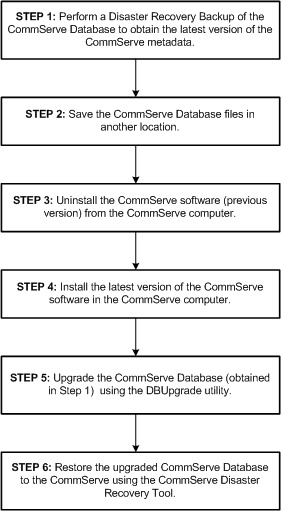| 1. |
Perform a Disaster Recovery Backup on the CommServe
(old version) to obtain the latest version of the CommServe Database
Engine. |
For step-by-step instructions, see
Start a Disaster Recovery Backup. |
| 2. |
Save the CommServe Database files in another location. |
For information on the list of files see
Export Phase - Disaster Recovery Backup to Disk. |
| 3. |
Uninstall all components (previous version)
from the CommServe computer. |
See Uninstalling Components
for more information on uninstalling Agents. |
| 4. |
Install the current version of the CommServe software.
This will automatically install the 64-bit version, both binaries and
CommServe Database Engine. |
See Install the CommServe Software
for more information on installing CommServe software. |
| 5. |
Upgrade the CommServe Database saved in another
location (step 2) using the
Database Upgrade tool. |
See
Upgrade the CommServe Using the Database Upgrade Tool
for instruction. |
| 6. |
Restore the Disaster Recovery Backup which includes the
upgraded Database (step 5) in the CommServe. |
For step-by-step instructions, see
Restore a Disaster Recovery Backup. |
| 7. |
If the Media Agent was installed perform the following:
- Verify that all libraries and drives are properly detected by
the operating system.
- From the CommCell Console open the Library and Drive
Configuration window and make sure that libraries and drives are
configured.
|
See Driver
Configurations for more information on detecting drives from the
operating system. See
Library and Drive Configuration for more information on configuring
libraries and drives. |
| 8. |
If you have other components, like the File System
iDataAgent,
install them now. |
See
Installation for more
information on installing components. |