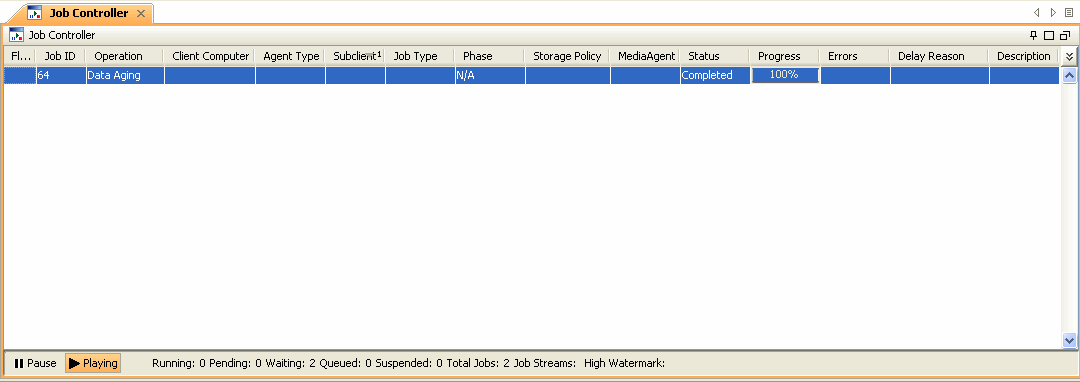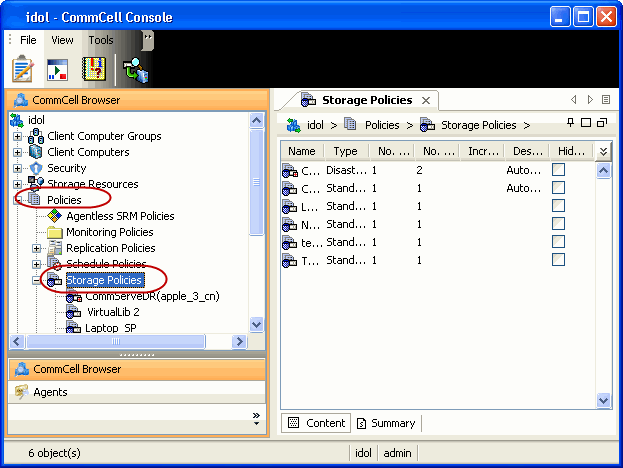
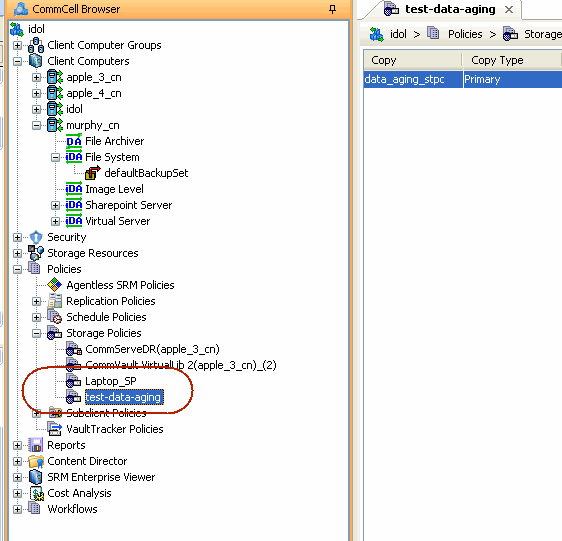

- Click the Retention tab.
- Click the Retain For in the Basic Retention Rules for All Backups area.
- Enter number of days to retain the data.
- Enter number of cycles to retain the data.
- Click OK.
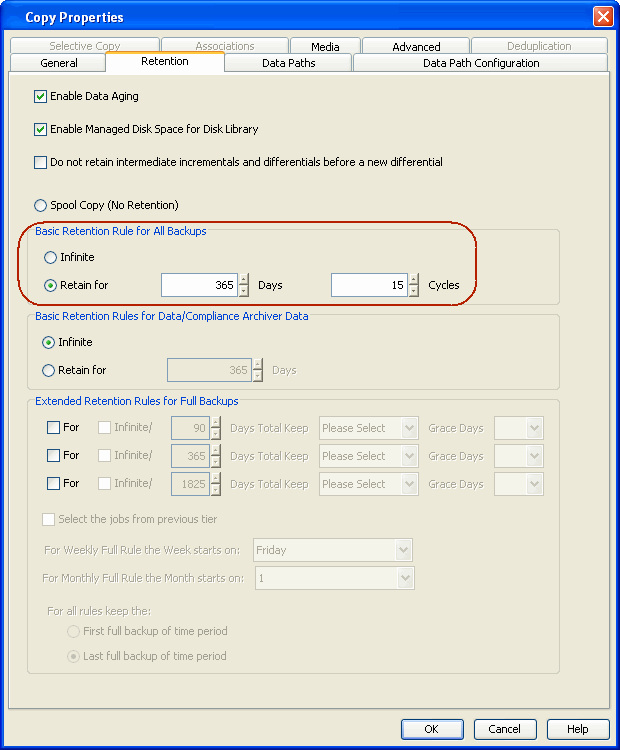
From the CommCell Browser, click the Reports icon.


| To ensure only data intended for aging is actually
aged, it is important to identify the data that will be aged based
on the retention rules you have configured. Hence, ensure this report
includes only the data you intend to age.
If necessary, fine-tune your rules so that only the intended data is aged. Once you run a data aging job, the data will be lost. |
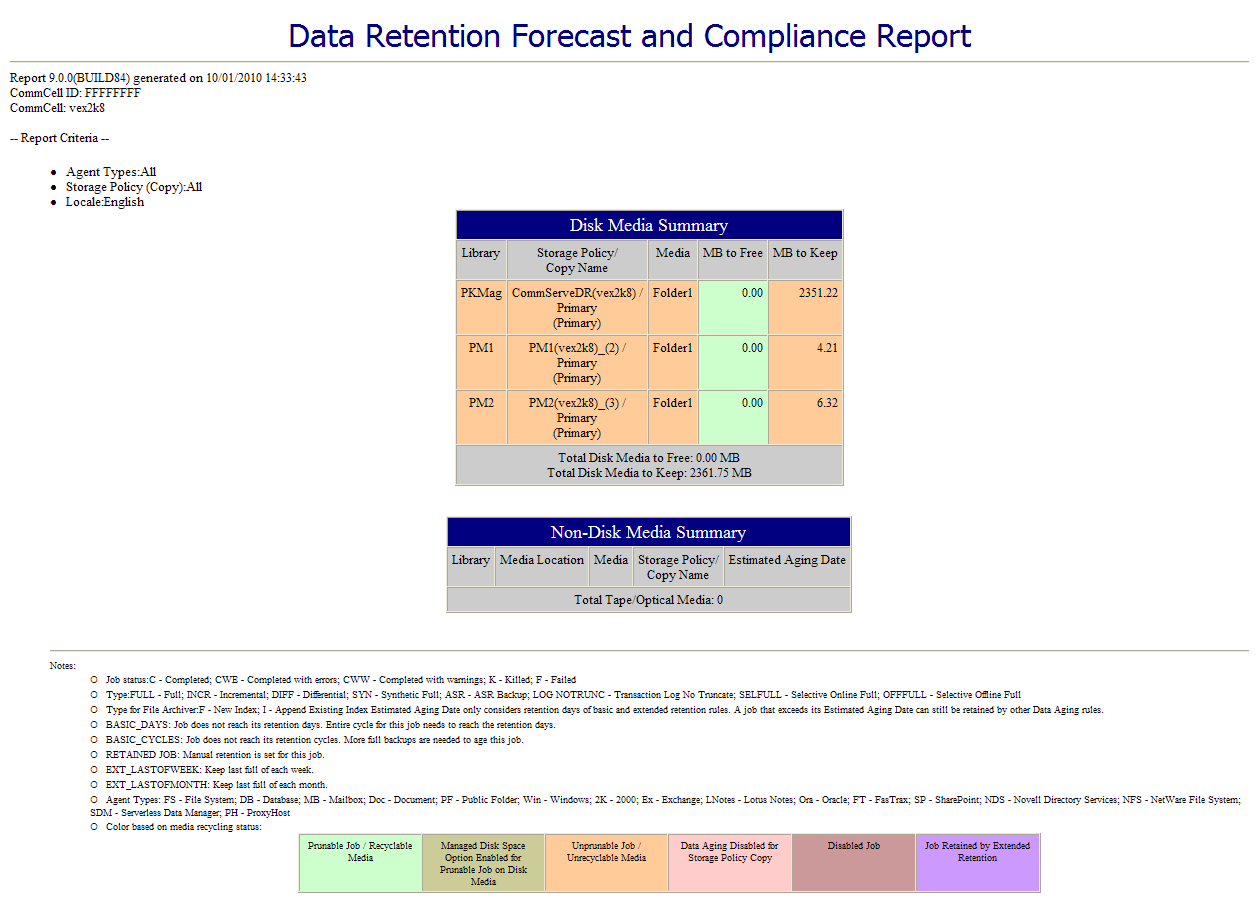

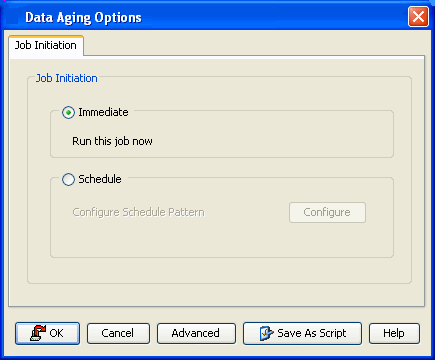
Make sure that the job completes successfully. If the job did not complete successfully, re-run the job.