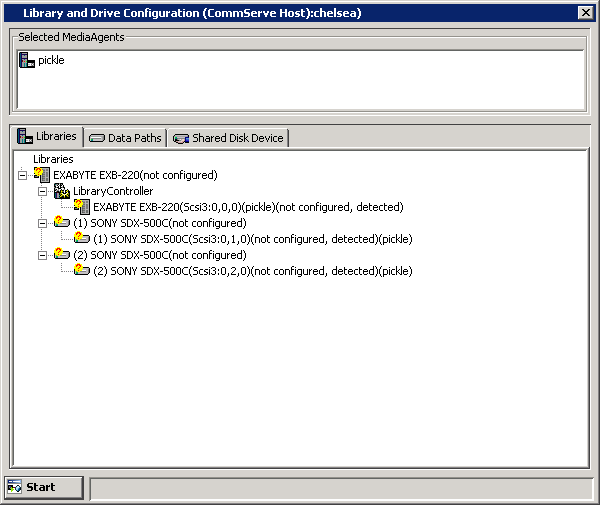Before You Begin
- Review Exhaustive Detection.
- Verify that the necessary SCSI adapters and drivers for the library
attached to the MediaAgent computer are installed.
If you have two libraries with different drive types (e.g. AIT and DLT 4000 drive types) and even if you do not plan to use some of the drives, ensure that all the drivers associated with all the drives types are installed. In some cases, if you do not install all the appropriate drivers, the device configuration may fail.
Consider the following:
- In a SAN environment you may have libraries with two different drive types connected to your bridge or switch (e.g., AIT and DLT 4000 drive types) If you planned on using only the DLT 4000 drives and hence only installed the drivers for the DLT 4000 drives, you would not be able to configure these drives in the Library and Drive Configuration window, until you install the drivers associated with all the other drive types (AIT) in the libraries.
- If you have an existing library (e.g. a library with DLT 4000 drives) which is already configured, and if you add another library with another drive type into your environment (e.g. a library with AIT drives) the SCSI ID of the configured library may change and you may need to edit the address in the properties of the devices in the Library and Drive Configuration window.
- Check and verify that the hardware is visible to the operating system. For a more detailed explanation on verifying the driver configurations, see the following sections:
- Ensure that the CommServe computer and library are accessible.
- As this operation may involve the mounting of a media in a drive, ensure that media is available in the library. Also ensure that the media is not a cleaning media.
- Exhaustive detection should not be performed when other jobs are using the drives in the library. Stop all jobs before performing an exhaustive detection.
- Verify and ensure that no media is mounted in the drives available in the
libraries connected to the selected MediaAgent(s).
CAUTION Before configuring the libraries and drives in SAN, we strongly recommend you to verify and ensure that proper hardware zoning of tape drives be implemented, especially when you have HBA fail over implemented in your environment. For more information on zoning of HBA fail over, contact your HBA software vendor.
To detect devices controlled by MediaAgent(s)

- SCSI Devices - If your library is attached to the SCSI or Fiber Channel (FC) Adapter.
- Detect on Selected MediaAgents in Parallel - If you are performing the detection for multiple MediaAgents.
- Automatically create DDS Drivepools - If your library is attached to multiple MediaAgents in a SAN environment.
- NDMP Devices - If your library is attached to a NAS filer.
- Exhaustive Detection - Only for libraries without Drive IDs support.
Click OK.
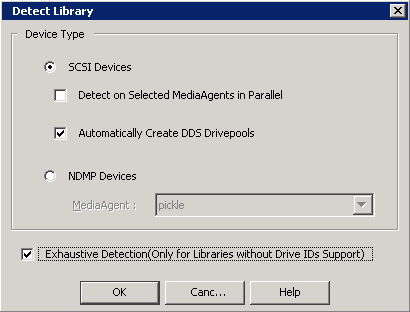
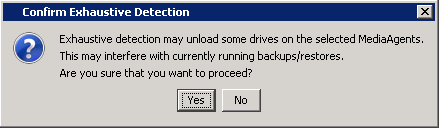
The detection process will attempt to detect the devices by mounting the media in each of the selected drives to determine the correct drive to library mapping.
You can track the progress of the operation in the Processing dialog box.
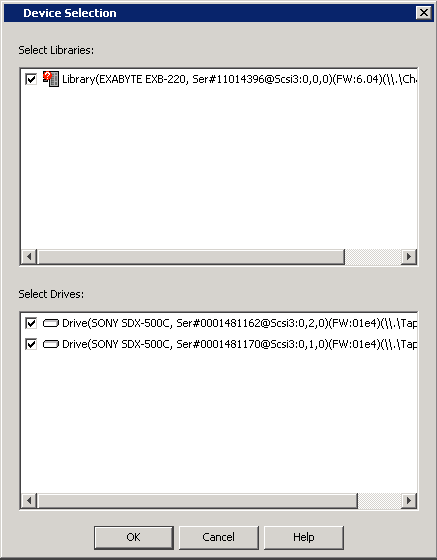
- Click the Abort button to abort the exhaustive detection operation and unmount any mounted media from the drives.
- Click the View Log button to display the Log dialog box which reports the status of each task that is performed during the exhaustive detection operation.
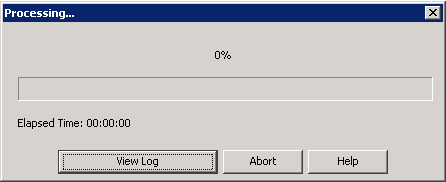
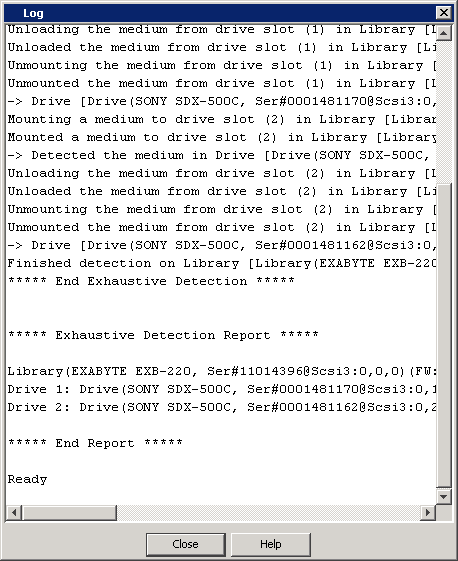
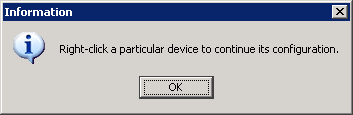
Note that if the devices are not configured at this point, the detection information will not be saved if you exit from the Library and Drive Configuration window now.