| Overview | Setup | How To | Troubleshooting | Frequently Asked Questions (FAQ) |
|
Can I Manually Alter the Report Query?
Can I Change the Default Timeout For Reports?
What Happens if the Database User ID or Password Change?
Yes. You can manually alter the report query, enter a new query, and execute stored procedures and functions using the query editor.
Yes. The default timeout for reports on the Dashboard is five minutes. If the report query cannot complete and return data within five minutes, then the report displays an error message on the Dashboard.
However, you can change the length of the report timeout by setting the timeoutInMilliseconds registry key in the Web Client computer.
For more information, see the entry in Registry Keys. |
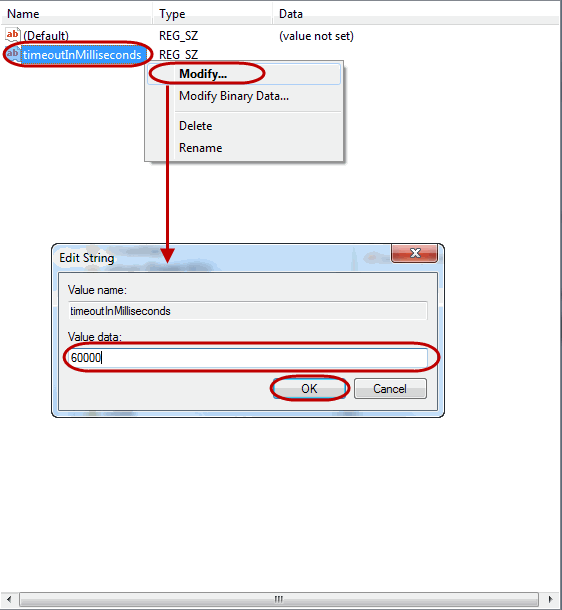 |
If the database user ID and/or password change, then you are prompted to enter them when you access Dashboard.
|
|