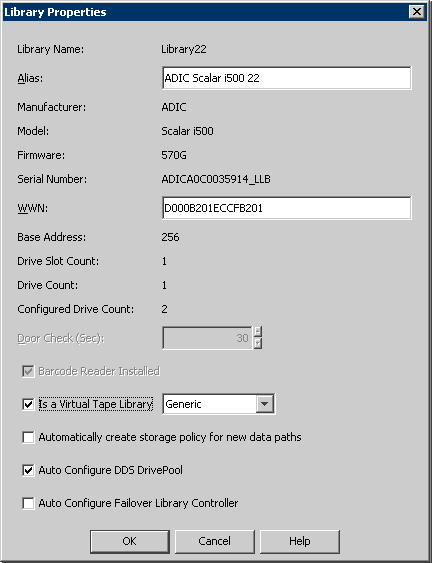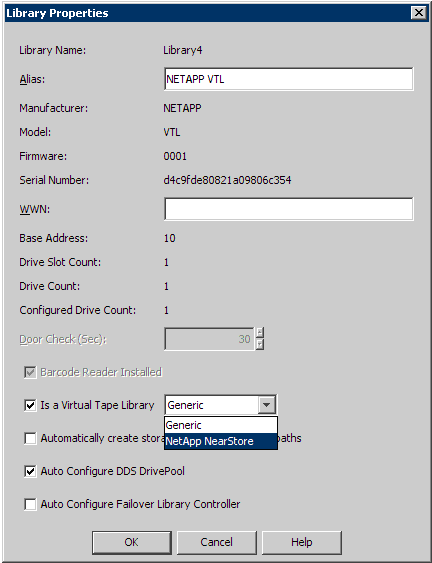- Once configured right-click the library and then click Properties.
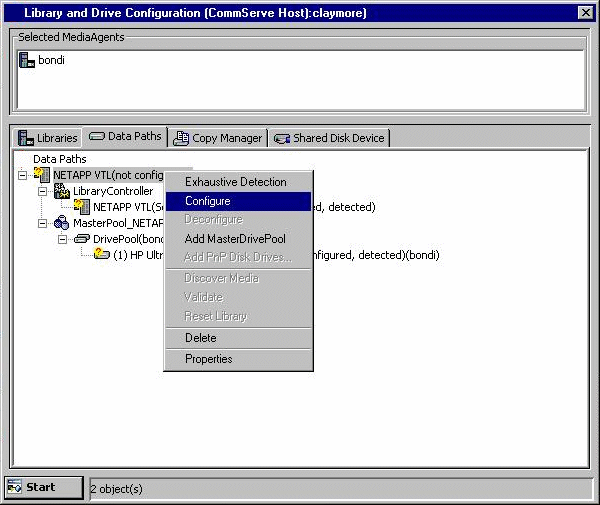
- From the Library Properties window, select the
Is a
Virtual Library Tape option. Selecting this option ignores all the media
and drive usage/cleaning thresholds that are not applicable to
virtual tape libraries. Select Generic from the list.
Click OK.
Once configured, the virtual tape library supports most of the operations supported by actual tape library, depending on the manufacturer's implementation