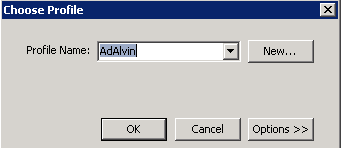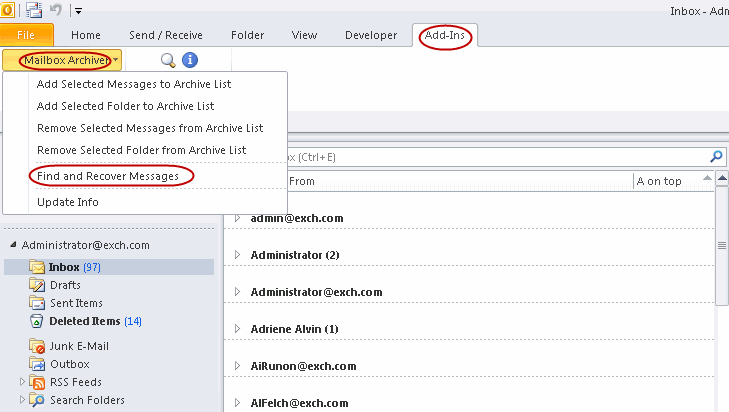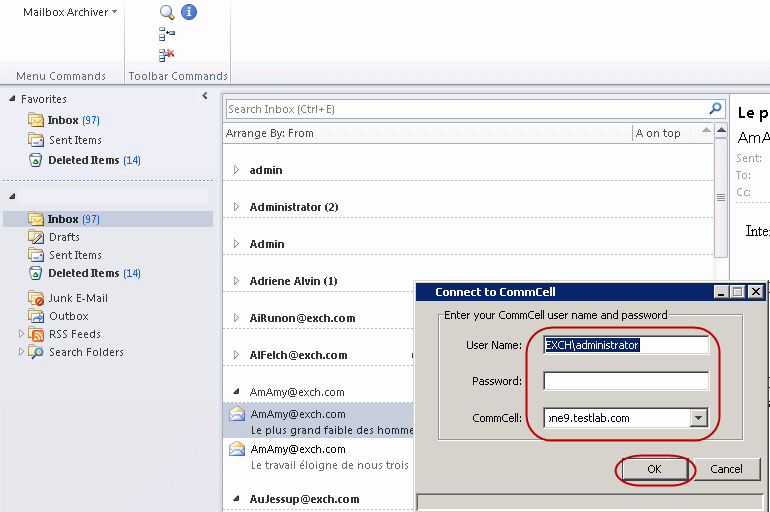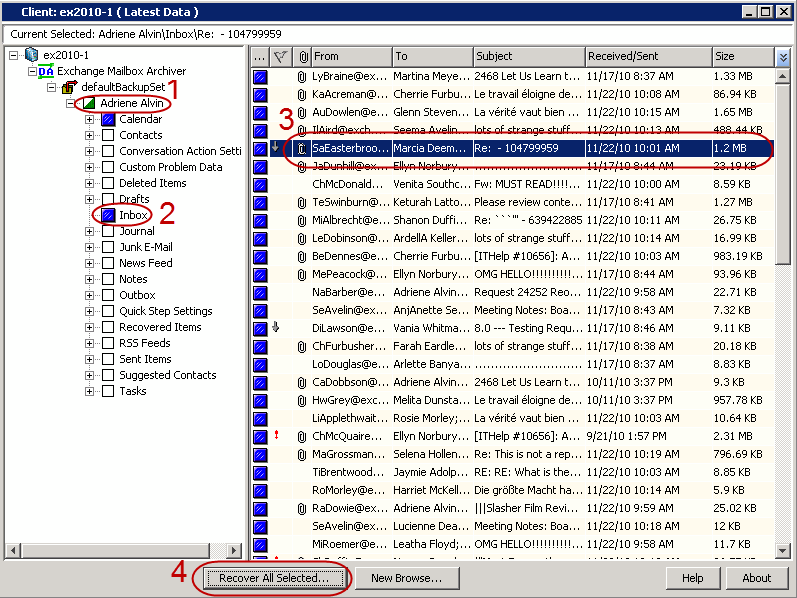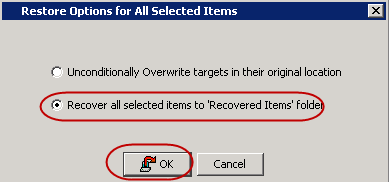If your administrator has installed Outlook Add-In on your computer, you can
locate and recover archived messages directly from your Outlook application.
| 1. |
- Start Outlook
- Enter your Profile Name.
- Click OK.
|
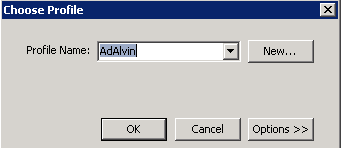 |
| 2. |
- Click Add-Ins tab.
- Click Mailbox Archiver.
- From the list, select Find and Recover Messages.
|
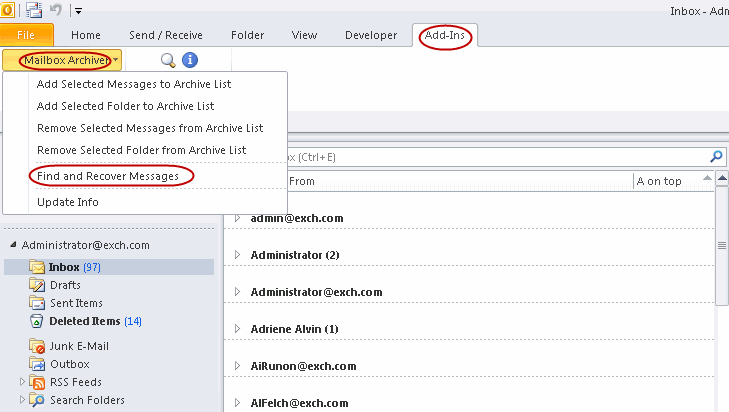 |
| 3. |
If prompted, enter the user name and password provided by your
administrator and click OK. |
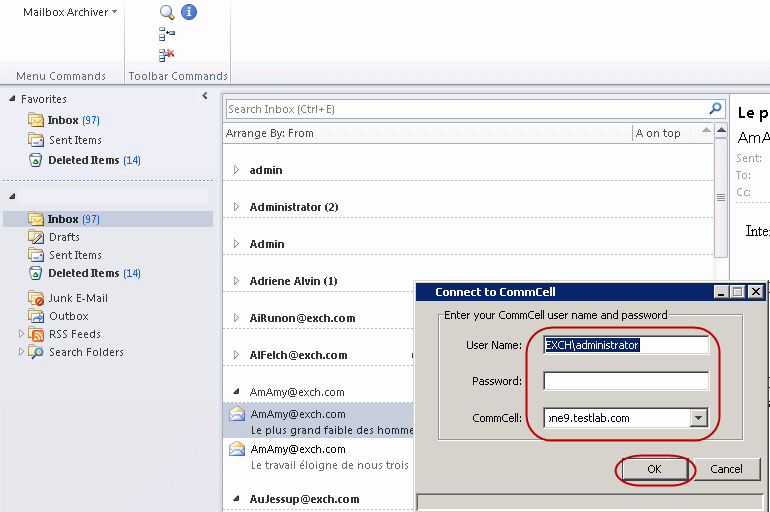 |
| 4. |
- Expand your mailbox and select a message to restore.
- Click Recover All Selected...
|
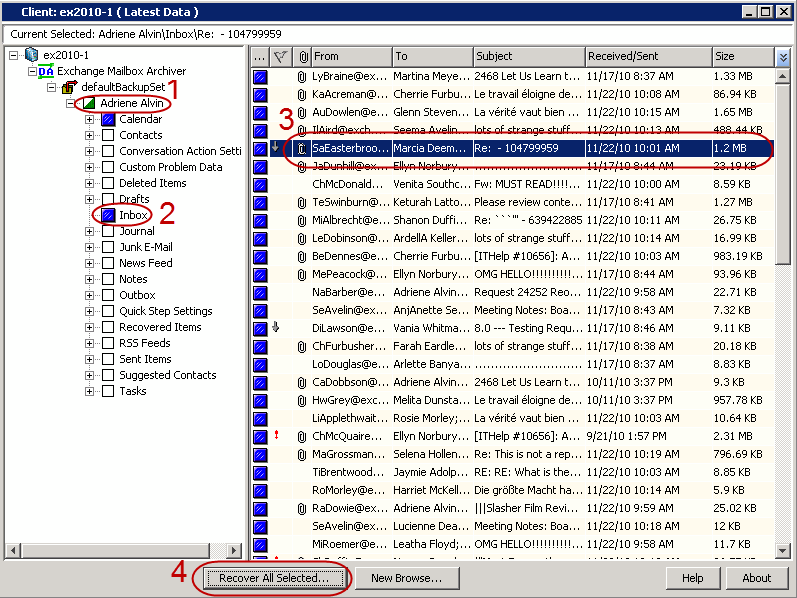 |
| 5. |
- Select Recover all selected items to 'Recovered Items' folder.
- Click OK.
|
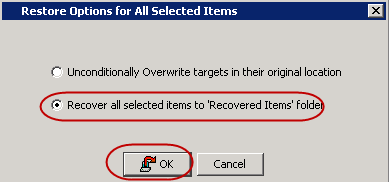 |
| 6. |
- Click the Recovered Items folder in Outlook.
- View the recovered message.
|
 |