Instance - defines the SAP for MAXDB database to be backed up.
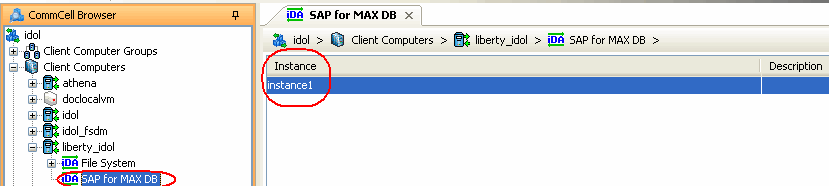
|
Understanding the CommCell Console Configuring Multiple Streams for Backups and Restores Configuring Multiple Streams on Windows Client Configuring Multiple Streams on Unix Client |
When running multiple stream database backups and restores for the SAP for MAXDB iDataAgent, you should define the path for each stream/pipe that is used for the storage media. Multiple streams can be configured for database backups only.
| 1. |
Log in to the database and run the following command from the dbm
client interface: dbmcli -d <database name> -u <UserName,Password> |
Example: dbmcli -d cert1 -u DBM,DBM wherein cert1 = Database name DBM,DBM = UserName,Password |
| 2. |
Enter the commands for defining the path of stream/pipe. Windows pipes must be specified in the form \\. \pipe\[pipe name] |
medium_put BackData2\mem1
\\.\pipe\pipe_mem1 PIPE DATA 0 0 NO NO '' BACK medium_put BackData2\mem2 \\.\pipe\pipe_mem2 PIPE DATA 0 0 NO NO '' BACK medium_put BackPages2\mem1 \\.\pipe\pipe_mem3 PIPE PAGES 0 0 NO NO '' BACK medium_put BackPages2\mem2 \\.\pipe\pipe_mem4 PIPE PAGES 0 0 NO NO '' BACK medium_put BackLog\mem1 \\.\pipe\pipe_mem5 PIPE LOG 0 0 NO NO '' BACK medium_put CompleteF\mem1 \\.\pipe\pipe_mem5 FILE DATA 0 0 YES '' |
| 1. |
Log in to the database using the following command from dbm
client interface: dbmcli -d <database name> -u <UserName,Password> |
Example: bird:/opt/sdb# dbmcli -d cert1 -u DBM,DBM wherein cert1 = Database name DBM,DBM = UserName,Password |
| 2. |
Enter the adjacent commands for defining the path of stream/pipe. You can specify any file path as a pipe and create the pipes in the operating system. |
medium_put BackData2\mem1
/space/sdb/data/cert1/files/pipe_mem1 PIPE DATA 0 0 NO NO '' BACK medium_put BackData2\mem2 /space/sdb/data/cert1/files/pipe_mem2 PIPE DATA 0 0 NO NO '' BACK medium_put BackPages2\mem1 /space/sdb/data/cert1/files/pipe_mem3 PIPE PAGES 0 0 NO NO '' BACK medium_put BackPages2\mem2 /space/sdb/data/cert1/files/pipe_mem4 PIPE PAGES 0 0 NO NO '' BACK medium_put BackLog\mem1 /space/sdb/data/cert1/files/pipe_mem5 PIPE LOG 0 0 NO NO '' BACK medium_put CompleteF\mem1 / space/sdb/data/cert1/files/complete FILE DATA 0 0 YES |
Once installed, you may register the client iDataAgent software in the SAP Software Landscape Directory (SLD) as recommended by SAP.
This is an optional procedure that can be run on any SAP for MAXDB client and can be used to register any other client if needed.
| 1. |
On
|
backint <-f createsldxml> <short_client_name> <maxdb> Example: backint -f createsldxml racer maxdb |
|
On Unix Client: Create an XML File using the backint program.
The backint program needs to be run as a root user and in the
|
[root@flyhat3 iDataAgent]#
. ../Base/cvprofile [root@flyhat3 iDataAgent]# ../SapMaxDbAgent/backint -f createsldxml racer maxdb |
|
| 2. | Make sure that the Java JRE version 1.5 and above is accessible. |
# java -version java version "1.5.0_21" Java(TM) 2 Runtime Environment, Standard Edition (build 1.5.0_21-b01) Java HotSpot(TM) 64-Bit Server VM (build 1.5.0_21-b01, mixed mode) |
| 3. |
Run the adjacent command. A return code of 200 implies a successful registration of SAP for Oracle client racer in the SLD. |
java -cp
sldreg.jar sldreg
<SLD_HOST_NAME> <PORT_NUMBER> <USER_NAME> <PASSWORD> <XML_FILE> Example: # java -cp sldreg.jar sldreg 155.56.49.26 80 3rd_party isvconnect08 racer_maxdb.xml Retcode:200 |
You can add, modify, or delete several configurable properties for the SAP for MAXDB iDataAgent from the command line interface.
Command line configuration enables you to:
The following sections describe the available command line configurations:
To run command line operations you must first login to the CommServe as follows:
qlogin -cs <commserve name> -u <user name>
qlogin -cs server1 -u user1
Execute the following command from the <Software_Installation_Directory>/Base folder after substituting the parameter values.
qoperation execscript -sn QS_CreateSAPMAXDBInstance.sql -si client_name -si instance_name -si cmd_storage_policy
For example:
qoperation execscript –sn QS_CreateSAPMAXDBInstance.sql –si client1 –si instance1 –si sp1
qoperation execute -af ModifyInstance_Template.xml -dataBackupStoragePolicy/storagePolicyName xxxxx
qoperation execute -af deleteInstance_Template.xml -instanceName xxxxx -clientName xxxxx
Once you have completed the command line operations, you can logout from the CommServe using the following command:
qlogout -cs commserve
For example, to log out from the CommServe 'Server1'.
qlogout -cs Server1
Certain properties of Agents and Instances can be modified to accommodate changes to your configuration, data, or desired backup behavior.
It is recommended that that you do not modify the properties of an instance when a job is in progress for that specific instance. If a job is in progress, either wait for the job to complete or kill the job from the Job Controller.
The following table describes the properties that can be configured from these levels.
| Option | Description | Related topics |
| Change Storage Policies | You might need to modify the storage policies
in any of the following situations:
You can change the storage policies for command line backup from the instance level.
|
Refer to Storage Policies. |
| Configure Data Transfer Options |
You can efficiently configure the available resources for transferring data secured
by data protection operations from the subclient level. This includes the following:
You can configure the data transfer options.
|
Refer to Data Compression and Network Bandwidth Throttling. |
| Configure Deduplication |
You can establish the options for deduplication on
the instance. It indicates whether deduplication for the instance is enabled or disabled, and if enabled whether
the signature generation (a component of deduplication) is performed on the client or MediaAgent computer.
If client-side deduplication is enabled, then this preference is overridden and signature generation is performed on the client by default. You can perform only block level deduplication for this iDataAgent.
|
Refer to Deduplication |
| View Data Paths |
You can view the data paths associated with the primary
storage policy copy of the selected storage policy. You can also modify the data paths including their priority from
the instance level.
|
|
| Configure Activity Control |
You can enable backup and restore operations from the agent and Instance level.
However, you can enable restore operations only from the agent level.
|
Refer to Activity Control. |
| Configure User Security |
You can configure user security from the agent or instance
level.
You can perform the following functions:
|
Refer to User Administration and Security. |
| Enable/Disable Data Encryption |
You can enable data encryption from the instance level. Encryption must be enabled at the client level prior to configuring any
instances residing on that client.
|
Refer to Data Encryption. |
| View Software Version and Installed Updates |
The Version tab, at the Agent level displays the
software version and post-release service packs and updates installed for
the component.
|
|
| CommCell Configuration Report |
The CommCell Configuration Report provides the properties of the
CommServe, MediaAgents, clients, agents, and
storage policies within the CommCell based on the selected filter
criteria.
|
Refer to CommCell Configuration. |
The following sections describe the steps involved in deleting an instance or subclient.
|
When you delete an instance or backupset, the associated data is logically deleted and you can no longer access the corresponding data from CommCell Console for recovery purposes. Refer to the troubleshooting article on Recovering Data Associated with Deleted Clients and Storage Policies for information on how to recover data if you accidentally delete an entity. |
Consider the following before deleting an instance: