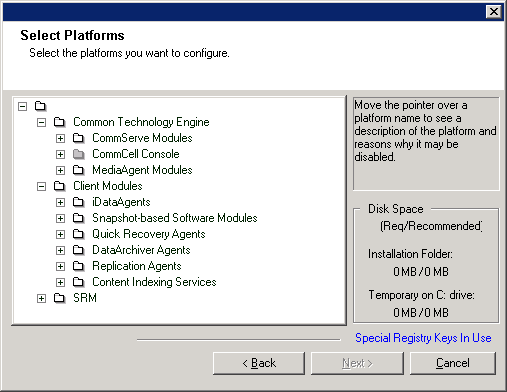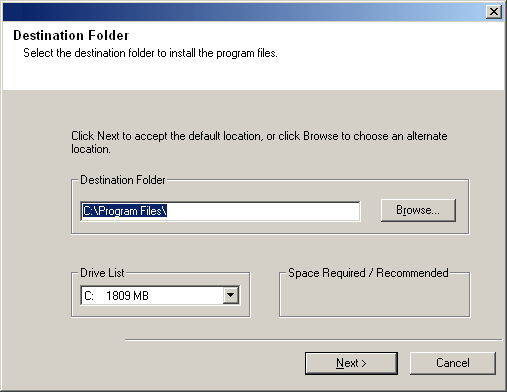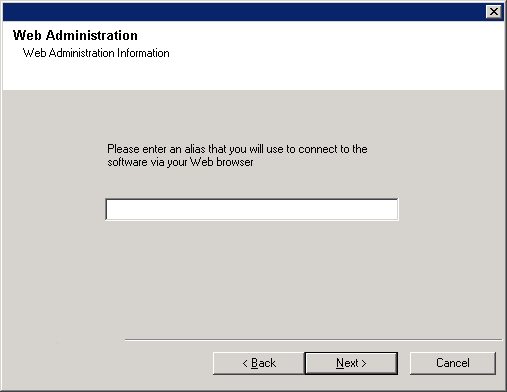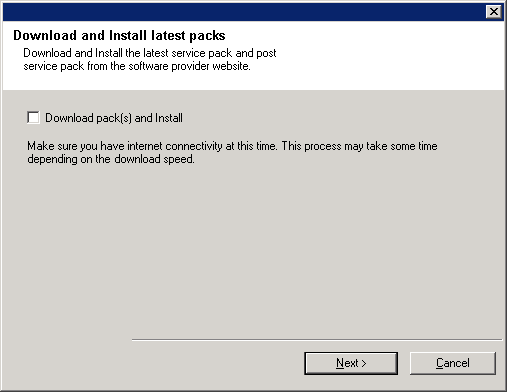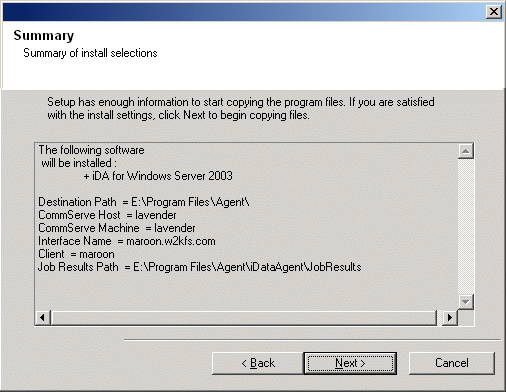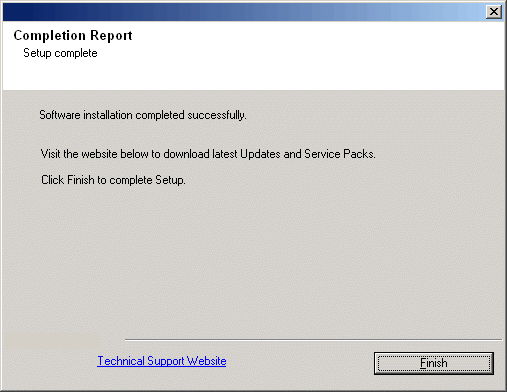|
|
The OWA Proxy Enabler is required to be installed on the
Exchange Server to support functionality for OWA and Outlook Add-In in the following configurations:
- Off-host proxy installation for Exchange 2003/2007 Mailbox iDataAgent/Archiver,
Exchange 2003/2007 Public Folder Archiver
and/or Exchange 2003/2007 Compliance Archiver Agent.
- 32-bit on 64-bit installation for Exchange 2007 Mailbox iDataAgent/Archiver,
Exchange 2007 Public Folder Archiver
and/or Exchange 2007 Compliance Archiver Agent.
Verify that the computer in which you wish to install the software satisfies the minimum requirements specified in:
In order to use the
OWA Proxy Enabler, you must install one of the
supported agents listed below. For procedures on
installing these agents, see:
The following procedure describes the steps involved in installing the
OWA Proxy Enabler. If you choose to install multiple components
simultaneously, refer to the appropriate procedures for installation
requirements and steps specific to the component. Note that when you install multiple components, the sequence of the install steps may vary.
Review the following Install Requirements before installing the software: General
- This version of the software is intended to be installed in a CommCell
where the CommServe and MediaAgent(s) version is 8.0.0.
- Close all applications and disable any programs that run automatically,
including anti-virus, screen savers and operating system utilities. Some of
the programs, including many anti-virus programs, may be running as a service.
Stop and disable such services before you begin. You can re-enable them after
the installation.
- Verify that you have the
software
installation disc that is appropriate to the destination computerís
operating system.
Make sure that you have the latest
software
installation disc before
you start to install the software. If you are not sure, contact your
software provider.
Agent Specific
-
For Exchange 2007 in a non-clustered environment, when deployed with the
Exchange Mailbox role on one server and the Exchange Client Access role on
another server,
components must be deployed in the following manner:
- For OWA recalls, OWA Proxy Enabler must be installed on both servers.
- Functionality support for the Outlook Add-In requires that the OWA Proxy Enabler be installed on the server which has the
Exchange Mailbox role.
-
If you are installing the OWA Proxy Enabler on a 64-bit instance to support functionality for 32-bit Exchange agents on a 64-bit platform, keep in mind that the Client name entered during install must be the same as the computer name hosting the 64-bit instance.
-
Prior to configuring Web Access for Exchange 2007 Mailbox/Public Folder Archiver, WebProxy Agent for Exchange, or OWA Proxy Enabler, ensure that the Client Access Role has been configured on the Exchange Server.
|
|
|
| Collect the following information before
installing the software. Use the space provided to record
the information, and retain this information in your Disaster Recovery
binder. |
| 1. |
Install folder location:________________________________________________________________
See Select Components for Installation
for more information.
|
| 2. |
Outlook Web Access Alias:____________________________________________________________
See Configure Exchange Specific Information for more information.
|
|
|
- Log on to the client as local Administrator or as a member of the
Administrators group on that computer.
|
|
|
|
|
| 1. |
Place the software
installation disc for the Windows platform into the disc drive. After a
few seconds, the installation program is launched.
If the installation program does not launch automatically:
- Click the Start button on the Windows task bar, and then click Run.
- Browse to the installation disc drive, select Setup.exe, click Open, then click OK.
NOTES
- If you are installing on a x64 version of Windows 2008 Server Core R2, go to the AMD64 folder and run Setup.exe.
|
|
| 2. |
In this screen, you choose the language you want to use during installation.
Click the down arrow, select the desired language from the pull-down list, and click Next to continue.
|
|
| 3. |
Select the option to install software. NOTES
|
|
| 4. |
Select the option to install software on this computer. NOTES
- The options that appear on this screen depend on the computer in which
the software is being installed.
|
|
| 5. |
Read the Welcome screen.
Click Next to continue, if no other applications are
running.
|
|
| 6. |
Read the virus scanning software warning.
Click OK to continue, if virus scanning software is disabled.
|
|
| 7. |
Read the license agreement, then select I accept the terms
in the license agreement. Click Next to continue.
|
|
|
|
| 8. |
Select the component(s) to install. NOTES
- Your screen may look different from the example shown.
- Components that either have already been installed, or which cannot be installed, will be dimmed.
Hover over the component for additional details.
- The Special Registry Keys In Use field will be enabled when GalaxyInstallerFlags
registry keys have been enabled on this computer. Hover over the field to
see which keys have been set, as well as their values. For more information,
see
Registry Keys.
Click Next to continue.
To install the OWA Proxy Enabler, expand the Client
Modules folder, and the
DataArchiver Agents folder, then select
the following:
|
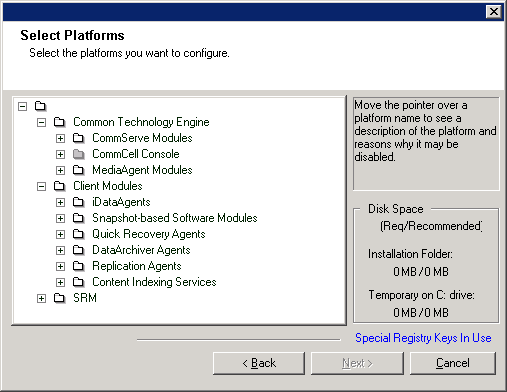 |
| 9. |
Specify the location where you want to install the software. NOTES
Click Browse to change directories.
Click Next to continue.
|
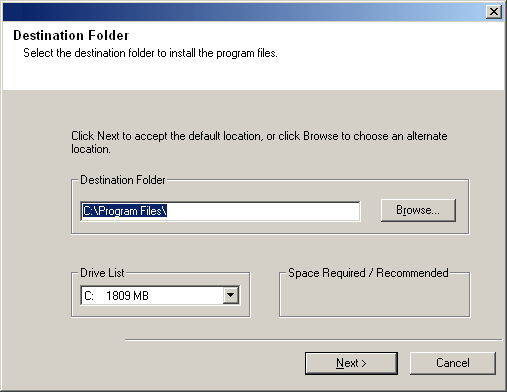 |
|
|
| 10. |
A dialog will ask you to enter an alias that you will use to connect to the system via your web browser, for the purpose of recovering archived messages from stubs using Outlook Web Access (OWA). Type in the desired alias, then click Next to continue. |
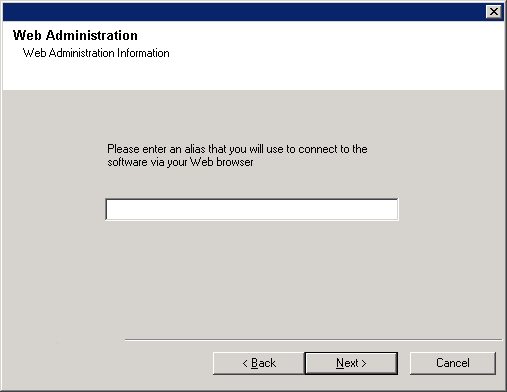 |
|
|
| 11. |
Select Download Pack(s) and Install to download and install the latest service packs and post packs from the software provider.
NOTES
- Internet connectivity is required to download updates.
- This step is applicable when installing on the first instance.
- Updates are downloaded to the following directory:
<software installation>/Base/Temp/DownloadedPacks.
They are launched silently and installed automatically for the first instance.
Click Next to continue.
|
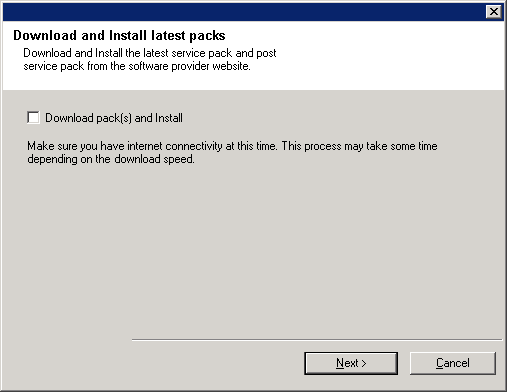 |
|
|
| 12. |
Verify the summary of selected options.
NOTES
- The Summary on your screen should
reflect the components you selected for install, and may look different from
the example shown.
Click Next to continue or
Back to change any of the options.
The install program now starts copying the software to the computer.
This step may take several minutes to complete.
|
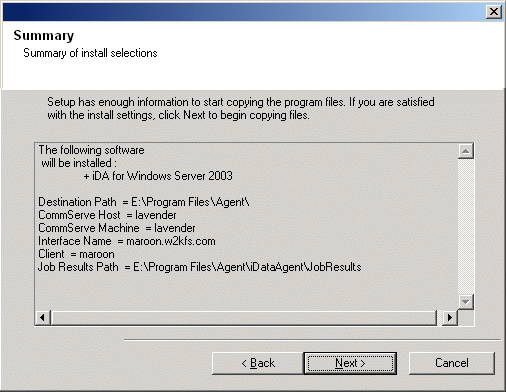 |
|
|
| 13. |
Setup displays the successfully installed components.
NOTES
- The Setup Complete message displayed on
your screen will reflect the components you installed, and may look different
from the example shown.
- If you install an Agent with the CommCell Console open, you need to
refresh the CommCell Console (F5) to see the new Agents.
- If Reboot Now button is displayed make sure to reboot the
computer before performing any other operations from the computer.
Click Finish to close the install program.
The installation is now complete.
|
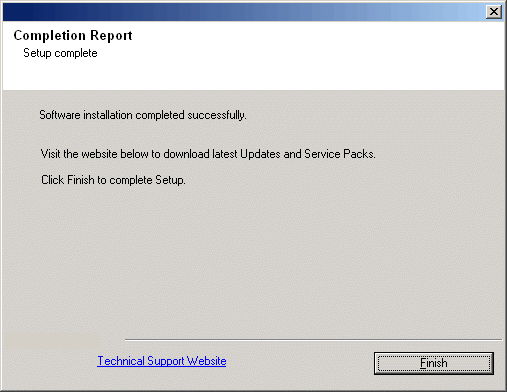 |
|
|
General
-
Install post-release updates or Service Packs that may have been released
after the release of the software. If you are installing a Service Pack,
verify and ensure that it is the same version as the one installed in the
CommServe Server. Alternatively, you can enable
Automatic Updates for
quick and easy installation of updates in the CommCell component.
Agent Specific
-
Configure the Proxy for Exchange field in the Client Properties (Advanced)
tab on the client hosting the Exchange Server to point to the client hosting the
32-bit agents. For more information, see
Configuring the Proxy for Exchange.
-
In order to support stub recalls from OWA for Exchange 2003 agents in an off-host proxy configuration, run the RegisterWSSForm tool located on the Resource Pack, after installing the OWA Proxy Enabler.
|