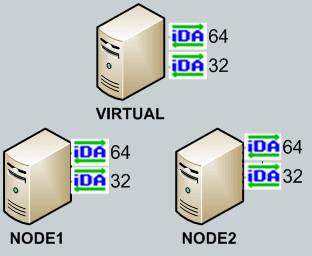 Exchange Agents in x64 Clusters
Exchange Agents in x64 ClustersSome 32-bit components are supported for installation on a Microsoft Windows x64 platform. This capability is useful for protecting 32-bit application data on computers running a Microsoft Windows x64 operating system. Some examples of this scenario may include:
See Installing 32-bit Components on a Microsoft Windows x64 Platform - Support for detailed information on the components supported.
The following sections describe the preparation requirements for installing 32-bit components on a Microsoft Windows x64 platform.
The appropriate 32-bit software installation disc must be used to install a supported 32-bit component on a Microsoft Windows x64 platform. Express software users can install 32-bit components on a Microsoft Windows x64 platform using the Express software installation disc.
See Software Installation Discs for more information.
Prior to installing 32-bit components on a Microsoft Windows x64 computer, the computer's registry must be edited. See Configure an x64 Computer for Installing 32-bit Binaries for step-by-step instructions.
| This configuration is not required for Express versions of the software nor for the DataArchiver Outlook Add-In component. |
Keep in mind the considerations described in the following sections when installing 32-bit components on a Microsoft Windows x64 platform.
During installation, the Platform Selection screen will display all components available on the software installation disk. However, you should only select a component listed in Installing 32-bit Components on a Microsoft Windows x64 Platform - Support for installation on a Windows x64 platform.
Both the 32-bit Windows File System iDataAgent and x64 Windows File System iDataAgent can be installed on the same computer using the Multi Instancing feature. However, only the x64 Windows File System iDataAgent can be used to perform Full System Restores of the computer's operating system data.
Any 32-bit MAPI-based Exchange Agents can be installed on the same x64 computer as an x64 Exchange Database iDataAgent. To accomplish this, the Multi Instancing feature can be used. See Install Exchange Agents on a Microsoft Windows x64 Platform for step-by-step instructions.
Keep in mind the following when installing 32-bit MAPI-based Agents on an x64 computer:
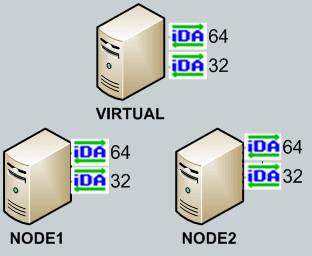 Exchange Agents in x64 Clusters
Exchange Agents in x64 ClustersFor example, to support a two-node cluster with one Exchange virtual server instance supporting both x64 and 32-bit Agents, a minimum of two installation instances (one 32-bit and one x64) are required on the virtual server and each physical node. This configuration will result in six client objects in the CommCell console; three x64 instances and three 32-bit instances.
The sample image shown on the right illustrates the required configuration for installing 32-bit Exchange Agents in an x64 cluster.
Keep in mind the following when installing the Outlook Add-In on an x64 platform:
| Microsoft SQL Server 2005 Management Objects Collection requires Microsoft Core XML Services (MSXML) 6.0 and Microsoft SQL Server Native Client. |
Perform these steps as a workaround solution to install 32-bit SQL Server iDataAgent on a Microsoft Windows x64 platform:
- Install the 64-bit Microsoft XML Core Services (MSXML) and 64-bit Microsoft SQL Native Client (NC) packages from the Software Installation Disc 1. They are available in the \AMD64\Bin\BC folder:
- \AMD64\Bin\BC\msxml6_x64
- \AMD64\Bin\BC\sqlncli_x64
- Install the SQL Server iDataAgent, which installs the .NET Framework package. See Install Microsoft SQL iDataAgent for step-by-step instructions. The installation will fail. Continue to the next step.
- Install the 64-bit version of Microsoft SQL Server 2005 Management Objects Collection from the Software Installation Disc 1. This is available in \AMD64\Bin\BC\SQLServer2005_XMO_x64.
| This requires .NET Framework package as a prerequisite, which is installed during installation of SQL Server iDataAgent. |
- Edit the Registry and mark the Status as "Complete" for the following steps:
- HKEY_LOCAL_MACHINE\SOFTWARE\Wow6432Node\CommVault Systems\GalaxyInstaller\Checkpoint\Phase02_Requirements\Common\Step7:Description -InstallMSXML
- HKEY_LOCAL_MACHINE\SOFTWARE\Wow6432Node\CommVault Systems\GalaxyInstaller\Checkpoint\Phase02_Requirements\Common\Step8:Description -InstallSQLNativeClient
- HKEY_LOCAL_MACHINE\SOFTWARE\Wow6432Node\CommVault Systems\GalaxyInstaller\Checkpoint\Phase02_Requirements\Common\Step9:Description -InstallSQLXMO
- Resume installation of the SQL Server iDataAgent that was started in Step 2.
- Install completes successfully.
The Express version of the CommServe software is installed on a Microsoft Windows x64 platform using 32-bit binaries. Other components, such as the MediaAgent and Windows File System iDataAgent, are installed on a Microsoft Windows x64 platform using 64-bit binaries.
Agent software for a native x64 application (such as Microsoft Exchange Server or Microsoft SQL Server) can be installed for use with the Express version of the CommServe. To accomplish this, simply install the Express version of the CommServe software on an x64 computer using the steps outlined in Getting Started - Express Version. Then, install the desired x64 application Agent on the same computer.
Keep in mind the following when installing x64 Agents with the Express CommServe software:
The CommServe is now supported on Windows x64 platforms. See System Requirements - CommServe for more information.
The CommServe must be upgraded with the Windows x64 binaries - See Upgrade the 32-bit Components installed on Microsoft Windows x64 Platform for step by step instruction. (Upgrade to a 32-bit CommServe is not supported.)
The CommServe on a x64 platform can be upgraded and will continue to use the 32-bit version of the software. Use Disc 1 from the Software Installation Disc for Express version to perform this upgrade.
Keep in mind the following when installing backups and restores.