 icon.
icon.Topics | Configure | How To | Support | Related Topics
Cloud as a Direct Storage Target
As the data gets transferred over the network, protecting the integrity of data is an important aspect of any cloud storage implementation. Cloud Storage protects the integrity of the data using the following features:
The deduplication feature enables you to use the network bandwidth efficiently. Deduplication identifies and eliminates the redundant data in the backup, thereby reducing not only the bandwidth required for data transfer but also the volume of data stored in the cloud. See Cloud Gateway for the deduplication enabled cloud storage implementation.
See MediaAgents - Supported Features, Agents and Devices for MediaAgents that support Cloud Storage. See Cloud Storage - Support for the list of supported cloud storage vendors. Cloud Storage is supported by backup agents and migration agents.
Cloud storage libraries and devices can be identified in the CommCell Browser with
the
 icon.
icon.
Cloud Storage can be set up in two ways: Cloud as a Direct Storage Target and Cloud Gateway. The following sections explain the setup and implementation.
Purchase your cloud storage account and acquire the access credentials. A list of the supported cloud storage vendors and access to their website containing account purchase information can be accessed from Cloud Storage - Support.
|
In the direct cloud setup, the client computers are connected to
the cloud library through the MediaAgent computer. During a data protection
operation, the MediaAgent sends the client data directly to the cloud storage. The diagram provides a sample direct cloud setup. License RequirementsCloud Storage license is required for each MediaAgent that uses cloud storage libraries for data protection operations. This license is consumed when a cloud storage device is configured in the CommCell. This feature requires a Feature License to be available in the CommServe® Server. Review general license requirements included in License Administration. Also, View All Licenses provides step-by-step instructions on how to view the license information. |
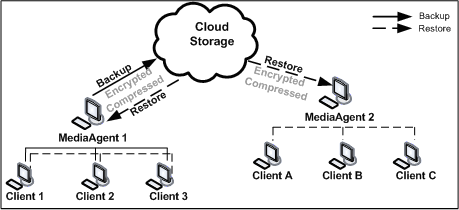 |
From the Library and Drive Configuration window, add the cloud storage hardware as a new cloud device. Provide the access credentials as required. Then configure a new cloud storage magnetic library using the cloud device.
Use the following procedures to configure a direct cloud setup:
Once configured the cloud storage library operates like a regular magnetic library.
Cloud Gateway setup is a cloud storage implementation that provides the
following key features:
In the gateway setup, a UNC path is designated as the Cloud Gateway. Individual clients send in their deduplicated backups to this UNC path. The deduplicated data is then moved to the Cloud Storage using Silo Storage. The cloud library is designated as the silo storage destination and data is migrated using convenient schedules. The diagram provides a sample cloud gateway setup. Cloud Gateway uses the Deduplication and Silo Storage features. Please refer to the corresponding documents more information on these features. |
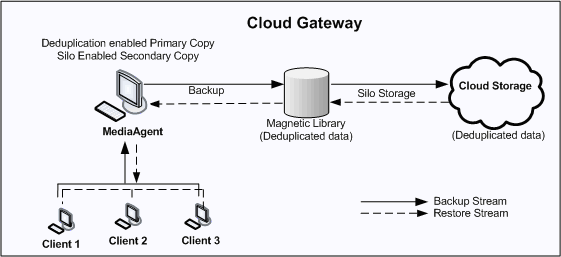 |
This following licenses are required for this configuration:
This feature requires a Feature License to be available in the CommServe® Server.
Review general license requirements included in License Administration. Also, View All Licenses provides step-by-step instructions on how to view the license information.
Use the following sequence to configure the cloud gateway setup:
Auxiliary copies can also be directed to cloud libraries. See Enable Deduplication for a Secondary Copy for instructions.
You will have to configure the necessary Silo Storage parameters. See Silo Storage for more discussions and recommendations.
In the cloud gateway setup, to efficiently move data to and from cloud storage using silo storage, the default size of magnetic volumes is set to 100 MB.
The following configuration options are available:
You can view the contents of a specific mount path. This feature can be used to view a list of data protection operations residing in the mount path. All the details associated with the data protection operation(s) available in the media are displayed. This includes the following:
See View the Contents of a Mount Path for step-by-step instructions.
The status of the magnetic library indicates whether the library is online or offline, and if offline, the reason for the offline status. See View the Magnetic Library Offline Reason for step-by-step instructions.
The delete contents option can be used to logically delete the contents of a mount path.
This operation deletes the data from the CommServe database. Note that this operation does not free-up the disk space in the mount path. A Data Aging operation must be run subsequently to free-up the disk space.
This option can be used to make media available to complete an important data protection job when there is no free-space available in the library.
|
CAUTION Extreme caution should be exercised while using this option as once deleted, the contents of the mount path will not be available for data recovery operations. |
The Delete Contents operation is recorded in the Audit Trail.
See Delete the Contents of a Mount Path for step-by-step instructions.
Review the following considerations when using Cloud Storage:
A cloud storage library cannot be configured with devices that are attached to two different MediaAgents. All devices in a library must belong to the same MediaAgent.
Cloud storage data paths are supported as alternate data paths in GridStor settings.
However, note that data paths from deduplicated Storage Policy Copies cannot be configured as alternate data paths to cloud storage data paths, and vice versa.
Deduplication on cloud storage backups is supported with the Cloud Gateway setup.
Cloud Storage Explorer tool provides the ability to connect to the cloud library and explore the contents. You can use this tool if you wish to verify the contents of your backup data on the cloud.
This tool can also be used to verify the connectivity to the online storage. If a cloud library cannot be reached, then the connection status is displayed on the tool's status bar.
Cloud Storage Explorer tool can be accessed from the <software_installation_folder>/Base directory.