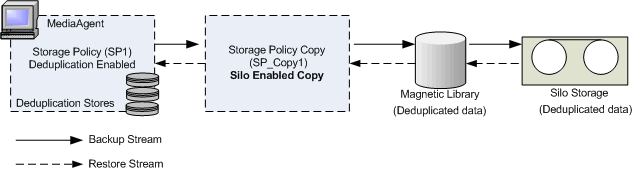
Topics | How To | Related Topics
Tape-to-Tape Auxiliary Copy with Silo Storage
Conventional Auxiliary Copy with Silo Storage
Considerations for Silo Storage
Silo Storage enables you to store deduplicated backups on secondary storage devices. The ability to store deduplicated data on secondary storage reduces the storage requirements and facilitates longer retention periods. The efficient use of storage space enables storing large volumes of backup data, which reduces the cost of backup storage and long term data retention.
Silo Storage also enables effective use of the front-end primary disk storage by managing the disk space and periodically moving the data to the Silo Storage. This efficient disk management reduces the cost of front-end storage.
The software supports deduplication of data in magnetic as well as tape Libraries.
See MediaAgents - Supported Features, Agents and Devices for details on support information.
Review the following requirements before using Silo Storage:
This feature requires a Feature License to be available in the CommServe® Server.
Review general license requirements included in License Administration. Also, View All Licenses provides step-by-step instructions on how to view the license information.
The following licenses are required for Silo Storage:
Creating Silo Storage involves the following tasks:
Note the following when creating a Silo Storage:
Silo Storage begins with the deduplicated backup data on the primary storage. See Deduplication for complete information on creating deduplicated backup storage on the magnetic media. Silo Storage moves the deduplicated backup from the magnetic media to the secondary/offsite storage. Data from the front-end primary disk is moved to the Silo Storage on a regular basis. The frequency of Silo backup operations can be scheduled as required, and the actual migration of deduplicated data out of the primary disk can be configured independently.
For effective storage administration, data from the primary disk moved to the Silo Storage is managed in self-contained buckets of data, called Silos. The migration of data can be scheduled, and the size/frequency of Silos can be configured. Larger Silos provide better space savings, and smaller Silos enables faster restore operations and better Silo manageability. Silo Storage also provides space management options to reclaim the magnetic disk space when the data is moved to Silo Storage. For faster restore options, the recently processed Silos can be retained on the primary disk. See Retain Silos in the Local Cache for more information.
During a restore operation, if the backup data is available in primary storage, it is restored and served to the client. If the backup data has been moved to Silo Storage, then the necessary Silos are brought back to the primary disk, and then made available to the client that requested the data.
The diagram illustrates the Silo storage and restore process.
Storage Policy Copies enabled with Silo Storage has two data paths; a regular data path to store backup data to the magnetic media, and a special shadow data path to the Silo Storage. This silo data path must be configured when Silo Storage is enabled in the Storage Policy Copy.
A Storage Policy Copy can be configured to use more than one silo data paths. When using multiple silo data paths, the data paths are used based on the criteria defined in the Data Path Configuration tab of the Copy Properties dialog box. If the data paths are from multiple MediaAgents, then ensure that the index cache is shared between all the MediaAgents associated with the silo data paths, as well as the MediaAgent associated with the magnetic mount path.
See Enable Silo Storage for instructions to enable Silo Storage and add silo data path(s).
The recently moved Silo stores can be retained in the local cache. This eliminates the need to restore the data from the Silo Storage to the primary disk, when data from a recently moved silo is accessed. Note that this corresponds to the silos that are moved to the silo storage and not the ones recalled during restores.
If you wish to retain the active Silo in the local cache, you can use the Keep Most Recent (Active) Silo in cache option. See Configure Silo Options for step-by-step instructions.
If you wish to retain more than one silo in the local cache, use the Number of silos to be kept in cache option from the control panel’s Media Management Configuration (Service Configuration) dialog box. The default value is 1, which retains the currently active Silo store. If you set the value to 3, the currently active Silo and two recently closed Silos are retained in the local cache. If you set the value to 0, no Silo is retained in the cache.
Silo Storage performance can be administered by configuring deduplication store creation; configuring the deduplication store corresponds to configuring the size/frequency of Silo migration to the Silo Storage. See Deduplication Store for complete information.
Consider the following when configuring the deduplication store. Deduplication of data is self contained within the deduplication store; data between two stores cannot be deduplicated. Larger deduplication stores provide better deduplication benefits and higher space savings. However, note that very large deduplication stores increases data dependency within silo storage, and might affect Silo Storage performance. Smaller deduplication stores translates to lesser number of media accessed for data retrieval providing, faster restore operations, and better data manageability.
By default, a new deduplication store is created for every 100 TB of data. Note that this is the amount of data stored on the media after deduplication. Depending upon your configuration and requirement, deduplication store creation can be configured based on the following parameters:
See Configure Deduplication Store Creation for step-by-step instructions to configure store creation.
An active deduplication store can also be sealed on-demand. If the deduplication store contains critical data that must be protected for compliance purposes, or the deduplication store must be moved to Silo Storage immediately to preserve data, you can seal the currently open deduplication store on-demand, and initiate a Silo Backup to move the data to Silo Storage. Once the volume is closed the data is moved to Silo Storage after 8 hours, by default.
See Seal the Active Deduplication Store for instructions.
Silo space management provides disk cleanup options to reclaim the front-end magnetic media containing silo data, once the data is moved to silo storage. Disk space occupied by backup data configured for Silo Storage migration and data brought back from Silo Storage during data retrieval are effectively managed and reclaimed using Silo space management.
Silo space management works as follows:
Silo Space Management is enabled by default. See Configure Silo Options to enable/disable space management option.
| When enabling this option, make sure to disable the Mark Archive Files as Read-Only option on the magnetic library from the Library Properties (General) tab; otherwise, the disk cleanup operations cannot be executed successfully. |
The following exceptions apply:
When an active Silo store has been sealed and moved to storage, all the backup jobs that went to that store must meet the retention rules (defined in their associated storage policy copy) for the store to become aged (prunable). Once all of the jobs have met their retention criteria, the entire store is considered prunable, and the Silo (tape) backup jobs are then aged. The tape designated for the Silo storage is then refreshed and available for re-use.
Silo Storage provides data encryption options during data transmission over networks and for storage on media. When data is migrate to offsite storage, data encryption increases the security and integrity of the data. See Enable Data Encryption for Silo Storage for instructions.
See Data Encryption for more information on data encryption.
Data migrated to Silo Storage can be stored in compressed format. Compression reduces the quantity of data sent to storage, often doubling the effective capacity of the media (depending on the nature of the data.) This provides the option to have the data in the primary storage in its original form, and enable data compression when the data is migrated to Silo Storage. See Enable Data Compression for Silo Storage for instructions. If hardware compression is enabled, then software compression is ignored during Silo backups.
See Data Compression for more information on data compression.
If the data to be backed up is spread over multiple mount paths having multiple data streams, then you can use the data multiplexing feature to combine the streams during the write operation. Data multiplexing increases the speed of write operations. This feature is particularly useful in case of high-speed tape drives to fully utilize the high throughput. See Data Multiplexing for a detailed discussion on data multiplexing.
Multiplexing factor is the number of data streams that are backed up concurrently to the same media. See Determining the Multiplexing Factor for more information on how to decide the multiplexing factor.
See Enable (or Disable) Data Multiplexing for Silo Operations for enabling/disabling data multiplexing for Silo storage operations.
Data migrated to offsite storage using Silo Storage, when required for restore operations, can be tracked and located using VaultTracker® feature. See VaultTracker® Feature for more information on using the feature.
Silo backups can also be scheduled. See Schedule a Silo Backup for step-by-step instructions.
Silo backup jobs can be committed, when the job is in progress. A Commit option completes the backup job, by committing the data in the Silo storage as available at that point in time. The next Silo job will resume the backup where the previous backup ended. For example, if the job is to transfer 10 volumes to Silo Storage and you chose to Commit when transferring volume 6, the first 5 volumes transferred to Silo storage is committed and the job is successfully completed.
See Commit a Job for step-by-step instructions.
Silo Storage data is restored using the normal browse and restore method. Browse the contents of the Silo Storage enabled Storage Policy Copy and restore the desired data. See Browse and Restore for step-by-step instructions to perform a browse and restore operation. Silo storage data is always restored to the original MediaAgent that performed the silo backup.
When a Silo backup is restored, it follows one of the following two sequences:
For restoring data from a tape-to-tape auxiliary copy, see Restore From Tape-to-Tape Auxiliary Copy.
When data from Silo Storage is restored, the Silos are retrieved to the primary media. By default, the Silo is retrieved to the original mount path from which the data was migrated to silo storage. However, during the restore if the original mount path does not have enough space, the Silo is automatically copied to any other mount paths with sufficient space available in the library.
To guarantee successful Silo restore operations, ensure that a mount path with sufficient space is available in the library at all times. It is recommended that the storage on this mount path is equivalent to the size of the average Deduplication Store (Silo) in the silo Storage.
 Silo
Storage provides tape-to-tape Auxiliary Copy where you can create an Auxiliary Copy
from the Silo Storage data preserving the data deduplication in the Silo Storage.
Tape-to-tape auxiliary copy can be used when you need additional copies of the deduplicated
data on tapes.
Silo
Storage provides tape-to-tape Auxiliary Copy where you can create an Auxiliary Copy
from the Silo Storage data preserving the data deduplication in the Silo Storage.
Tape-to-tape auxiliary copy can be used when you need additional copies of the deduplicated
data on tapes.
To create a tape-to-tape auxiliary copy, create a Storage Policy Copy and associate the copy to the Silo Storage Set created under the File System iDataAgent installed on the CommServe Computer. This copy associates with the deduplicated silo backup set and copies the silo storage data directly, preserving the deduplication.
See Enable Tape-to-Tape Auxiliary Copy for Silo Storage for configuring tape-to-tape Auxiliary Copy.
The diagram illustrates the tape-to-tape Auxiliary Copy with Silo Storage.
Storage Policy Copies can be configured to restore data from the tape-to-tape auxiliary copy. To restore from the tape-to-tape auxiliary copy instead of the Silo Storage copy, modify the copy precedence for the Storage Policy. Identify the tape-to-tape auxiliary copy and move it to the top precedence. This setting enables the recovery operations to restore data from the tape-to-tape auxiliary copy. See Recovering Data From Copies for more information on recovering data from selected copies.
See Restore Data from Tape-to-Tape Auxiliary Copy Backup for step-by-step instructions.
Since the data in the deduplicated Storage Policy Copy, Silo Storage Set, and Tape-to-Tape Auxiliary Copy, all follow the same deduplication store, all the above mentioned copies must be set with the same data retention. Retention options are set in the Copy Properties (Retention) tab of the storage policy copies.
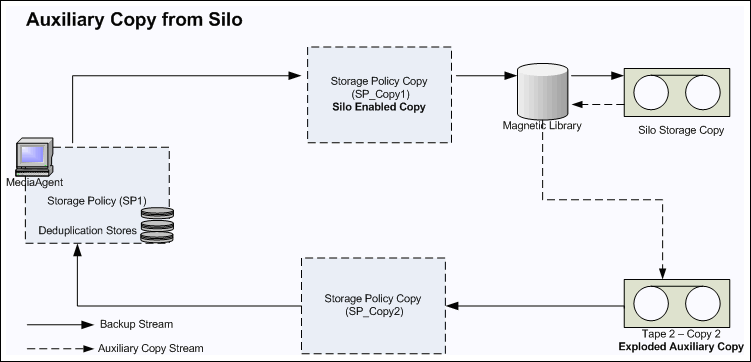 A conventional Auxiliary Copy stores the original data without preserving the data
deduplication. The Auxiliary Copy operation looks for the silo-enabled copy on the
magnetic media. If the data is already moved to the Silo Storage, then the data
is brought back to the magnetic media, unraveled, and stored in the Auxiliary Copy.
A conventional Auxiliary Copy stores the original data without preserving the data
deduplication. The Auxiliary Copy operation looks for the silo-enabled copy on the
magnetic media. If the data is already moved to the Silo Storage, then the data
is brought back to the magnetic media, unraveled, and stored in the Auxiliary Copy.
Use the conventional Auxiliary Copy if you wish to retain a copy of the complete data, without the deduplication.
To restore data from the Auxiliary Copy, set the Auxiliary Copy with top precedence and then perform the data restore. See Change the Copy Precedence for instructions to change the copy precedence.
The diagram illustrates the conventional Auxiliary Copy with Silo Storage.
Review the following consideration when using Silo Storage:
By default, Silo Data Path corresponds to tape media. However, you can also use magnetic media for Silo Storage. To enable magnetic data paths for Silo Storage, create the nAllowMagneticStorageForSilo registry key and set the value to '1'.
Storage Policies with Silo Storage enabled copies cannot be cloned.
Silo Storage enabled Storage Policy Copies cannot be configured as Spool Copies.
CommCell Migration is not supported for Silo data.
Extended retention rules are not supported on Storage Policy Copies configured for Silo Storage.
If you have existing Silo enabled Storage Policy Copies with extended retention, it is recommended that you remove the extended retention settings; extended retention on some copies would block the silo storage tapes from getting recycled.
The following best practices apply when using Silo Storage.
The Media Prediction Report can be used to identify the backup tapes that are required for the silo restore jobs. See Media Prediction Report for details.
The Silo Archive Job Summary provides job summary details of Silo archive jobs moving backup data from magnetic media to Silo Storage. See Silo Archive Job Summary Report.
The Silo Retrieve Job Summary provides job summary details of retrieve job operations recalling data from Silo Storage. See Silo Retrieve Job Summary Report.
Once enabled, Silo Storage cannot be disabled from a storage policy copy. However, you can use the following workaround.