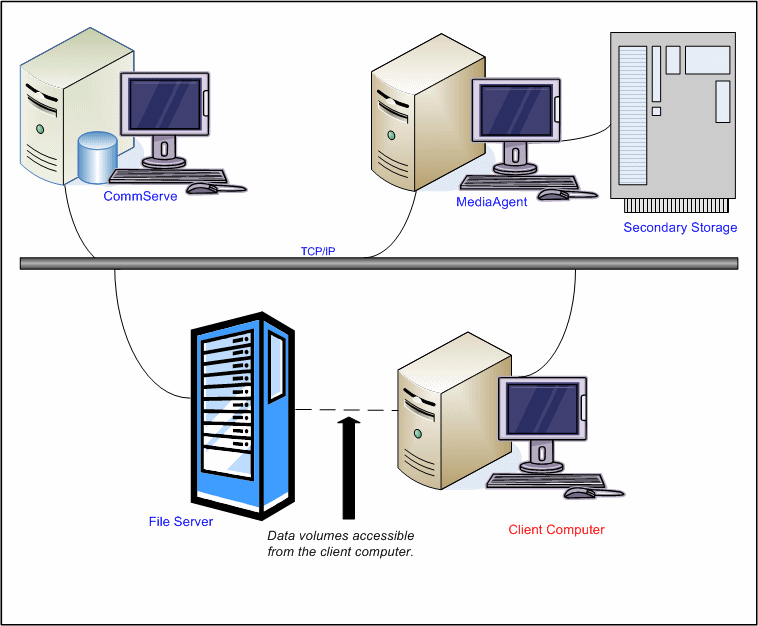Managing Network File Share Data
Topics | How To | Related Topics
Overview
Prerequisites
Installation
Configuration
Operations
Migration Archiving
Recovery
Best Practices
Important Considerations
General Considerations
Considerations for Creating NAS Subclient
|
The Network File Share feature allows the File Archiver for Windows
Agent to archive and recover data residing on a NAS File Server or
non-local machines that can be accessed via a UNC path.
The feature requires the installation of the File Share Archiver Client
component.
The diagram on the right depicts a typical configuration for this feature.
To utilize this feature, the File Share Archiver Client must be
installed on any computer from which you wish to recover files archived
by the File Archiver for Windows Agent.
The client hosting the Agent, must either be in the same domain in
which the file server resides or in a different domain from the file
server,
provided the file server domain and the client domain can communicate with
each other.
|
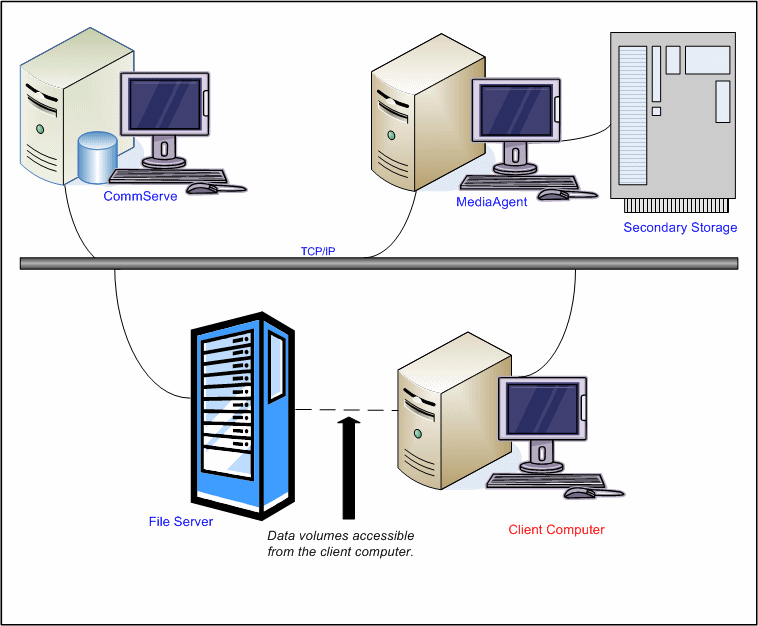 |
Consider the following before you begin using this feature:
Plan an archive and recover strategy as follows:
Verify that the computer in which you wish to install the software satisfies
the minimum requirements specified in
System Requirements - File
Archiver for Windows Agent.
The NetWork File Share Subclient feature requires the following license:
DataArchiver for Files - Network Storage for the capability of File Archiver for Windows to archive and recover data residing
on NAS File Server or non-local machines. One license is consumed when
either a Network File Share or FPolicy instance is created.
For more information on File Archiver for Windows licenses, see
License Requirement.
The user account must have read and write permissions on the CIFS share and
exported to the network storage file server/proxy.
The user account
must also have admin access to filer and read/write access to the Windows
registry on the proxy computer.
No additional software is required to configure the Celerra Proxy Stub
Subclient. Ensure that the File Archiver for Windows Agent is installed on the
Proxy Client computer.
For more information on installing the File Archiver for Windows Agent see
Deployment - File
Archiver For Windows Agent.
The following section provides the high-level steps for installing the File
Share Archiver Client software, creating a Network File Share
instance and a user defined subclient for archiving and recovery of data residing on a
NAS File Server.
- This is the only type of instance that requires installing the File Share
Archiver Client software.
See
Install the File Share
Archiver Client for step-by-step instructions.
- From the Commcell Console create the File Archiver for Windows Agent Network File Share Instance for the corresponding NAS configuration
on the Client computer.
See Create/Modify a
Network File Share Instance for step-by-step instructions.
- From the CommCell Console create the Network File Share Subclient on the
Client computer.
See Create a New Subclient for step-by-step
instructions.
- From the CommCell Console configure file server Authentication Credentials on
the Client computer.
See
Configure
File Server
Authentication Credentials for step-by-step instructions.
After installing and configuring the required components, data is ready for
archiving and recovery.
The recovery administrator can schedule
migration archiving jobs, similar to scheduling backup jobs for iDataAgents. To ensure
that only successfully archived files will be changed into stubs, the migration archiving
operation is divided into two phases: archiving and stubbing.
Refer to Migration
Archiving for more information on archiving.
File Archiver for Windows provides two ways to recover an archived file: by
accessing the file with an Open operation (e.g., opening a stub in an
application, double-clicking a stub in Windows Explorer) or from
the CommCell Console (stand-alone application).
Refer to Recover Archived Data
for more information on Recovery operations.
Best practices guidelines include the following:
- Although one subclient may be sufficient to meet your archiving needs, you
can create additional user-defined subclients to distribute the data for
archiving. A useful way to distribute subclient content of a File Archiver for
Windows client is by directory, as shown in this example:
- User-defined subclient: Subclient-Directory-1
Content:
\\file_server1\dir1
- User-defined subclient: Subclient-Directory-2
Content:
\\file_server1\dir2
- User-defined subclient: Subclient-Directory-3
Content:
\\file_server1\dir3
- Distributing the client data using subclients in this way can help improve
archiving performance by balancing the processing load into logical groupings.
When creating and configuring subclients, keep in mind the following
considerations:
- You need to establish the archiving rules for the subclient in addition
to specifying the subclient name, storage policy association and content.
- If you enable the Do Not Create Stub or Archive Files Only rule option, a
non-browse recovery operation would not be possible and archived data will have
to be recovered via the browse/recovery operation from the CommCell Console.
- When configured for NAS archiving, filtering is only supported for
wildcard patterns and files on the Subclient Properties (Filters) tab. Paths
cannot be filtered out.
- When configured for NAS archiving, if your subclient content includes
files from a Unix share (NFS share), and if you perform a (migration)
archiving operation on these files, the file names for these files will
become corrupted if the file names either include any characters not
supported in Windows (including *, ?, “, <,>, |, /, \, or :) or contain more
than the maximum number of characters allowed by Windows (255 characters).
Therefore, after a recovery operation, please carefully examine files if any
of the files have been added from a Unix share (NFS share).
- A Network File Share instance on a NetApp filer can be converted into an
FPolicy instance after files have been migrated from it by de-configuring
the Network File Share instance and creating an FPolicy instance and
pointing it to the same NetApp filer. The DataArchiver services should be
restarted once the FPolicy instance has been created. The Network File Share
stubs on the NetApp filer can be recalled on a remote machine which does not
have the File Share Archiver Client installed on it.
- When you configure subclient content, you can either
manually add content or browse the directory tree structure of the NAS File Server and select the folders/directories you want scanned for archiving. The resulting content will display the folder/directory names similar to the example shown below:
\\file_server1\dir1
\\file_server1\dir2
\\file_server1\dir3
Note that the depiction of content in the above example varies by File Server and operating system.
- Subclient-level archiving filters are available for this agent to exclude specified files/folders/patterns from being scanned for archiving. For example, suppose the
dirl folder contains a subdirectory called
Temp Files that you do not want archived. You can add a
subclient filter for the user-defined subclient Subclient-Directory-1 to exclude the
Temp Files subdirectory from being scanned for archiving. For more information, see
Filters.
- Wildcards and regular expressions are supported by the agent in the
subclient filter:
For example the asterisk (*) wildcard can be used in the
Exclude these files/folders/patterns field when filtering data using
subclient-level archive filters to exclude file patterns and folders/directories from being scanned for archiving. For example:
- To exclude all files of a certain type, you could enter the following regular expression:
*.doc
- To exclude all files within a directory called "my_folder", you could enter
the following regular expression: my_folder/*.*