

  |
Where to Install |
Before You Begin |
|
Install the software directly on the proxy computer that can communicate with
the ESX Server. It is not recommended to install the software in a clustered environment. |
Download the latest software package to perform the install. SnapProtect Support - Platforms Make sure that the computer in which you wish to install the software satisfies the minimum requirements. |
Use the following procedure to directly install the software from the installation package or a network drive.
| 1. | Run Setup.exe from the Software Installation Package. | |||
| 2. |
Select the required language. Click Next. |
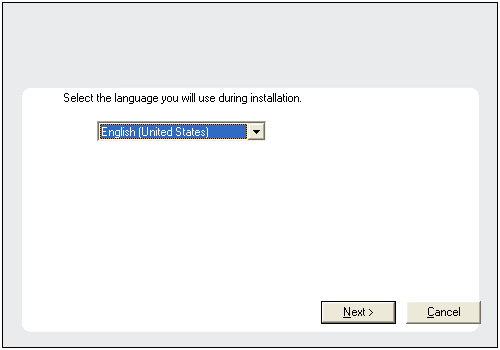 |
||
| 3. | Select the option to Install Calypso
on this 64-bit computer.
|
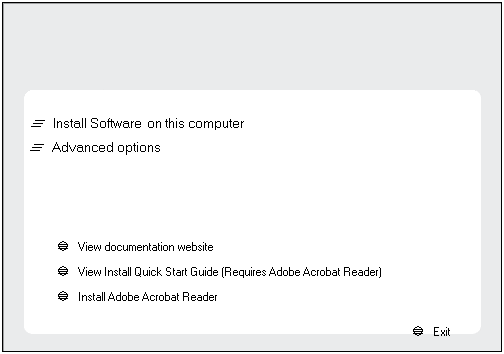 |
||
| 4. |
Select I accept the terms in the license agreement. Click Next. |
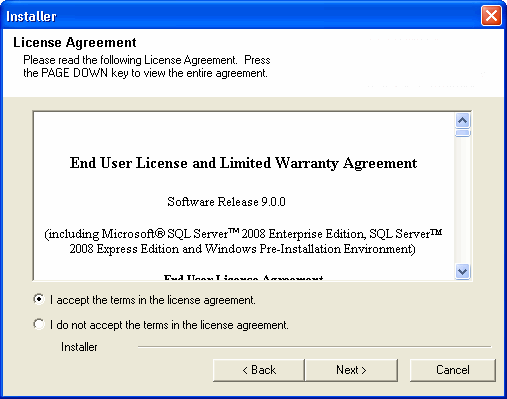 |
||
| 5. |
|
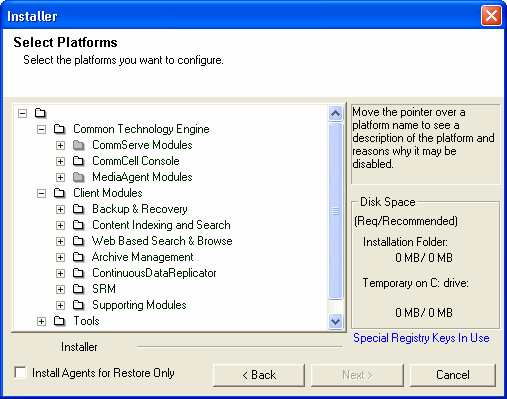 |
||
| 6. |
Click YES to install Microsoft .NET Framework package.
|
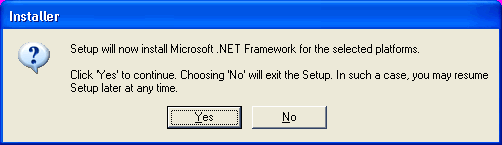 |
||
| 7. |
If this computer and the CommServe is separated by a firewall, select the Configure
firewall services option and then click Next.
For firewall options and configuration instructions, see Firewall Configuration and continue with the installation. If firewall configuration is not required, click Next. |
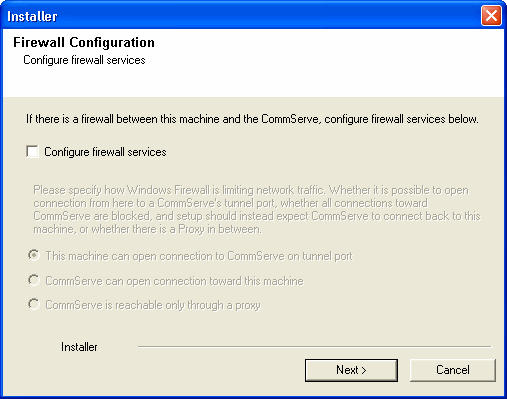 |
||
| 8. |
Enter the fully qualified domain name of the CommServe
Host Name. Click Next.
|
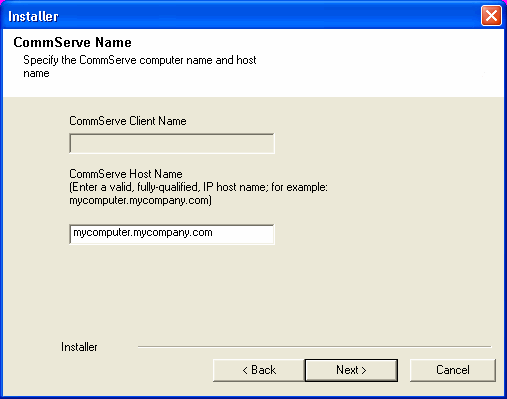 |
||
| 9. | Click Next. |
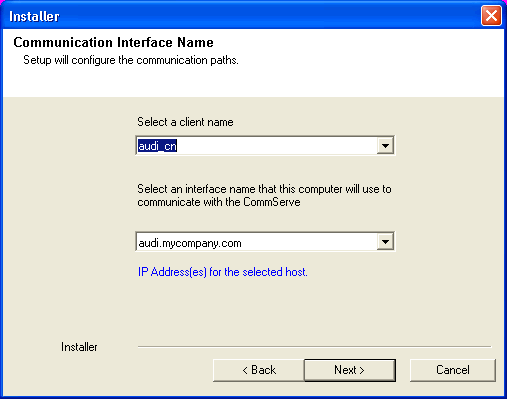 |
||
| 10. |
Select Add programs to the Windows Firewall Exclusion
List, to add CommCell programs and services to the Windows Firewall
Exclusion List. Click Next.
|
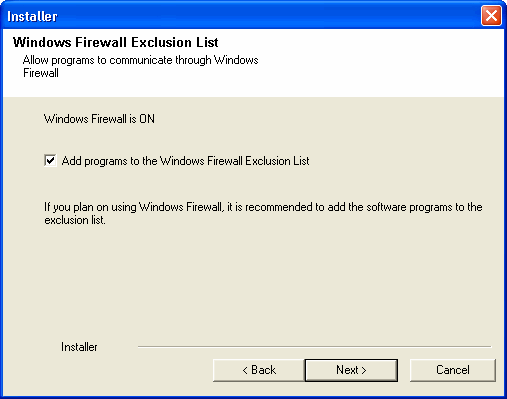 |
||
| 11. | Click Next. |
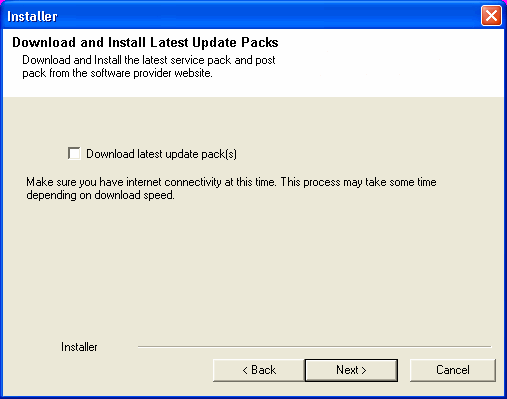 |
||
| 12. |
Verify the default location for software installation. Click Browse to change the default location. Click Next.
|
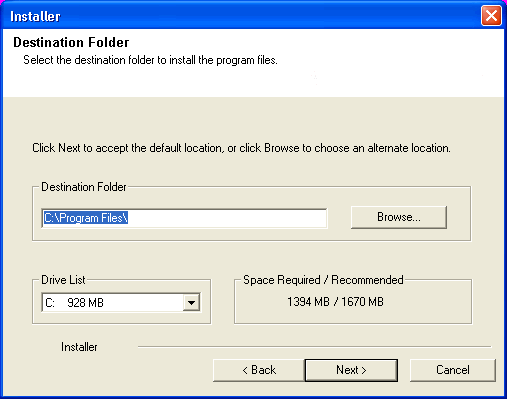 |
||
| 13. |
Select a Client Group from the list. Click Next.
|
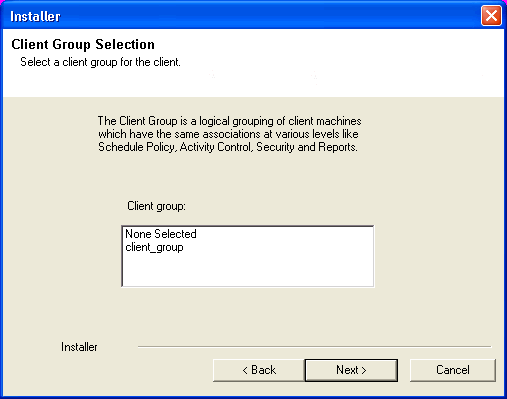 |
||
| 14. | Click Next. |
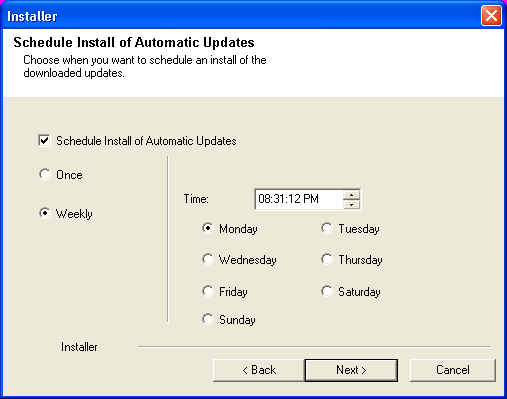 |
||
| 15. |
Select Yes to stop Removable Storage Services on the MediaAgent. Click Next.
|
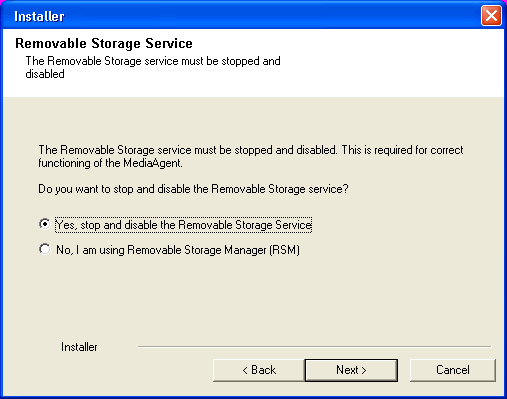 |
||
| 16. | Click Next. |
 |
||
| 17. | Select a Storage Policy. Click Next. |
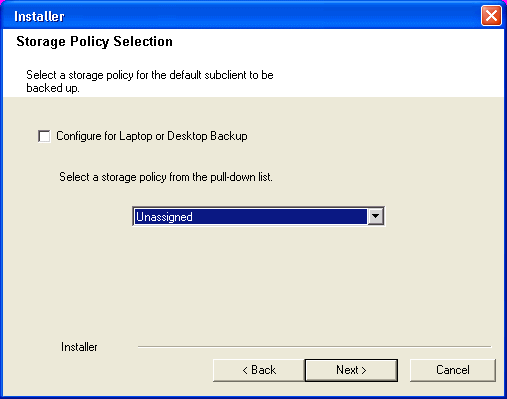 |
||
| 18. | Click Next. |
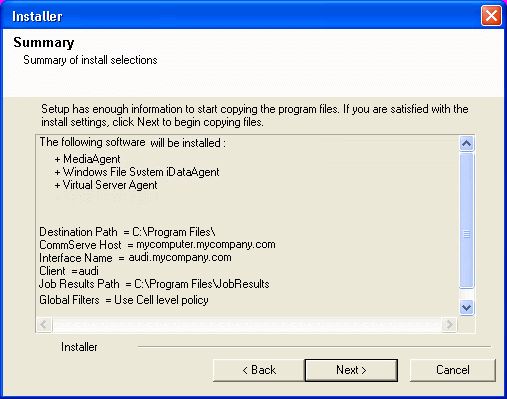 |
||
| 19. | Click Next. |
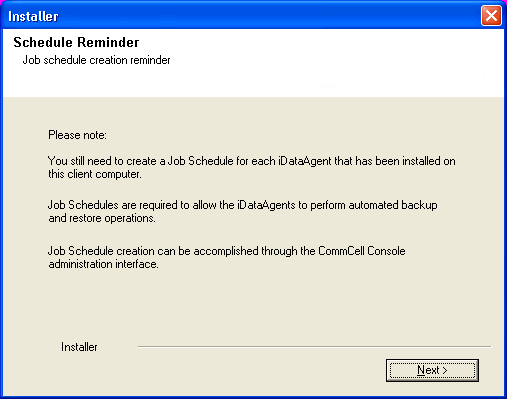 |
||
| 20. | Click Finish. |
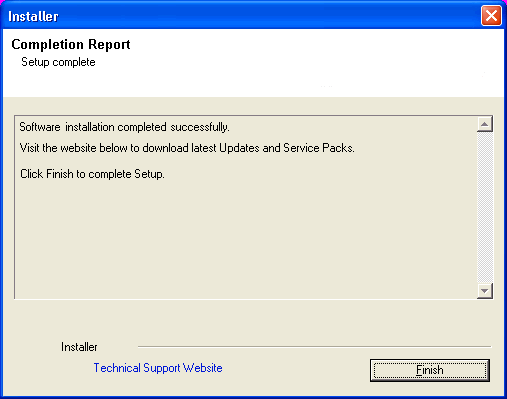 |
  |