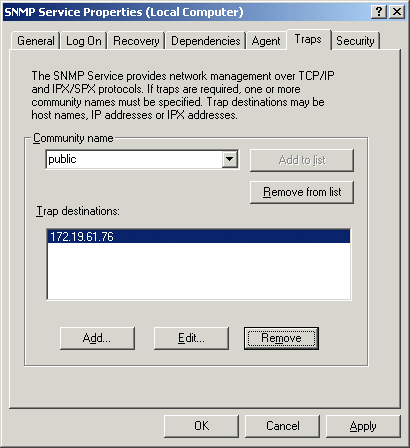SNMP Enablers - How To
Topics | How To | Related Topics
Configure SNMP Traps
Add Additional Computers to Receive SNMP Traps
 To configure SNMP Traps, you must:
To configure SNMP Traps, you must:
- Make sure that SNMP Services are started on the CommServe computer.
- Install the CommServe SNMP Enabler software on the CommServe computer. See Install the CommServe
SNMP Enabler for step-by-step instructions.
- Check that the computers to receive the SNMP Traps are properly set up
with the appropriate trap receiver software.
- Make sure that SNMP is selected as the notification method for the alert. See
Configure Global Alerts.
- You can add additional computers to receive SNMP Traps. See
Add Additional Computers to Receive SNMP
Traps.
Once the CommServe SNMP Traps software is installed on the CommServe
computer, you can add additional computers to receive SNMP Traps.
Before You Begin
- A computer must have a SNMP trap receiver program to receive SNMP traps
and
- A computer can receive SNMP Traps and alerts from a CommServe without
installing the CommServe software.
 To add additional computers to receive SNMP Traps:
To add additional computers to receive SNMP Traps:
- From the CommServe computer, navigate to
Programs\Tools\Administrative Tools\Services.
- Right-click SNMP Services, then select
Properties.
- From the Traps tab of the
SNMP
Service Properties dialog box, type the Community
name and add Trap destinations from the Trap destinations
pane.
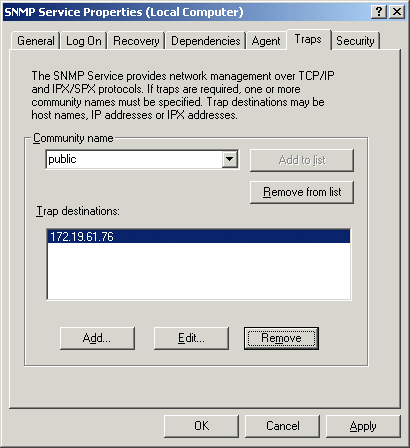
-
Click OK to save your changes.
-
Restart SNMP Services by right-clicking SNMP Services and by selecting Restart.
Back To Top
![]() To configure SNMP Traps, you must:
To configure SNMP Traps, you must:![]() To add additional computers to receive SNMP Traps:
To add additional computers to receive SNMP Traps: