

| Install Using AD Group Policies | Install From CommCell Console | Prepare Exchange Server | Configuration | Test Outlook Add-In |
  |
Skip this page if the Exchange Mailbox Archiver Agent is installed on the Exchange Server.
Click  to continue.
to continue.
If the Exchange Mailbox Archiver Agent is installed on a computer other than the Exchange Server, you must install the OWA Proxy Enabler on the Exchange Server to facilitate communication between the Exchange Server and the Exchange Mailbox Archiver Agent. The following section provides the steps necessary to install the OWA Proxy Enabler.
Where to Install |
Before you Begin |
Depending on your Exchange version, install the OWA Proxy Enabler on the
following:Exchange Server 2003
Exchange Server 2007
Exchange Server 2010
|
Download the latest software package to perform the install. Make sure that the computer in which you wish to install the software satisfies the System Requirements. |
|
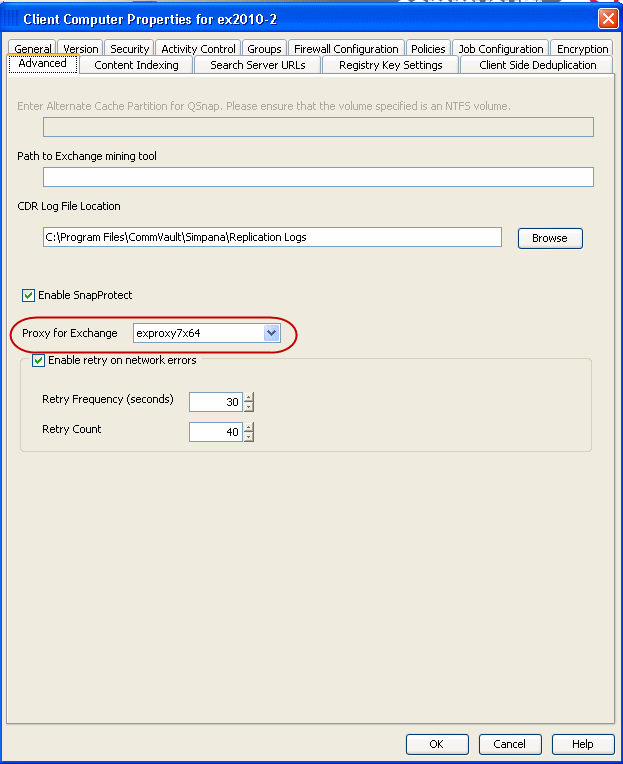 |
  |