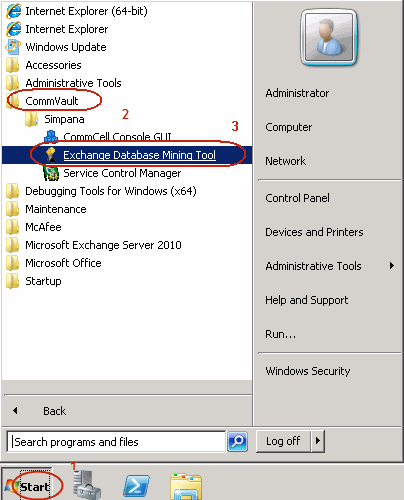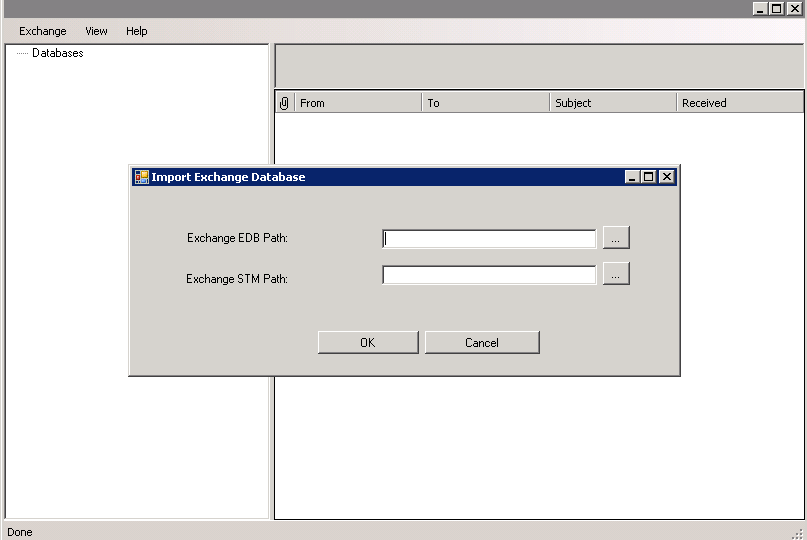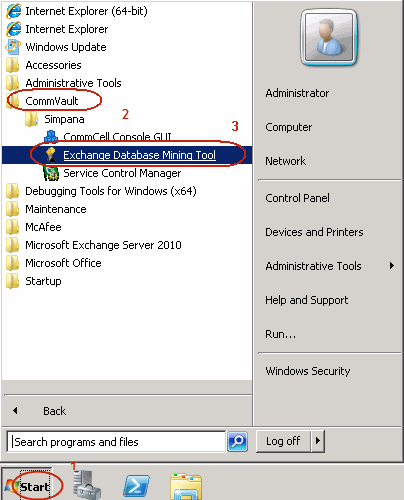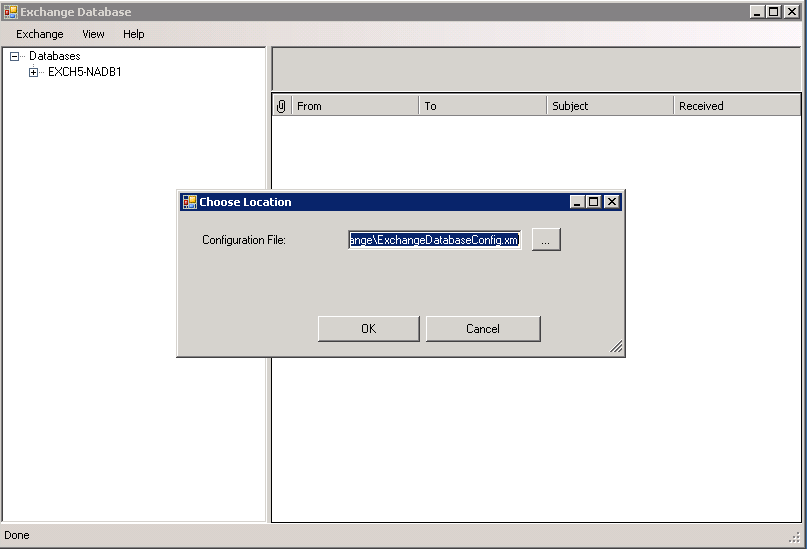| 1. |
- From the CommCell Console, navigate to Client Computers |
<Client> |
Exchange Database.
- Right-click the <Agent> and then click All Tasks | Browse
Backup Data.
|
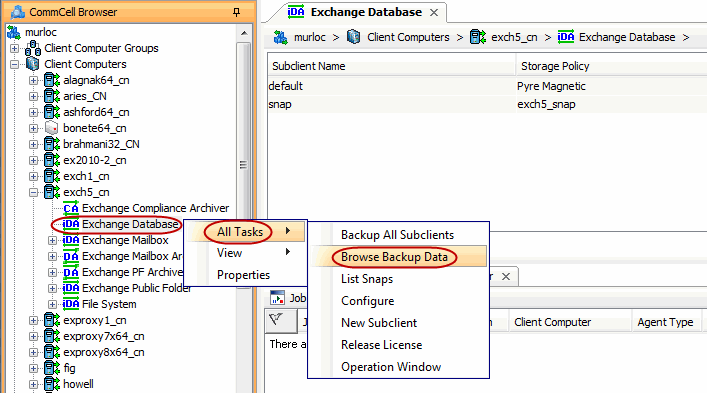 |
| 2. |
Click OK.
|
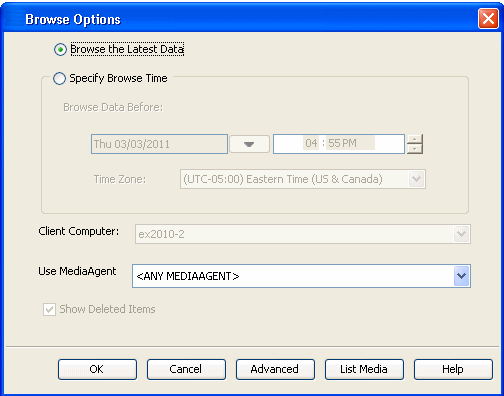 |
| 3. |
- Select the database in the left pane.
- Click Recover All Selected.
|
 |
| 4. |
- Click ... under Out of Place location column.
- Select a folder on the client.
| |
The selected folder should be different from the one from which the
database originated.
|
|
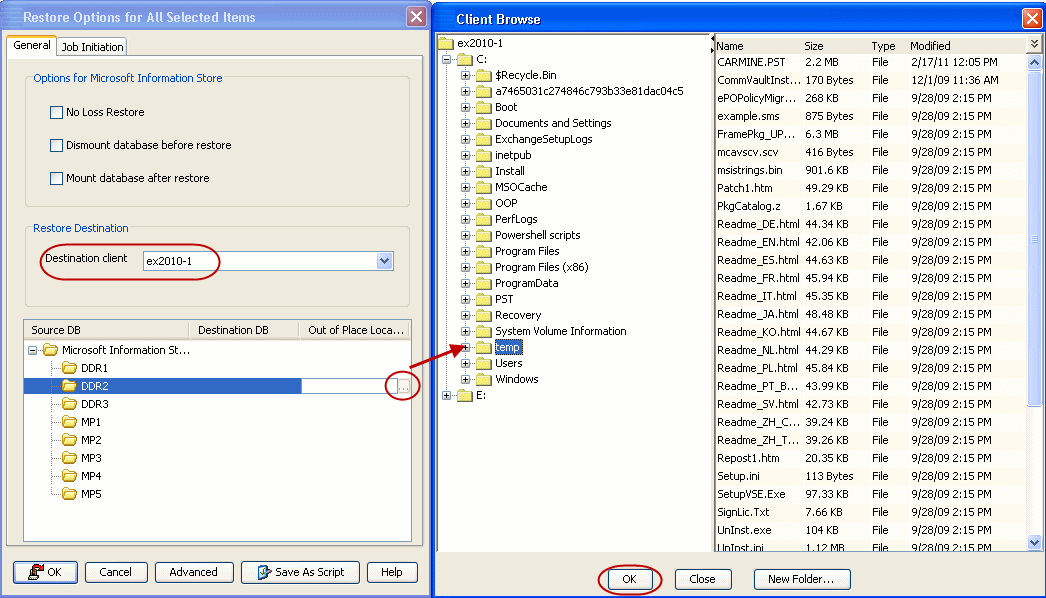 |
| 5. |
- Select
Immediate from the Job Initiation tab.
- Click OK.
|
 |
| 6. |
You can monitor the progress of the restore job in the Job Controller
window of the CommCell Console. |
 |
| 7. |
Once the restore job has completed, right-click the
agent and click View
| Restore History. |
 |
| 8. |
Click OK. |
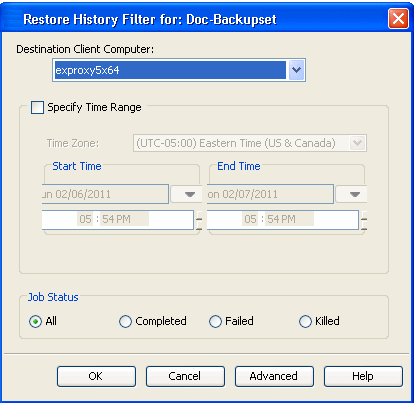 |
| 9. |
Right-click the job to view the following details:
- Source client name.
- Destination client name
- Job status.
- Reason for job failure.
- View Events of the restore job.
- View Log files of the restore job.
|
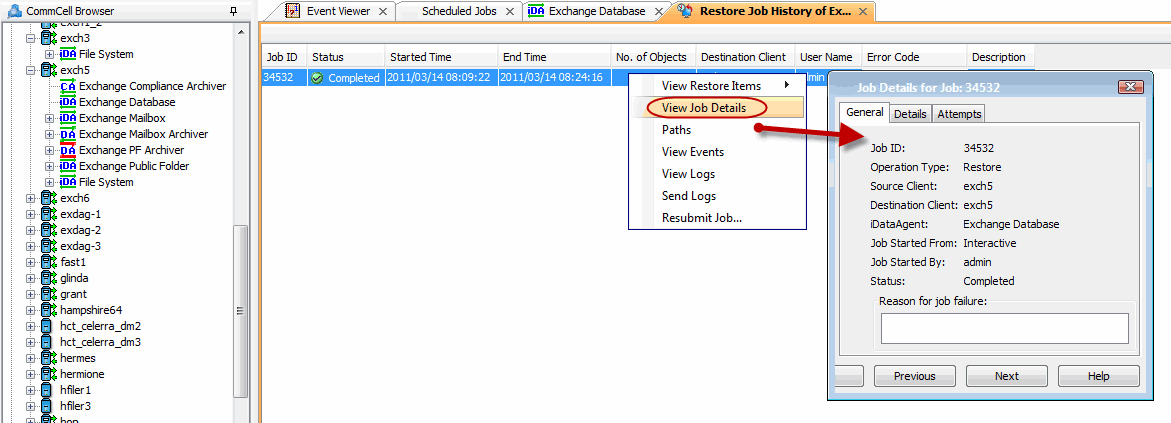 |
| 10. |
The database is restored on the selected location. |
 |