- NetWare MediaAgent
- NetWare File System iDataAgent
- NetWare NDS iDataAgent
- Novell GroupWise iDataAgent
- File Archiver for NetWare Agent
Verify that the computer in which you wish to upgrade the software satisfies the minimum requirements specified in:
Supported Upgrade Paths
The following table provides a list of supported upgrade paths for the current software version. If the version currently installed on your computer is not listed here, contact your software provider for more information.
Installed Version |
Upgrade to Version 8.0.0 |
Information |
| 6.1.0 | Supported | Perform a direct upgrade to Version 8.0.0. |
| 7.0.0 | Supported | Perform a direct upgrade to Version 8.0.0. |
Upgrade Requirements
General
- Review the Upgrade Strategy before upgrading the software.
- Verify that no jobs are in progress or scheduled to occur while the
software is being upgraded on the client. If jobs are scheduled, either
perform the upgrade at another time or disable all jobs in the client using
the Activity Control tab from the Client Computer Properties
dialog box in the CommCell Console.
Once the upgrade is completed, you can enable the jobs from this dialog box.
- Verify that the CommServe computer is accessible and all services on the CommServe and the MediaAgent in which you wish to perform the upgrade are running.
- Verify that the SQL Server instance used by the CommServe is running on the CommServe computer.
- Verify that all applications (CommCell Console, Service Control Manager) are closed.
- Close all applications and disable any programs that run automatically, including antivirus, screen savers and system utilities. Some programs, including antivirus software, may be running as a service. Stop and disable all non-essential services before you begin. You can re-enable them after the upgrade.
- The files and folders associated with CommCell components should not be opened by other applications (for example, Windows Explorer, FTP, etc.) on this computer or from other computers during the upgrade.
- Verify that you have the
software
installation disc that is appropriate to the destination computerís
operating system.
Make sure that you have the latest software installation disc before you start to install the software. If you are not sure, contact your software provider.
Before You Begin
- Ensure that you are logged on to a Novell client computer as a user with Supervisor rights.
- If you are running the software in a clustered environment, all physical servers must be upgraded prior to upgrading any virtual servers.
- For NetWare MediaAgents, ensure that no tapes are mounted in the drives of libraries attached to the MediaAgent you wish to upgrade.
Upgrade Procedure
If the installation menu does not appear:
- Click Start on the Windows task bar, and then click Run.
- Browse the installation disc drive, right-click Setup.exe, then click Open.
In the language screen, click the down arrow, select the desired language from the pull-down list, and then click Next to continue.
NOTES
- This screen will only appear when the bAllow32BitInstallOn64Bit registry key has been created and enabled on this computer.
NOTES
- The options in this menu depend on the computer in which the software is being installed.


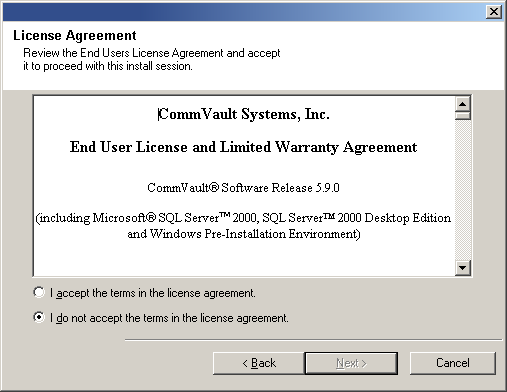
NOTES
- This window is only displayed when the Require Authentication for Agent Installation option is selected in the CommCell Properties. Users must belong to a User Group with Administrative Management capabilities to enable this feature. For more information, see Authentication for Agent Installs.
Click Next to continue.
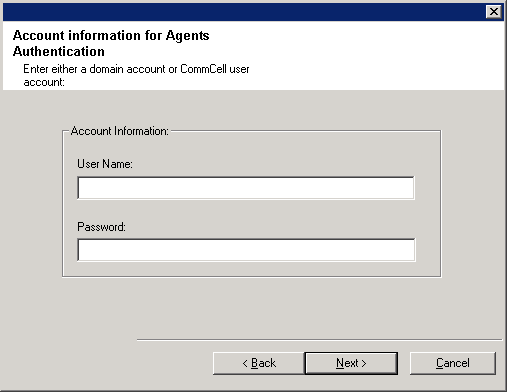
Select the NetWare server(s) to which you want to install/upgrade the Agent(s) from the Available Servers list and then click Next to continue.
You can select multiple servers, provided you have supervisor rights on each one.
NOTES
- If you are running software in a clustered environment, all physical servers must be upgraded prior to upgrading the virtual servers. If you attempt to upgrade any virtual servers prior to upgrading the physical servers, an error message will appear and you will be asked to select an available physical server.
- If the upgrade program was unable to discover an existing server,
its name can be added to the Available Servers list by manually
entering the name and clicking Add Server.
- To add and remove existing servers to and from the Selected Servers list, use the Add and Remove buttons.
- If you are not logged on to the selected server(s), the Novell Login dialog box appears. To upgrade and install software to the server(s), you must log on as a user with supervisor rights.
- If your account on any available NetWare server does not have the
necessary supervisor rights, the dialog box shown warns you that you
do not have the authority to upgrade or install to that server. The
server remains in the list of available servers.
To upgrade or install to that server, you must log off and log back on as a user with supervisor rights.
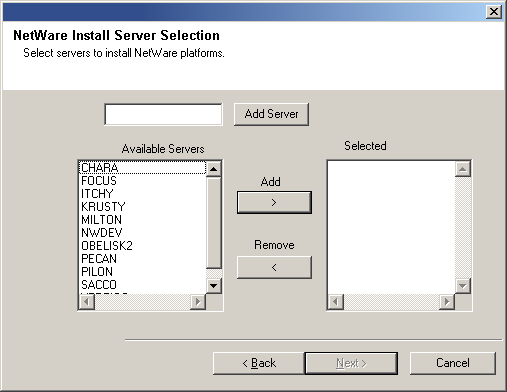
If you are upgrading to multiple servers, the upgrade procedure leads you through the setup process for each of the selected NetWare servers.
NOTES
- The upgrade procedure will upgrade all of the software components
currently installed on the NetWare server; however, it will not provide
the facility to install any additional components. If you wish to install
additional components, obtain the appropriate software installation
disc and refer to the installation procedure for that component.
(See Deployment - NetWare Server iDataAgents for more information.)

The upgrade program now starts the upgrade process at this time. This step may take several minutes to complete.
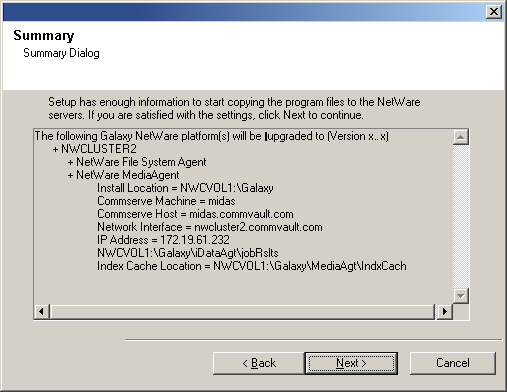
NOTES
- This message will only be seen for any physical servers being upgraded.
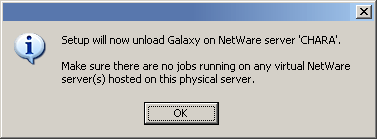
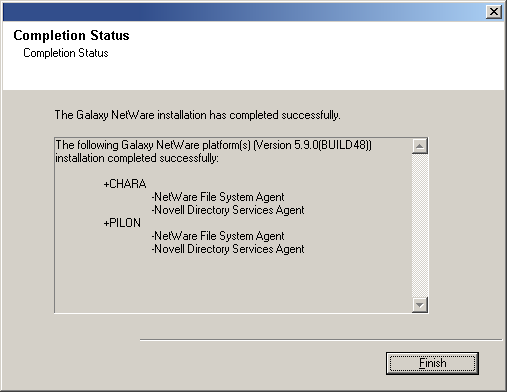
Post-Upgrade Considerations
General
- Install post-release updates or Service Packs that may have been released after the release of the software. If you are installing a Service Pack, verify and ensure that it is the same version as the one installed in the CommServe Server. Alternatively, you can enable Automatic Updates for quick and easy installation of updates in the CommCell component.
- If Activity Control was disabled on the client prior to the upgrade, enable it after the upgrade using the Activity Control tab from the Client Computer Properties dialog box in the CommCell Console.
MediaAgent Specific
If you are upgrading the software from 6.1.0 to 8.0.0
-
If the virtual MediaAgent goes offline after the upgrade, restart the MediaManager service on the CommServe to bring the virtual MediaAgent back online.