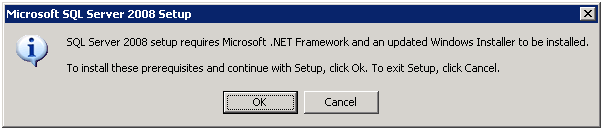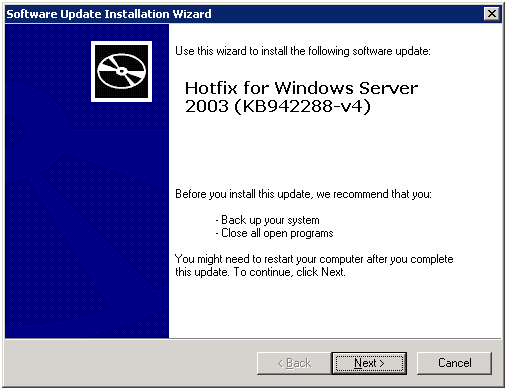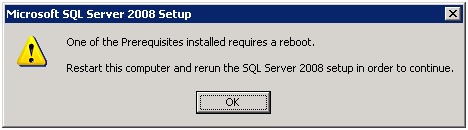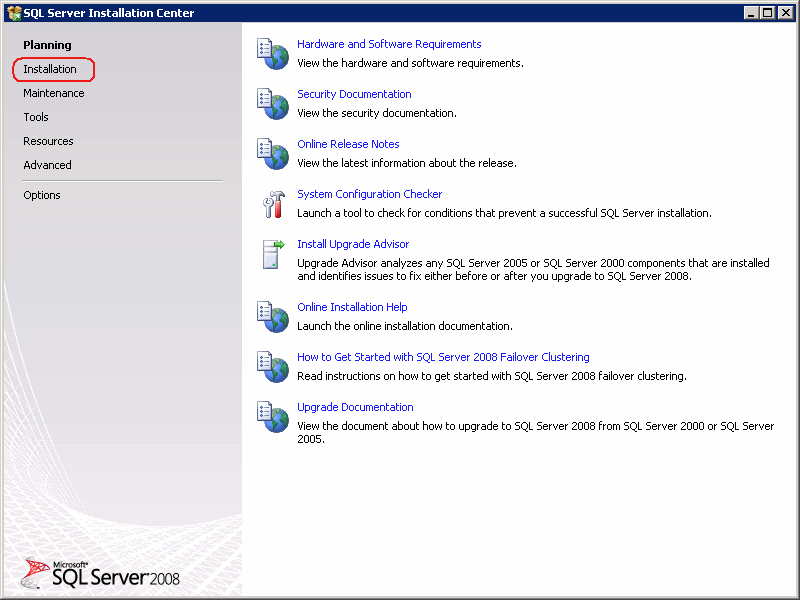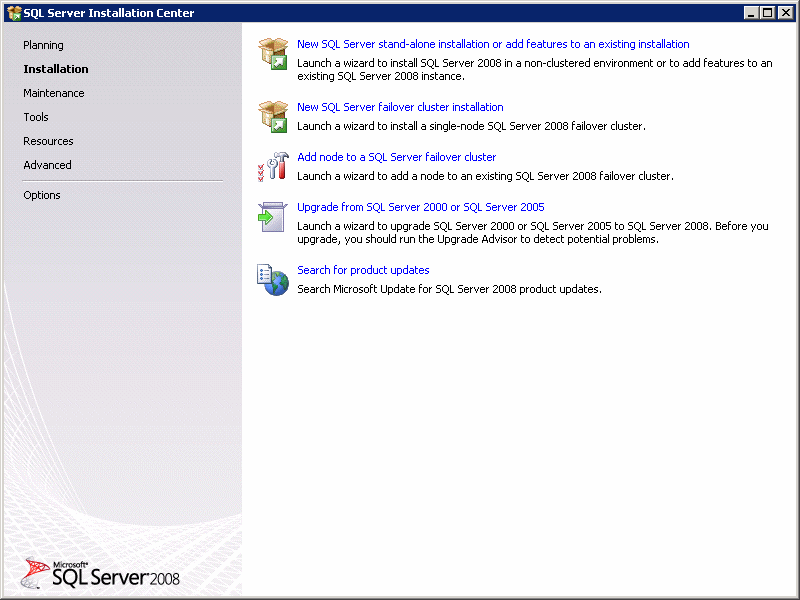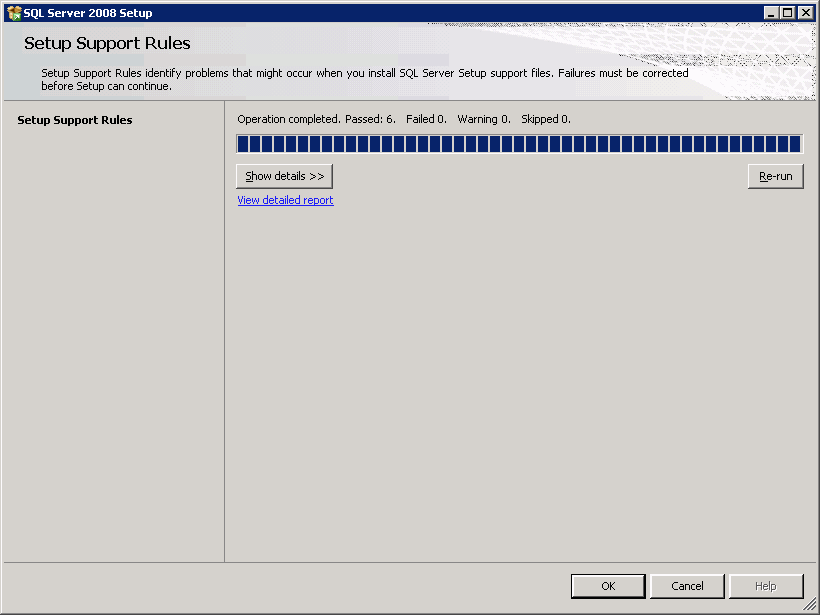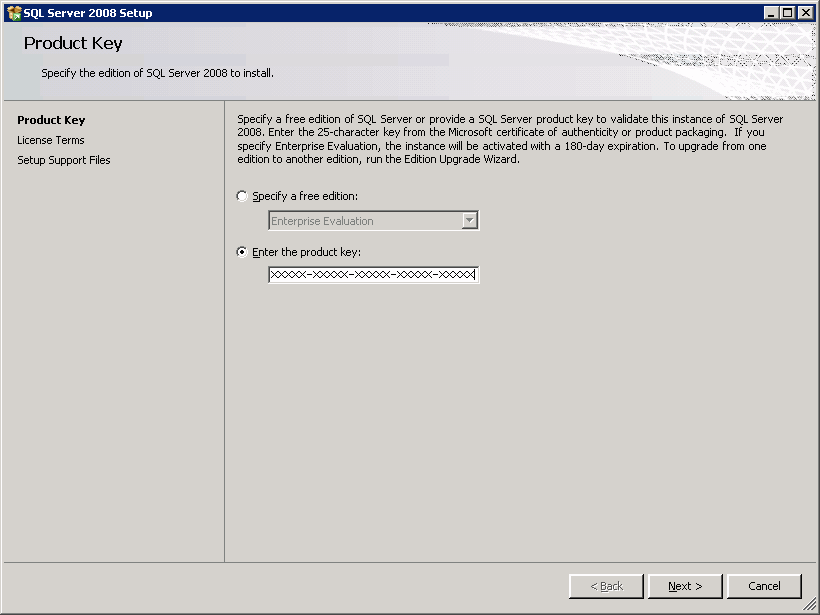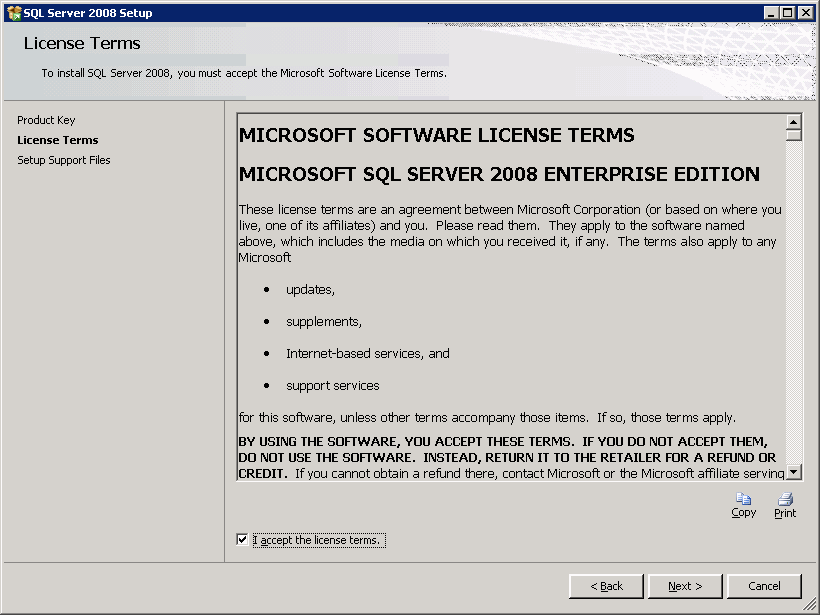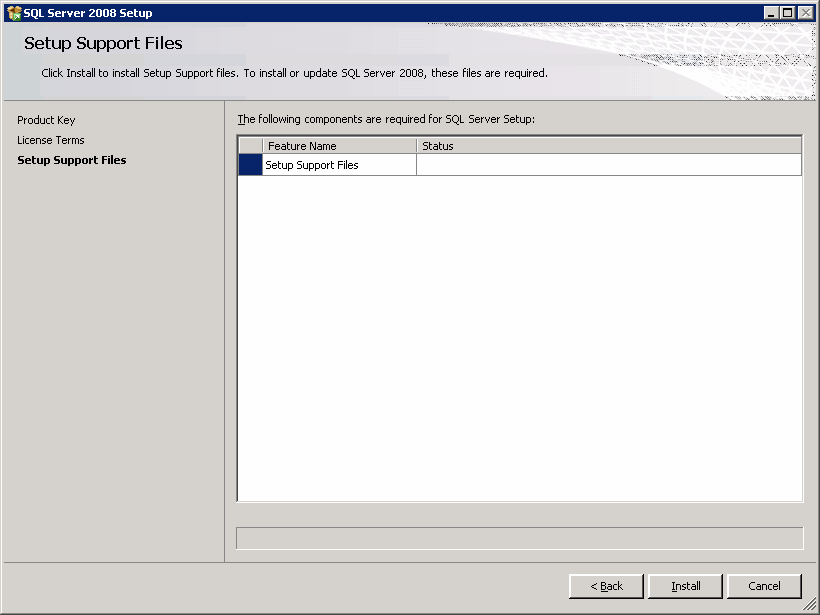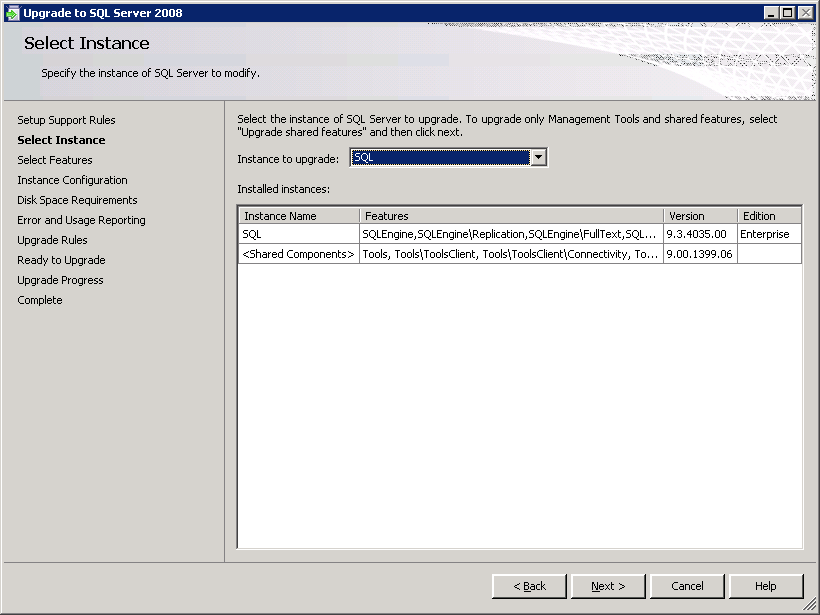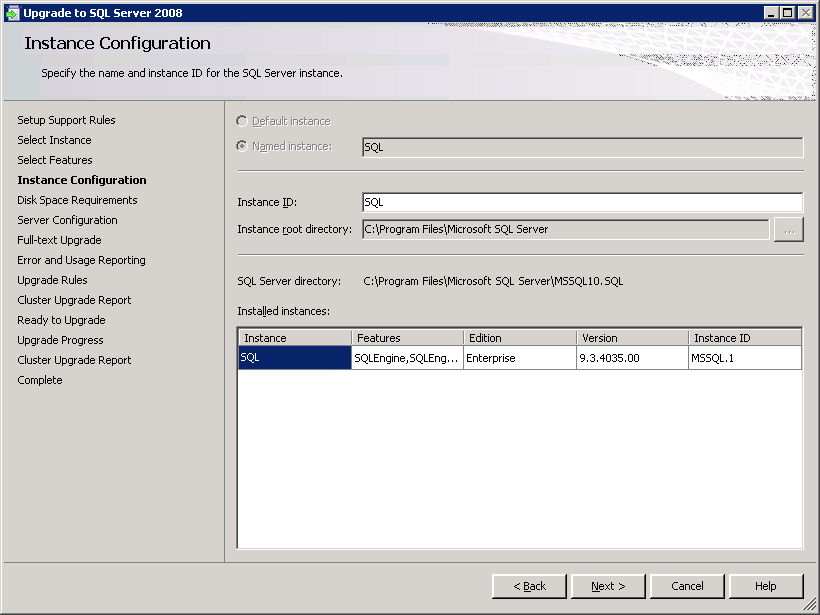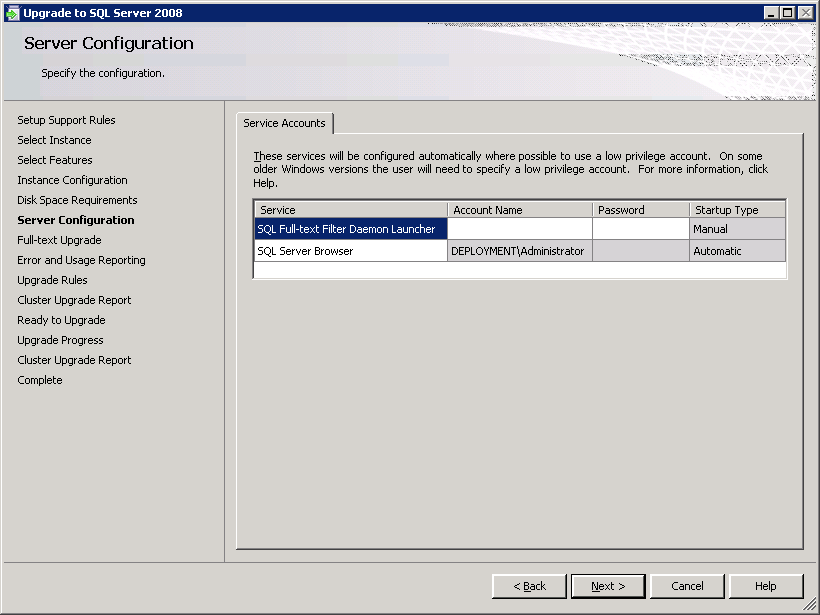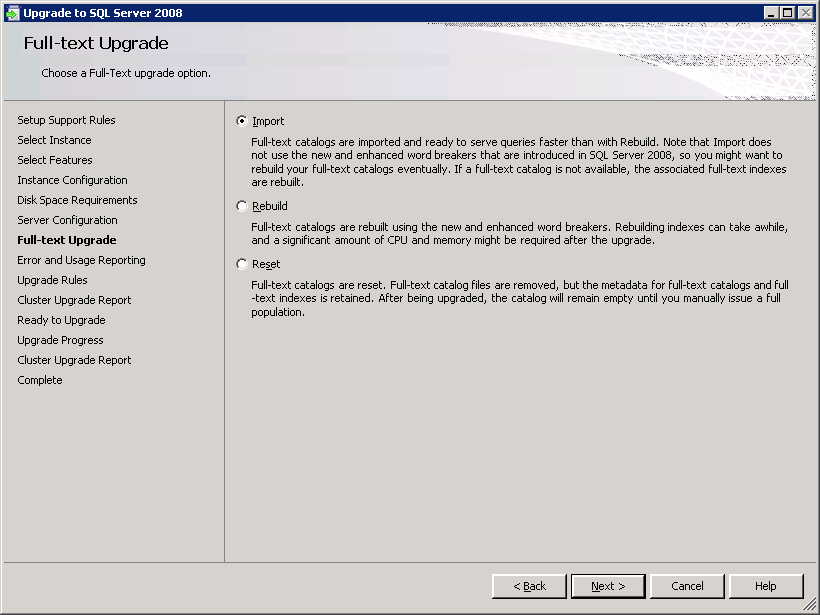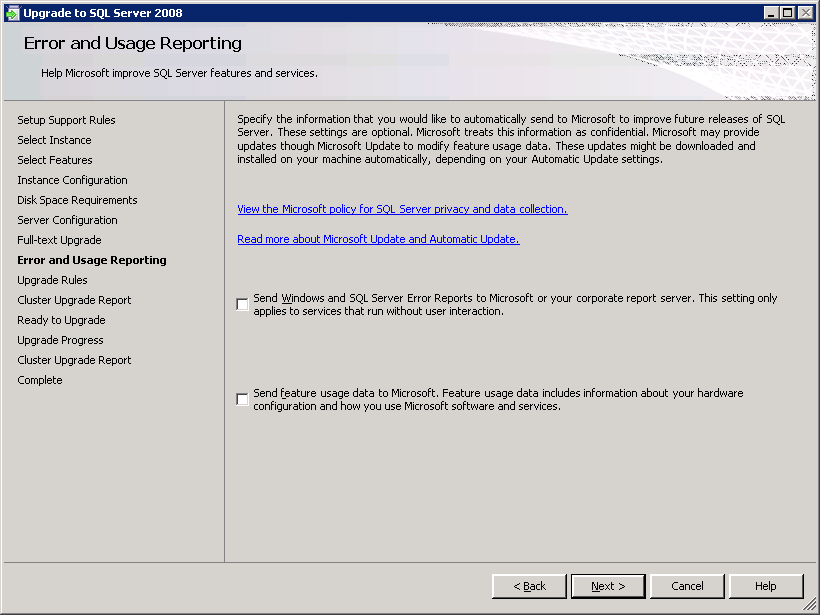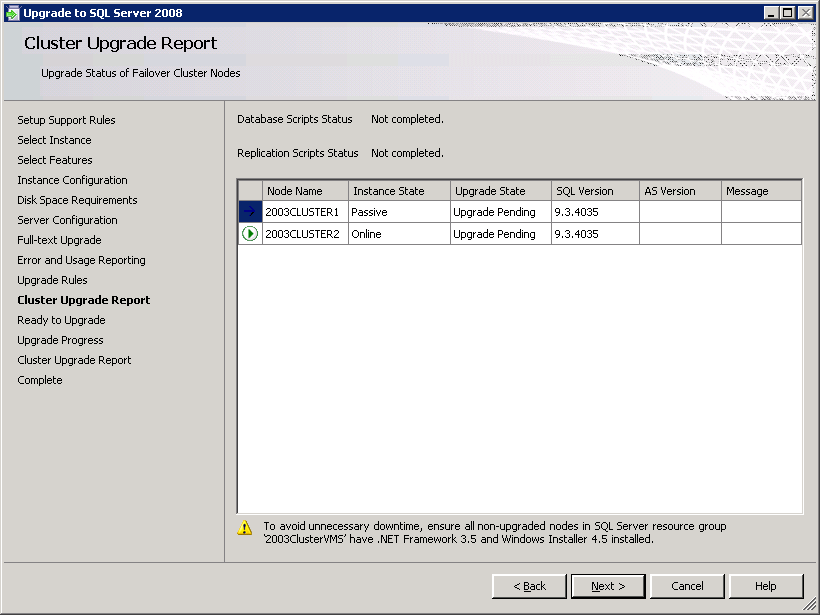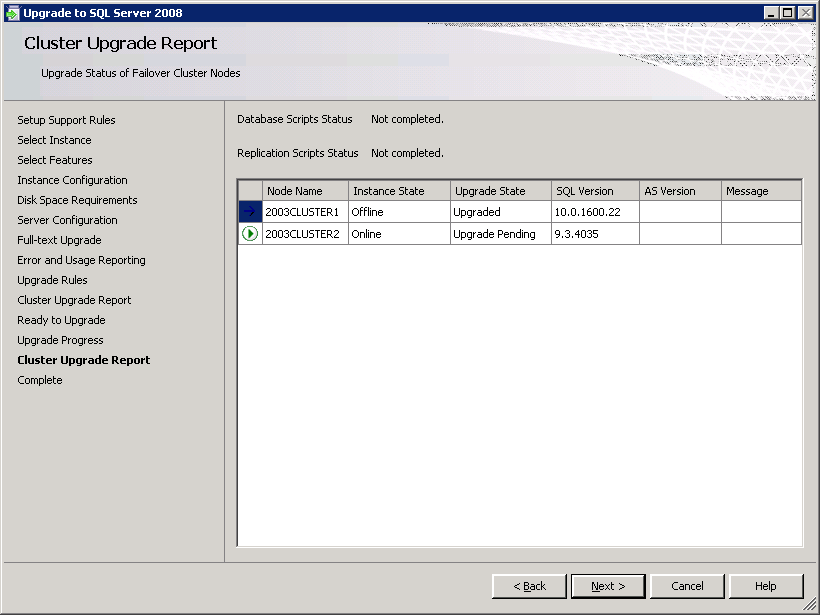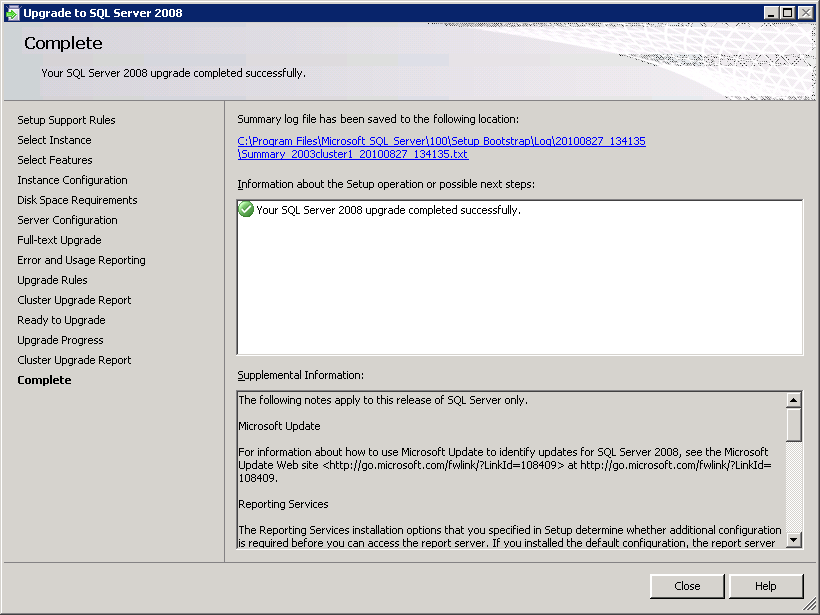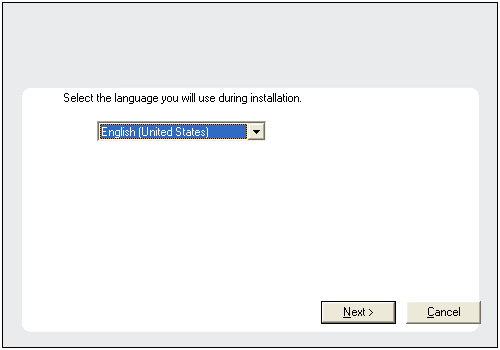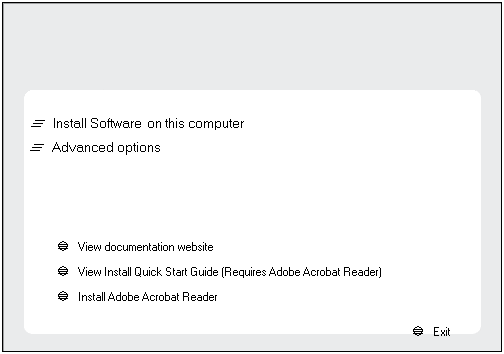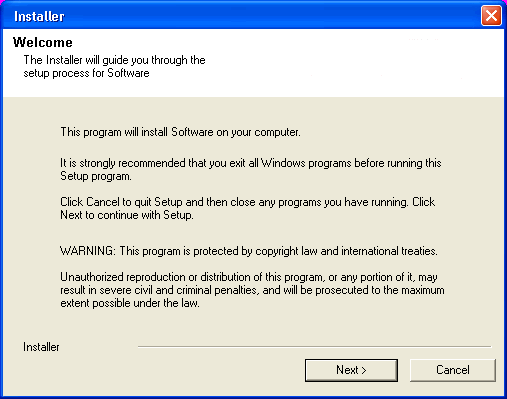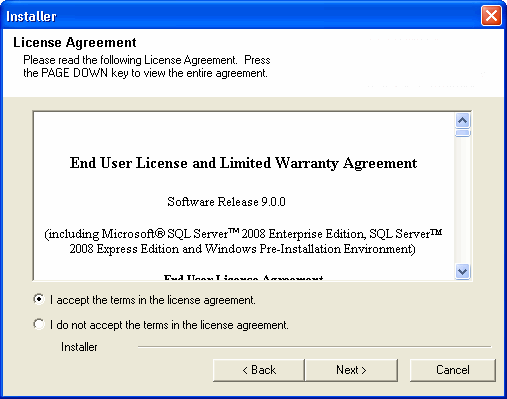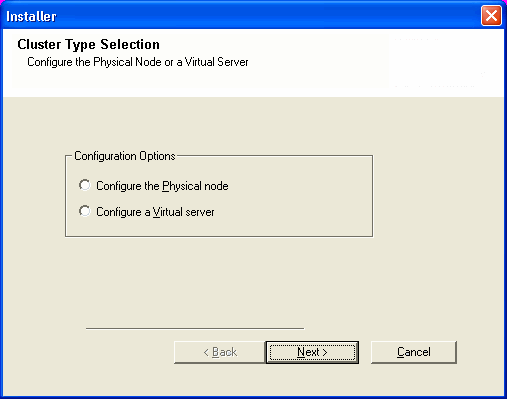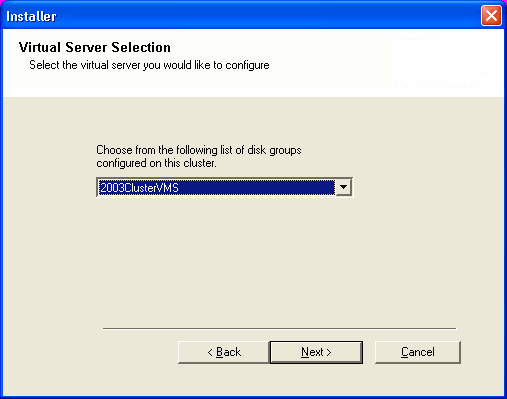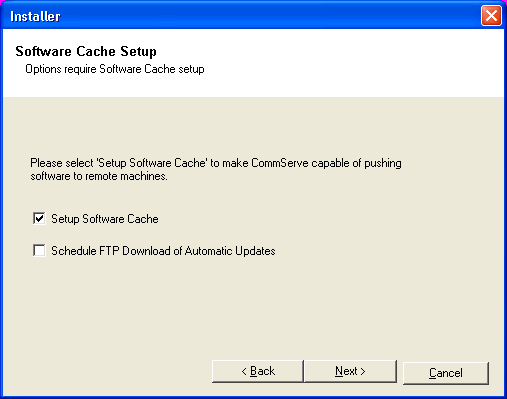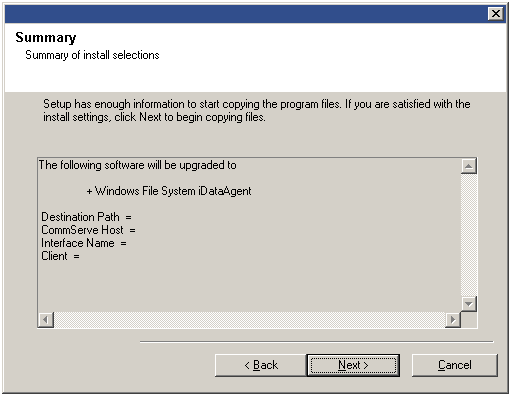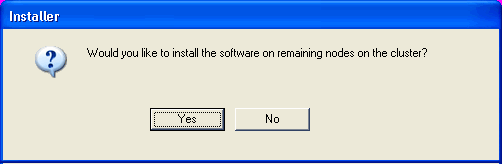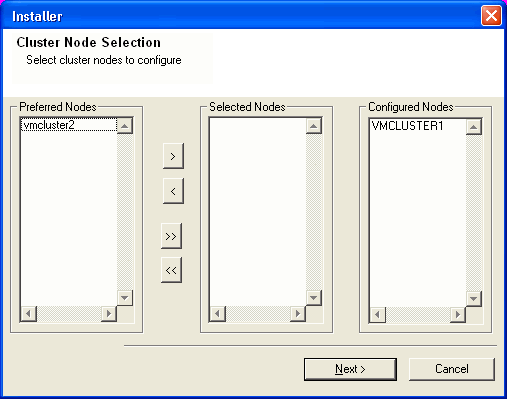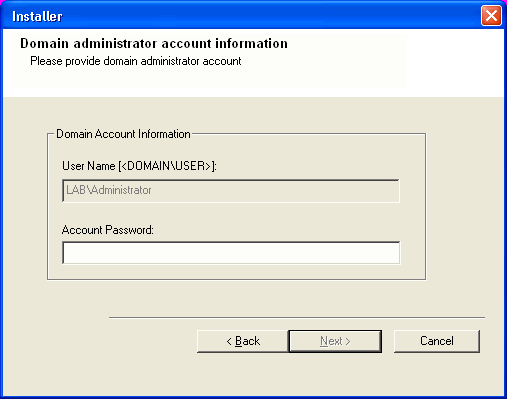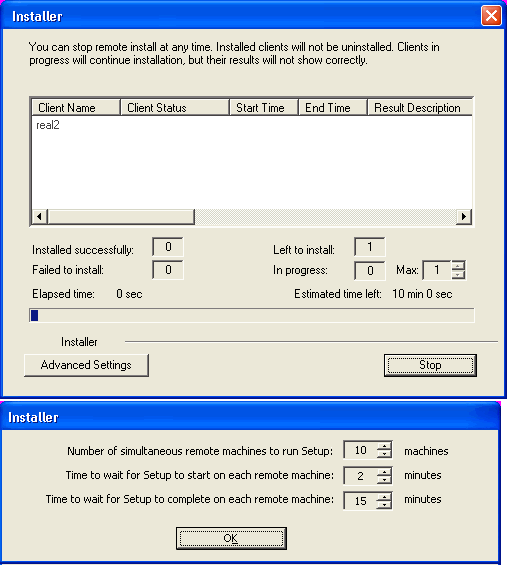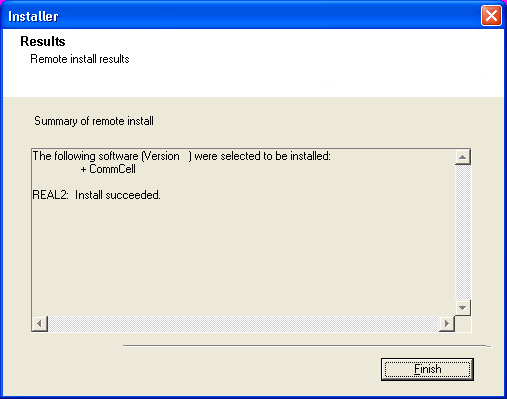The procedure in this page describes the steps involved in upgrading the CommServe
in the cluster group servers (active and passive nodes) in a clustered environment.
In the clustered CommServe upgrade, the Microsoft SQL Server 2008 database instance
must be upgraded first.
Follow the steps described below to perform CommServe upgrade in clustered environment:
| 1, |
Verify that the computer in which you wish to upgrade the
software satisfies the minimum requirements specified in
System Requirements -
CommServe. |
|
| 2. |
Select the required languages. Click Next. |
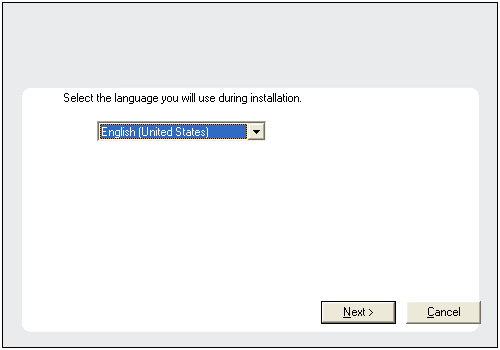 |
| 3. |
Select the option to install software on this computer. NOTES
- The options that appear on this screen depend on the computer in which
the software is being installed.
|
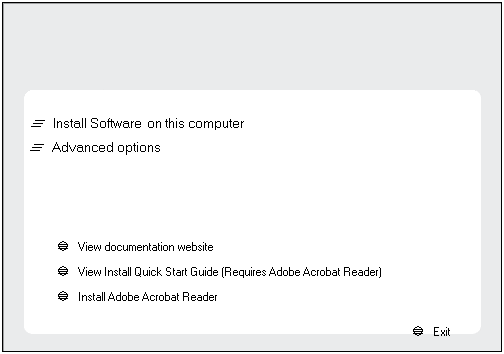 |
| 4. |
Click Next. |
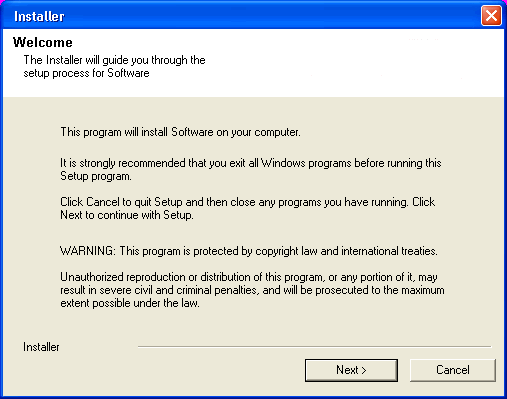 |
| 5. |
Click OK. |
 |
| 6. |
Select I accept the terms in the license agreement. Click Next. |
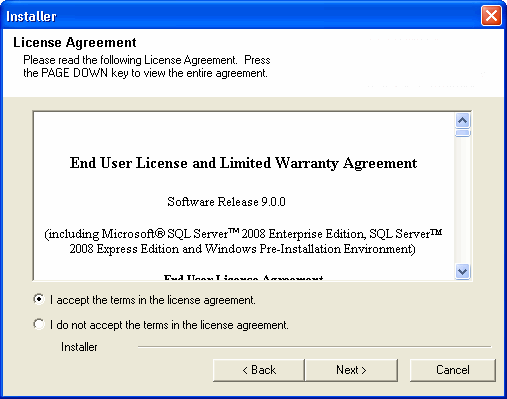 |
| 7. |
Select Configure a Virtual Server. Click Next.
|
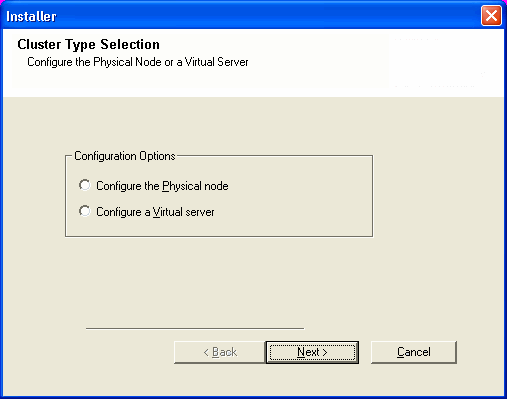 |
| 8. |
Select the disk group in which the cluster group resides. Click Next to
continue.
|
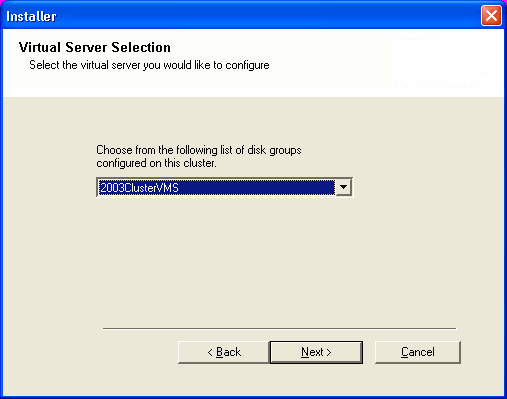 |
| 9. |
Click Next to continue with the upgrade. NOTES
- The older version number depends on the version in the computer and may
look different from the example shown.
|
 |
| 10. |
Click Yes to continue. NOTES
- The upgrade process deletes and replaces this folder with newer files. To preserve
this, move
them to another location before clicking Yes.
- Note that the upgrade process does not save any files such as command line scripts or
folders from the <software installation path> folder.
- Clicking No will exit the upgrade program.
|
 |
| 11. |
Select the option
to specify from which the database upgrade scripts should be copied for use during the upgrade process or use the default location. The
upgrade program copies the necessary database scripts to the install
location before running them.
NOTES
Click Next.
|
 |
| 12. |
Specify the SQL Server System Administrator password. Click Next.
NOTES
- This is the password for the administrator's account created by SQL
during the installation.
|
 |
| 13. |
Select
Setup Software Cache option to download the software updates
automatically. Select Schedule FTP Download of
Automatic Updates option to schedule automatic FTP downloading of
software updates.
Click Next.
|
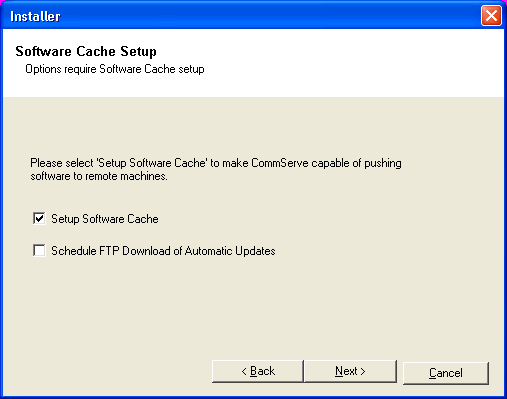 |
| 14. |
Click Next.
NOTES
- The upgrade program now starts the upgrade process. This step
may take several minutes to complete.
|
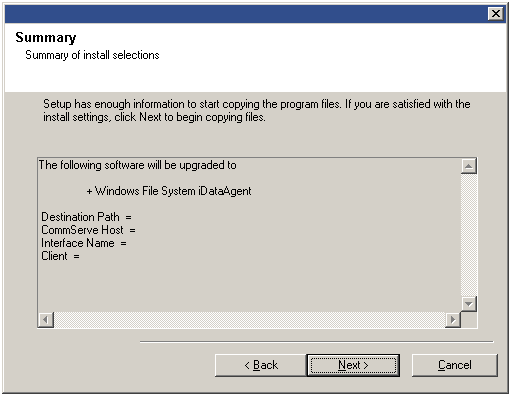 |
| 15. |
To upgrade the software on the remaining nodes of the cluster,
click Yes. To complete the install for this node only, click
No.
|
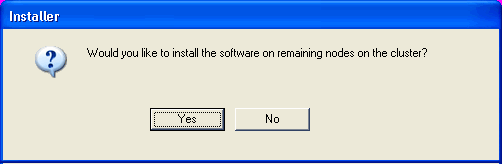 |
| 16. |
Select cluster nodes from the Preferred Nodes list and click the arrow
button to move them to the Selected Nodes list.
NOTES
- The list of Preferred Nodes displays all the nodes found in the
cluster; from this list you should only select cluster nodes configured to
host this cluster group server.
- Do not select nodes that already have multiple instances installed. For
more information, see
Multi Instancing.
When you have completed
your selections, click Next to continue.
|
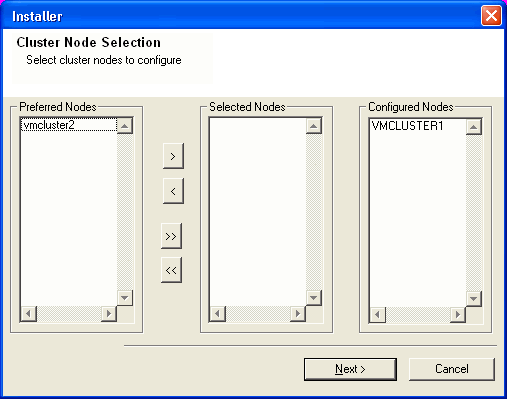 |
| 17. |
Type the User Name and Password for the Domain Administrator
account, so that the installer can perform the remote upgrade of the cluster
nodes you selected in the previous step. Click Next.
|
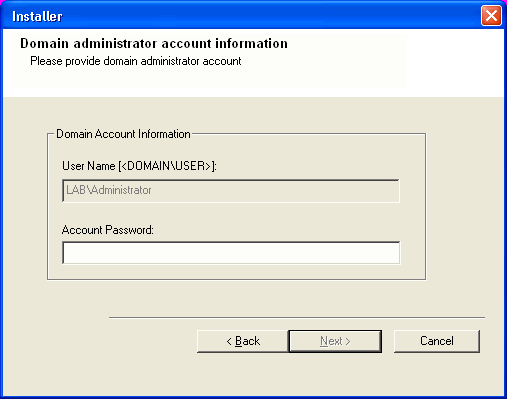 |
| 18. |
The progress of the remote upgrade for the cluster nodes is displayed; the
upgrade can be
interrupted if necessary.
Click Stop to prevent upgrade to any nodes after the current ones
complete.
Click Advanced Settings to specify any of the following:
- Maximum number of nodes on which Setup can run simultaneously.
- Time allocated for Setup to begin executing on each node, after which the
upgrade attempt will fail.
- Time allocated for Setup to complete on each node, after which the
upgrade attempt will fail.
NOTES
- If, during the remote upgrade of a cluster node, setup fails to complete or is interrupted, you
must perform a local upgrade on that node. When
you do, the upgrade begins from where it left off, or from the beginning
if necessary. For procedures, see
Manually Upgrading
the Software on a Passive Node.
|
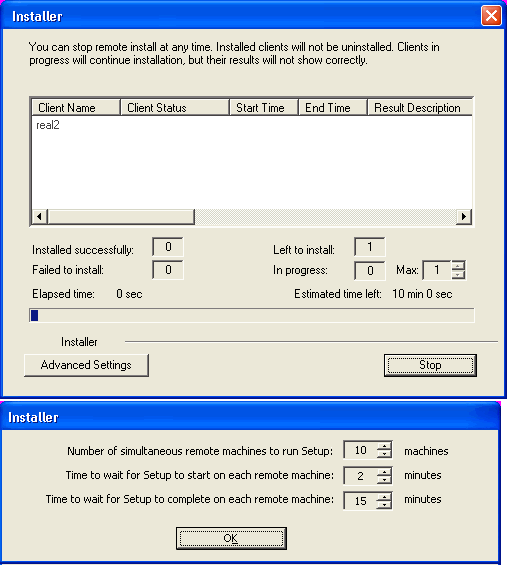 |
| 19. |
Click Next. NOTES
|
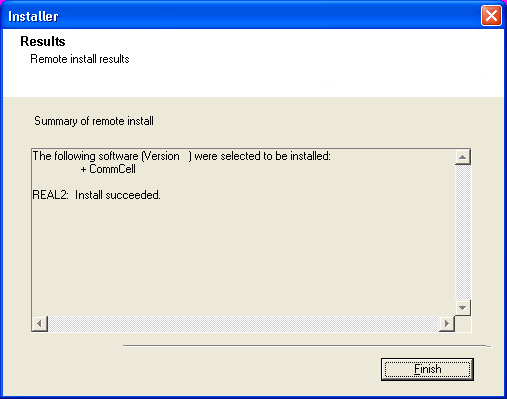 |
| 20. |
Click Finish. |
 |