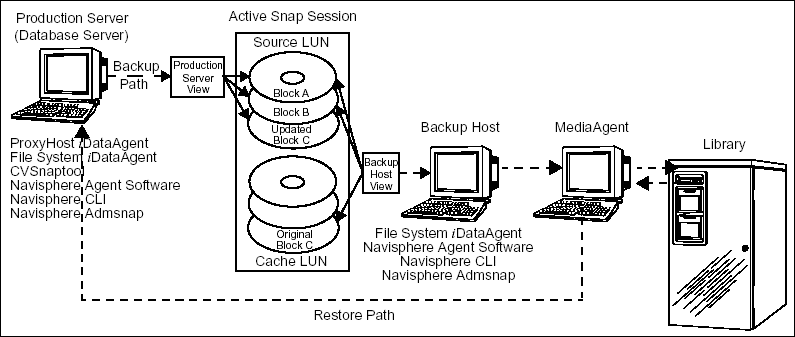
Topics | How To | Related Topics
EMC SnapView is a hardware-based snapshot provider. For the Quick Recovery Agent for Windows, EMC SnapView 2.0 can be configured as the snapshot engine. Conceptually, the EMC snapshot will act as the QR Volume; the snapshot is activated during recovery. For ProxyHost, EMC SnapView is used to create snapshots, or clones (EMC SnapView 2.0 only), which are then backed up by the iDataAgent. Because the backup does not occur on the production server, resources on the production server are not affected by this operation.
See ProxyHost - Application Support to see which operating systems and applications are supported for use with EMC SnapView in conjunction with the ProxyHost iDataAgent.
See Quick Recovery Agent - Application Support to see which operating systems and applications are supported for use with EMC SnapView in conjunction with the Quick Recovery Agent.
The ProxyHost iDataAgent can be implemented into the EMC SnapView system to conduct backup operations using a snapshot of the SnapView session. ProxyHost uses the snapshot to back up large amounts of data without using production server resources.
The diagram that follows shows a sample ProxyHost configuration in an EMC SnapView environment.
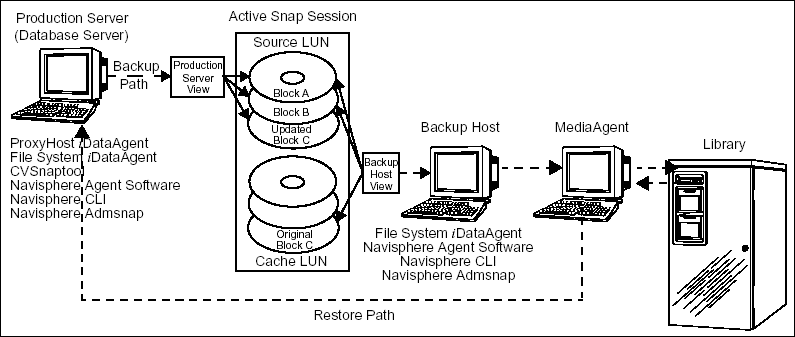
Data from the production server is distributed to Source LUNs created on the EMC storage systems, using the EMC Navisphere management software. During the backup the EMC SnapView sessions will be started and a snapshot of the source LUNs will be created by taking a point-in-time image. Further transactions will be written into Cache LUNs before the SnapView sessions are stopped. A SnapView session can be stopped by a batch file which runs during the PostBackup phase.
The ProxyHost iDataAgent is installed on the production server only. The same File System iDataAgent is installed on both the production server and the backup host. In addition, the EMC Navisphere software is installed on the production server and backup host.
During a ProxyHost backup, the following sequence of events takes place:
The ProxyHost iDataAgent can be implemented into the EMC SnapView 2.0 system to conduct backup operations using a clone of the source LUN. ProxyHost uses the clone to back up large amounts of data without using production server resources.
The diagram that follows shows a sample ProxyHost configuration in an EMC SnapView 2.0 environment using a clone.
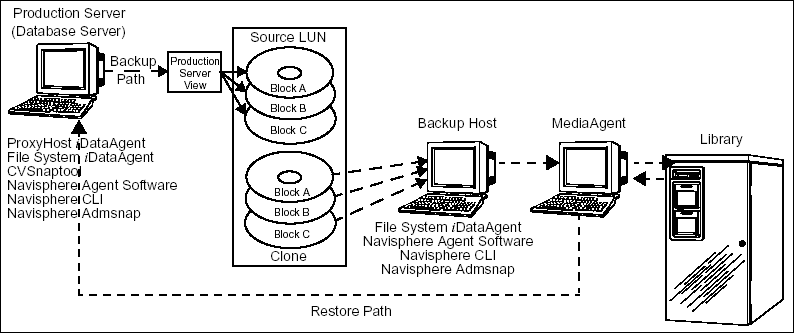
Data from the production server is distributed to Source LUNs created on the EMC storage system, using the EMC Navisphere management software. Before the backup, either a new SnapView 2.0 clone will be created and built up or an existing clone will be synchronized. A SnapView 2.0 clone can be deactivated or removed by a batch file which runs during the PostBackup phase.
During a ProxyHost backup, the following sequence of events takes place:
The following must be done before using ProxyHost with EMC SnapView.
NOTES
The following must be installed on the Backup Host:
Using Clones with EMC SnapView 2.0
Clones are a complete, physical copy of a volume, unlike snapshots which are a virtual copy, and as such, they use storage space. Thus there are two different strategies for backing up data with clones, either the use of addclone or syncclone in the PreScan batch file. The addclone switch is used when you do not already have a clone from a previous backup, and need to create a new, complete clone. The syncclone switch is used when you do have an existing clone from a previous backup and want to update it for the current backup. Similarly, the PostBackup batch file can either remove the clone when the backup is complete, requiring the use of the addclone switch for the next backup, or it can only deactivate the clone, storing it for use with the syncclone switch for the next backup.
Append the Systemís PATH Environment Variable
On both the production server and backup host, append the systemís PATH environment variable to include <software installation path>\Base folder, where <software installation path> is the name of the directory where you installed the software.
Append the Systemís PATH Environment Variable for ExchangeFor CVSnaptool to successfully quiesce an Exchange server, the systemís PATH environment variable must be appended on the Exchange server to include the directory containing eseutil.exe, as follows:
<exchange_server_install_directory>\BIN
where <exchange_server_install_directory> is the full path and name of the Exchange install directory; for example:
C:\Program Files\Exchsrvr\BIN
ProxyHost in an EMC SnapView 1.0 environment is most commonly used to back up snapshots. Before a ProxyHost backup, the SnapView snapshot must be created. Then a session must be created for that snapshot, and the snapshot must be mounted to a backup host; these tasks are performed by a batch file which runs automatically during the PreScan phase of each backup.
ProxyHost in an EMC SnapView 2.0 environment is most commonly used to back up snapshots or clones. The scripts or batch files provided for SnapView are based on two assumptions:
For EMC SnapView 2.0, these two actions are not scripted because they are one-time actions. Once a snapshot object or clone group has been created, all of the additional tasks necessary to create a snapshot or clone which must be performed every time a new backup is executed, will be handled by the PreScan batch files that you create.
On the backup host, create a batch file containing the appropriate command for the type of data and platform that you want to back up. In order for the batch file to execute successfully, you must include the full path to the command.
The database Freeze/Thaw utility, CVSnaptool, will be utilized in the PreScan process. This utility will ensure that the database and the transaction log remains consistent during the snapshot. Note that it is not necessary to quiesce the server for a file system backup with ProxyHost, and thus no need to call CVSnaptool from a PreScan batch file.
It is recommended that you test the batch file before associating it with any subclients.
To back up applications, such as Exchange 2000 or Exchange 2003 using ProxyHost, CVSnaptool is required; it is called from PreScan and PostScan batch files.
The use of CVSnaptool ensures that file system and application metadata remain unchanged, and therefore consistent, during the backup operation. Before creating the snapshot, the ProxyHost iDataAgent using CVSnaptool ensures that any supported applications have been ordered to flush buffered data and to suspend I/O to the disk. Once the snapshot has been created, the iDataAgent signals to the application that it may resume operations. Typically, the suspension of application I/O lasts only a few seconds. Custom scripts may be created to suspend and resume your applications. Sample scripts are provided on the Resource Pack.
The following must be done before using the QR Agent with EMC SnapView 2.0.
Once you have completed configuration, you can create snapshots with EMC SnapView, which can later be recovered, or activated. It is possible to activate (mount) a snapshot without performing a QR Volume recovery. A recovery will mount the snapshot to the same drive letter and LUN as the source volume, whereas activating the snapshot assigns it the next free drive letter. Activation and de-activation are performed from the Browse window of the QR Agent containing the snapshot.
The following must be installed on the source client computer:
See Deployment - Quick Recovery Agent for installation instructions.
Before creating snapshots with EMC SnapView, review the following information:
To perform a data protection operation using this Agent a specific Product License must be available in the CommServe® Server.
Review general license requirements included in License Administration. Also, View All Licenses provides step-by-step instructions on how to view the license information.
The EMC SnapView Enabler for the Quick Recovery Agent requires a license.