NOTES
- Your screen may look different from the example shown.
- Components that either have already been installed, or which cannot be installed, will be dimmed. Hover over the component for additional details.
- The Special Registry Keys In Use field will be enabled when GalaxyInstallerFlags registry keys have been enabled on this computer. Hover over the field to see which keys have been set, as well as their values. For more information, see Registry Keys.
Click Next to continue.
To install the CommCell Console, from the Common Technology Engine folder expand the CommCell Console folder, and then select the following:
- CommCell Console for Java.
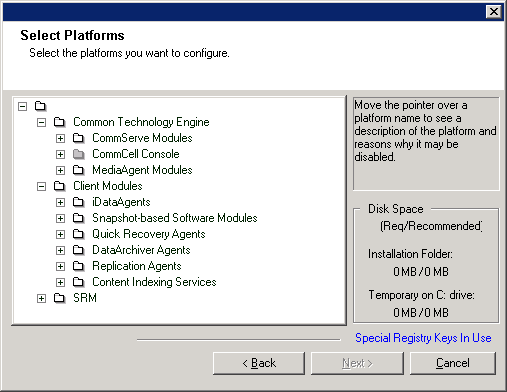
NOTES
- This prompt will be displayed only if the computer is running a JRE version prior to the one supplied in this installation program or no JRE version is available at all. See System Requirements - CommServe for more information on JRE versions.
- For more information on JRE versions, see System Requirements - CommCell Console as a Stand-Alone Application.

NOTES
- Do not install the software to a mapped network drive.
- Do not use the following characters when specifying the destination path:
/ : * ? " < > |
It is recommended that you use alphanumeric characters only. - If you intend to install other components on this computer, the selected installation directory will be automatically used for that software as well.
- If a component has already been installed, this screen may not be displayed if the installer can use the same install location as previously used.
-
If you intend to use the SnapProtect™ feature for Windows File System iDataAgent, the agent should be installed on a non-system drive and not a filer volume.
Click Browse to change directories.
Click Next to continue.
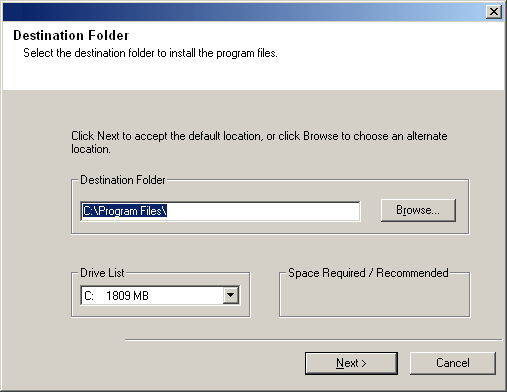
Configure the CommCell for Web-Based Administration
NOTES
- The Internet Information Server (IIS) must be installed on this computer in order to configure for web administration.
- Configuring this computer for web administration allows you to:
- Access the CommCell Console and Books Online from a remote computer using a Web browser.
- View CommCell reports via a Web browser.
- Access Books Online by clicking the Help button (the icon with a ?) in the CommCell Console.
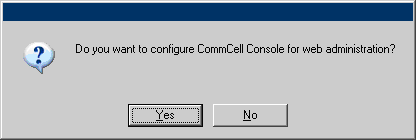
NOTES
- If the alias already exists, you will be informed that the alias is already in use. Click Yes to overwrite the alias, and then click OK.
Click Next to continue.
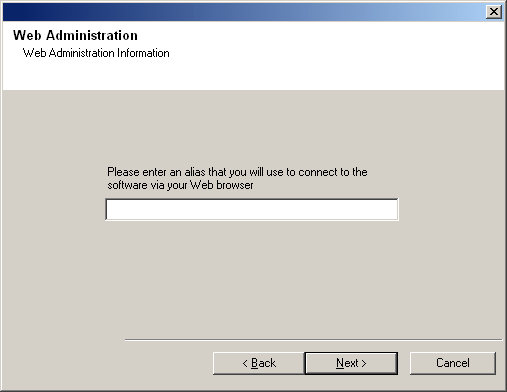
Configuration of Other Installation Options
NOTES
- Do not use spaces when specifying a new name for the CommServe Host Name.
- If a component has already been installed, this screen will not be displayed; instead, the installer will use the same Server Name as previously specified.
Click Next to continue.
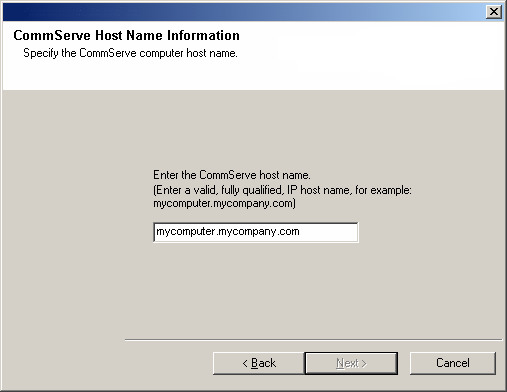
NOTES
- Internet connectivity is required to download updates.
- This step is applicable when installing on the first instance.
- Updates are downloaded to the following directory:
<software installation>/Base/Temp/DownloadedPacks.
They are launched silently and installed automatically for the first instance.
Click Next to continue.
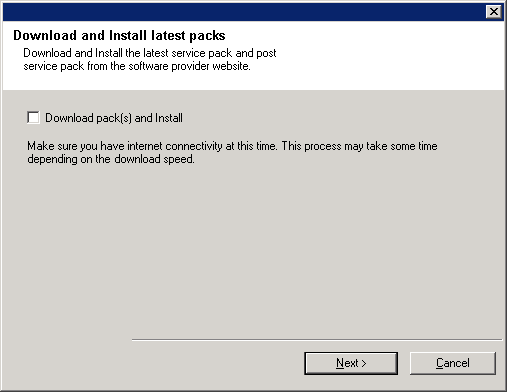
Verify Summary of Install Options
NOTES
- The Summary on your screen should reflect the components you selected for install, and may look different from the example shown.
Click Next to continue or Back to change any of the options.
The install program now starts copying the software to the computer. This step may take several minutes to complete.
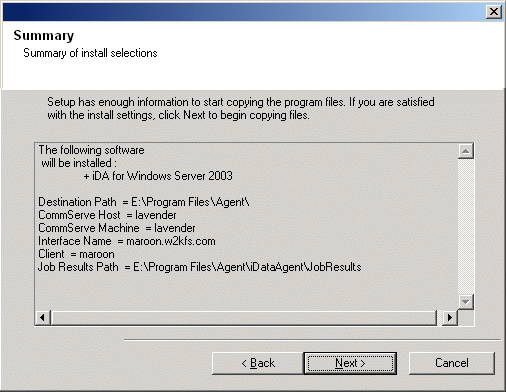
Install Remaining Cluster Nodes
- To install/upgrade the software on the remaining nodes of the cluster, click Yes.
- To complete the install/upgrade for this node only, click No.
See Install/Upgrade Remaining Cluster Nodes for step-by-step instructions.
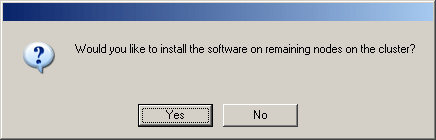
Setup Complete
NOTES
- The Setup Complete message displayed on your screen will reflect the components you installed, and may look different from the example shown.
- If you install an Agent with the CommCell Console open, you need to refresh the CommCell Console (F5) to see the new Agents.
- If Reboot Now button is displayed make sure to reboot the computer before performing any other operations from the computer.
Click Finish to close the install program.
The installation is now complete.
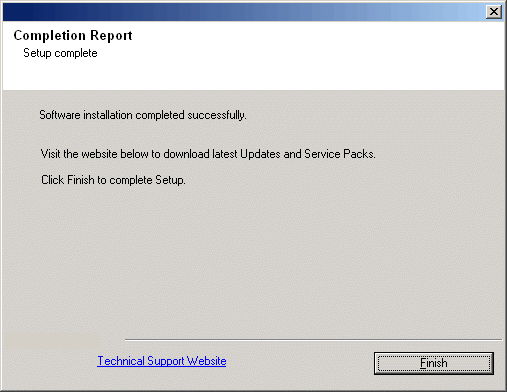
Post-Install Considerations
General
- Install post-release updates or Service Packs that may have been released after the release of the software. If you are installing a Service Pack, verify and ensure that it is the same version as the one installed in the CommServe Server. Alternatively, you can enable Automatic Updates for quick and easy installation of updates in the CommCell component.
CommCell Console
- On Windows 2000 computers, if you wish to Run the CommCell Console as a Remote Web-Based Application, you must manually restart the IIS services on the computer, before launching the CommCell Console from a remote computer.