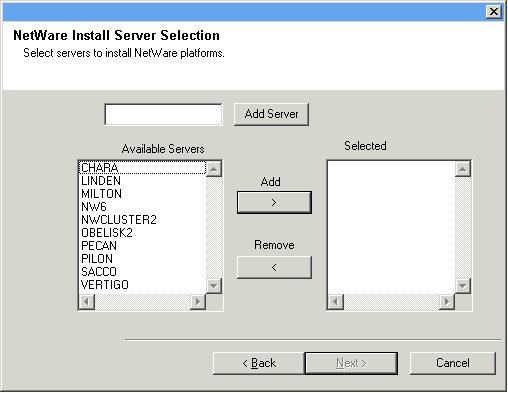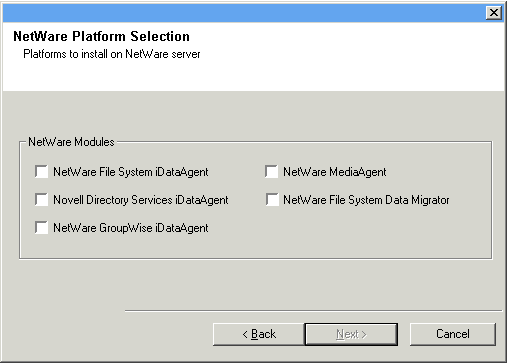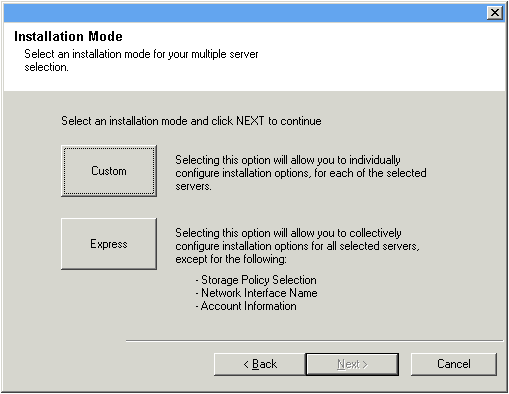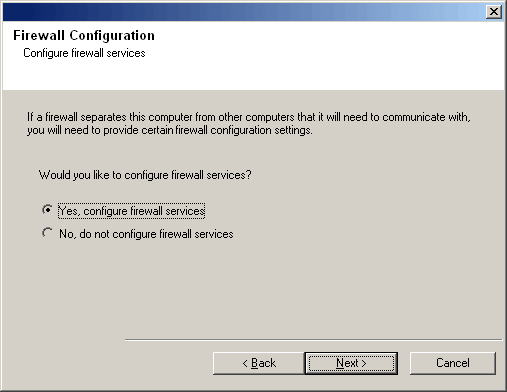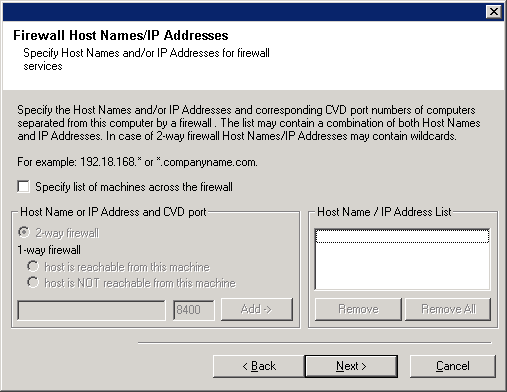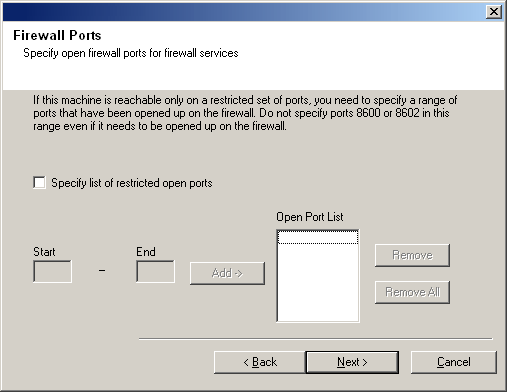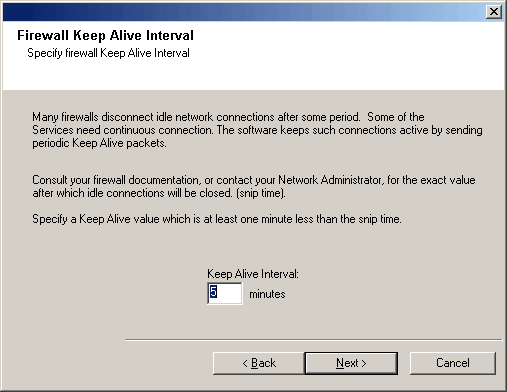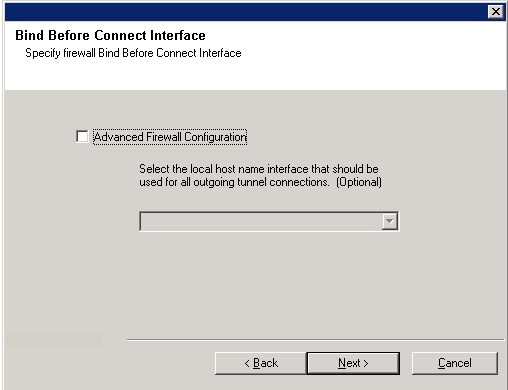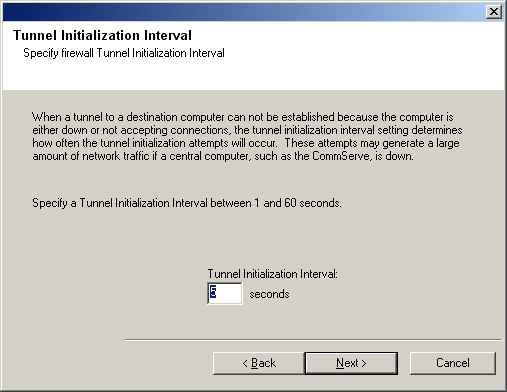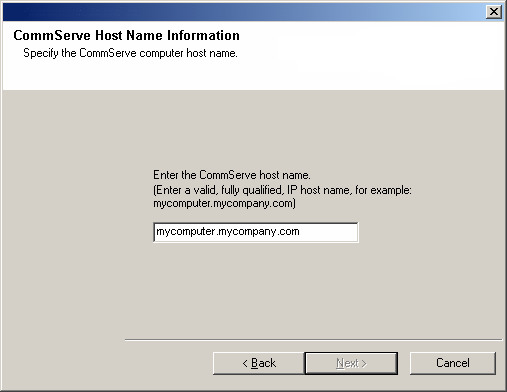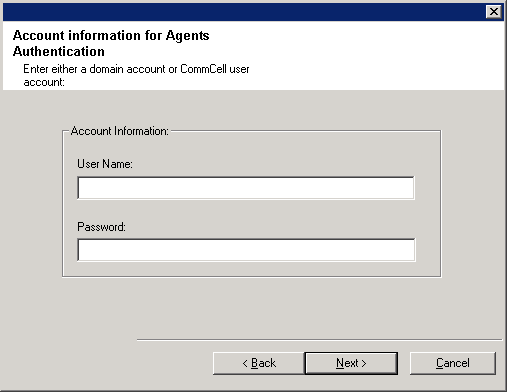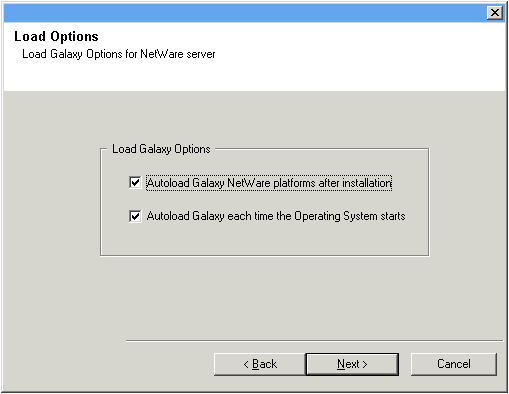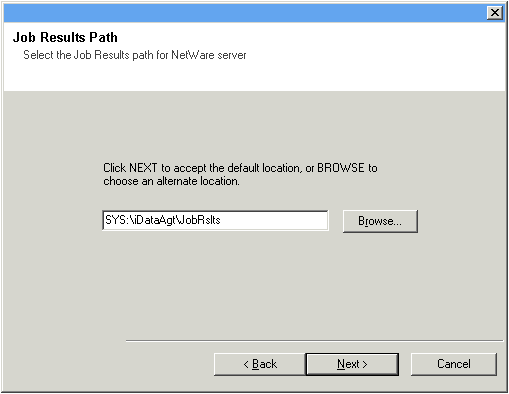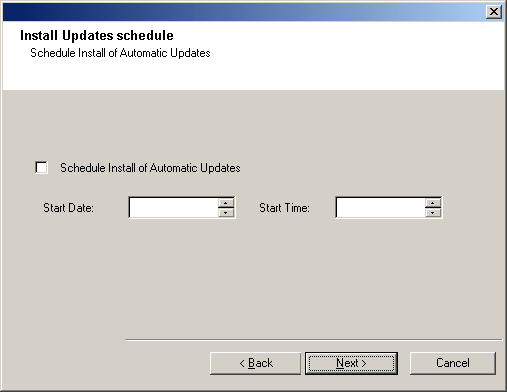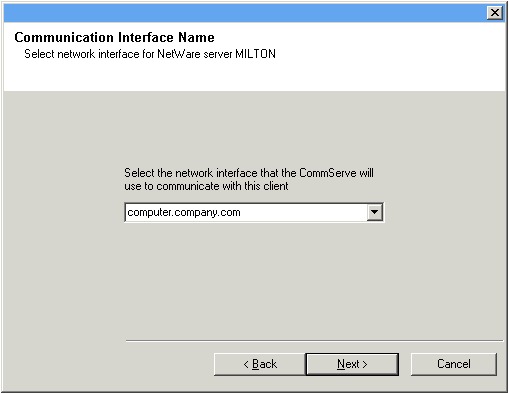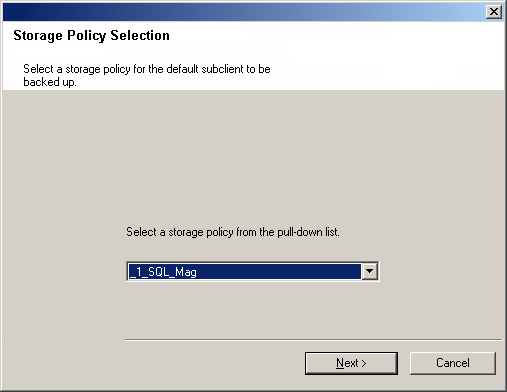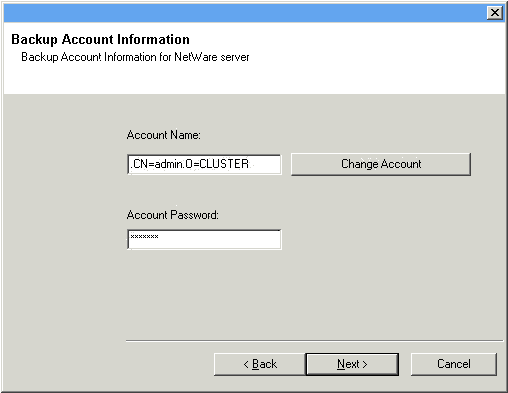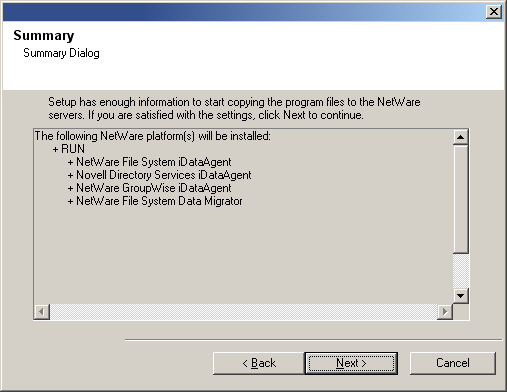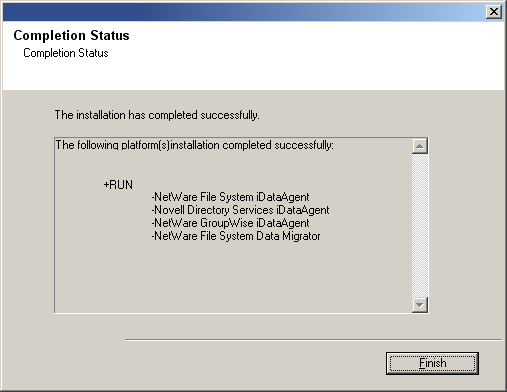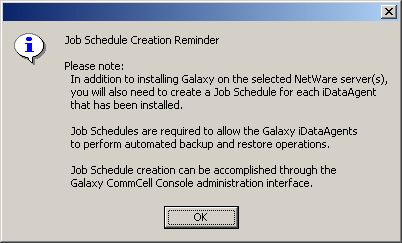Custom and Express Installation Modes
The install program allows you to install multiple
MediaAgents and Agents at the same time, using either the Express or Custom
installation modes. If you are installing on only one computer the modes
do not apply.
Custom Installation Mode
The custom mode is useful to customize each installation.
Use the Custom mode when you wish to:
-
Install MediaAgents and/or Agents attached to multiple CommServes
-
Assign unique configurations for each of the MediaAgents and/or Agents
For step-by-step instruction on installing the NetWare Agent using
the custom mode, see Install the NetWare
Server Agents - Custom Install.
Express Installation Mode
The Express mode is useful to rapidly install multiple MediaAgents
and/or Agents. Use
the Express mode when all the MediaAgents and/or Agents that you wish to install can
have the following options:
- The same CommServe
- The same path structure for the install directory
- The same path structure for the Index Cache directory (for
MediaAgents)
- The same path structure for the Job Results directory
|
|
Review the following Install Requirements before installing the software:
General
- Agents should be installed only after the CommServe and at least one
MediaAgent have been. Also, keep in mind that the CommServe® software and MediaAgent must be installed and running (but not
necessarily on the same computer), before you can install the
Agent.
- This software should be installed in a CommCell component with current versions of the CommServe
Server and MediaAgent software.
- Close all applications and disable any programs that run automatically,
including anti-virus, screen savers and operating system utilities. Some of
the programs, including many anti-virus programs, may be running as a service.
Stop and disable such services before you begin. You can re-enable them after
the installation.
- Ensure there is an available license on the CommServe software for the Agent.
- Verify that you have the
software
installation disc that is appropriate to the destination computerís
operating system.
Make sure that you have the latest
software
installation disc before
you start to install the software. If you are not sure, contact your
software provider.
Firewall
- If the CommServe® Server, MediaAgent and/or Clients communicate across two-way firewall(s):
- Ensure port 8400 is allowed connections through the firewall.
- In addition a range of bi-directional ports (consecutive or
discrete) must also be allowed connections through the
firewall.
For information on configuring the range of ports, see
Port
Requirements for Two-way Firewall.
- If the CommServe Server, MediaAgent and/or Clients communicate across one-way firewall(s):
- Identify a range of outbound ports (consecutive or discrete) for use
by the software.
For information on configuring the range of ports, see
Port
Requirements for One-way Firewall.
-
If the MediaAgent/Client communicates with the CommServe Server across a one-way
firewall, you must add the MediaAgent/Client host name (or the IP address) in
the CommServe computer before installing the necessary software on the
MediaAgent/Client computer.
Agent Specific
- If there is an agent installed on the Novell Client computer you will be
using to run the installation, then configuring firewall settings will
conflict with running services. To prevent this, stop all running base
services on the Novell Client computer before
you begin installation. Start them after the installation is complete. For more
information, see
Services.
- If your network does not have the DNS lookup or some other name
resolution facility, open the hosts file and enter the FQDN (Fully
Qualified Domain Name) and IP address of the CommServe computer. The
hostís file is usually located in the SYS:\ETC directory.
|
|
|
| Collect the following information before
installing the software. Use the space provided to record
the information, and retain this information in your Disaster Recovery
binder. |
| 1. |
Install folder location:________________________________________________________________
See Select Components for Installation
for more information.
|
| 2. |
If the CommServe Server and the client computer communicate across a firewall:
Firewall ports: ______________________________________________________________________
Hostnames and/or IP Addresses and corresponding GxCVD port numbers of
computers on the other side of the firewall:______________
Keep Alive Interval minutes:____________________________________________________________
Hostname for outgoing tunnel
connections:_________________________________________________
Tunnel Initialization Interval
seconds:_____________________________________________________
See Firewall Configuration for more information.
|
| 3. |
CommServe Host Name or the CommServe IP address:______________________________________
See Configuration of Other
Installation Options for more information.
|
| 4. |
Job result folder location:________________________________________________________________
If necessary, Name and Password for the specified folder:_______________________________________
See Configuration of Other
Installation Options for more information.
|
| 5. |
Start Date and Start Time for Automatic Updates Schedule:_________________________________________
See Schedule Automatic Update for more
information.
|
| 6. |
Local computer's Host name (NetBIOS name) or IP address____________________________________
See Configure Client Name for more information.
Record this information for each server you select for installation.
|
| 7. |
Storage Policy used by the default subclient:________________________________________________
See Storage Policy Selection for more information.
Record this information for each server you select for installation.
|
| 8. |
Account Information Account
Name:_________________________________________________________________________
Account
Password:______________________________________________________________________
See Configure Account
Information for more information.
Record this information for each server you select for installation.
|
|
|
- From a Novell client, log on to the NetWare server you want to install as
a user with Supervisor rights or use an account that has
Read/Write/Modify/Erase/Create/File Scan rights to the SYS:SYSTEM directory.
- For the Novell GroupWise iDataAgent,
either the GWTSA.NLM or the TSAFSGW.NLM should be loaded prior to install.
See
Post-Install Considerations
for an example of how to load each.
|
|
|
| Getting Started |
| 1. |
Place the
software installation disc for the Windows platform into the
Novell clientís disc drive or a mapped disc drive on another
computer or a network share.
If the installation menu does not appear:
- Click Start on the Windows task bar, and then click
Run.
- Browse the installation disc drive, right-click Setup.exe, then click
Open.
In the language screen, click
the down arrow, select the desired language from the pull-down list, and then click Next
to continue.
|
|
| 2. |
Select the option to install software. NOTES
|
|
| 3. |
Select the option to install software on a NetWare server. NOTES
- The options in this menu depend on the computer in which
the software is being installed.
|
|
| 4. |
Read the Welcome screen.
Click Next to continue, if no other applications are
running.
|
|
| 5. |
Select Install from the Install/Uninstall Selection screen. Click Next to continue.
|
|
| 6. |
Read the license agreement, then select I accept the terms
in the license agreement. Click Next to continue.
|
|
|
|
| 7. |
The install program automatically discovers the available NetWare servers. Select the NetWare server(s) to which you want to install the Agent(s). You can select
multiple servers, provided you have supervisor rights on each one.
NOTES
- If the install program was unable to discover an existing server, its name
can be added to the Available Servers list by manually entering the name, and
clicking Add Server.
- To add and remove existing servers to and from the Selected Servers list,
use the Add and Remove buttons.
- If you are not logged on to the selected server(s), the Novell Login
dialog box appears. To install software to the server(s), you must log on as
a user with Supervisor rights or use an account that has
Read/Write/Modify/Erase/Create/File Scan rights to the SYS:SYSTEM directory.
- If your account on any available NetWare server does not have the
appropriate rights, a dialog box warns you that you do not have the
authority to install to that server. The server remains in the list of
available servers. To install to that server, you must log off and log back
on as a user with the appropriate rights.
Click Next to continue.
|
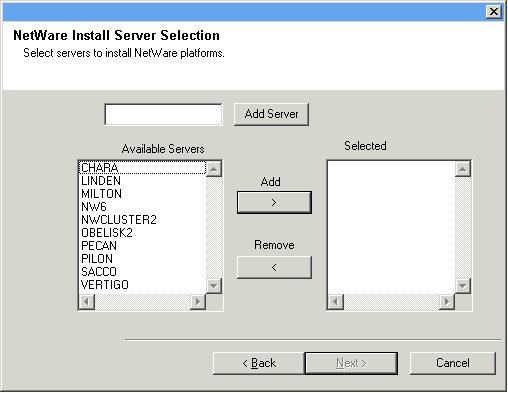 |
| 8. |
Select any or all of following the Agent(s) you want to install.
- iDataAgent for NetWare File System
- iDataAgent for Novell Directory Services (NDS)
- iDataAgent for NetWare GroupWise
- NetWare MediaAgent
- Agent for NetWare File System DataArchiver
NOTES
- This screen is repeated for each server selected for installation.
- If you are installing the NDS iDataAgent,
it is recommended that you install it to one NetWare server on each partition
in order to increase the efficiency of back up and restore procedures. See
Install Requirements for more details.
- If you are installing the NetWare File System DataArchiver, then the
NetWare File System iDataAgent is
automatically selected for install.
- The GroupWise iDataAgent will
only be selectable for installation on GroupWise servers.
Click Next to continue.
|
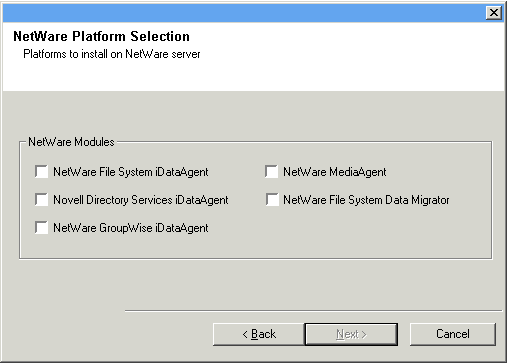 |
| 9. |
Select Express to install the software and assign common installation
options across all servers in one pass.
NOTES
- In Express mode, the install program leads you through an install in which
you assign common installation options across all servers in one pass. Use
this mode to expedite your install if you are configuring multiple servers to
the same CommServe.
- In Custom mode, the
install program leads you through an install in which you assign unique
configurations for each of the selected NetWare servers in turn. While
configuring options, each dialog box clearly indicates if you are working in
Express mode or working on a specific serverís configuration settings.
- This screen will not appear if you have only selected one server for
installation.
Click Next to continue.
|
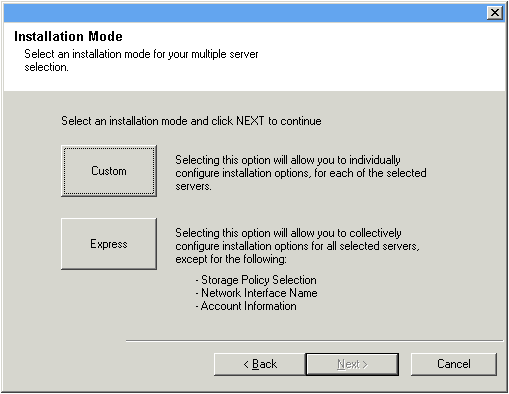 |
| 10. |
Accept the default Destination Path or enter an alternate install path.
NOTES
- In an Express install the Browse button is disabled.
- Destination folders:
- must follow DOS naming conventions
- must not exceed a length of 8.3 characters
- must not use the following characters when specifying the destination
folder:
/ : * ? " < > |
It is recommended you use alphanumeric characters only.
Click Next to continue.
|
 |
|
|
| 11. |
Select from the following:
- If this Client communicates with the CommServe Server and/or MediaAgent across a
firewall, select Yes, configure firewall services, and then click
Next to continue.
Proceed to the next Step.
- If firewall configuration is not required, click No, do not configure
firewall services and then click Next to continue. Proceed to
the next section.
NOTES
- Operating systems, such as Windows 2008 and Windows Vista, may have more
than one profile present. When you select No to configure firewall
services, verify that firewall settings are not enabled in the profile(s).
- If the system detects firewall settings are present in the profile(s),
you must select from the following:
- Disable firewall for ALL profiles: Employ caution when
choosing this option; firewall settings will be disabled in all
profiles. This requires a system reboot; installation automatically
resumes after reboot.
- No, Firewall is not enabled: Select this option if your
firewall settings allow communication with the CommServe computer.
Click Back to configure firewall services.
|
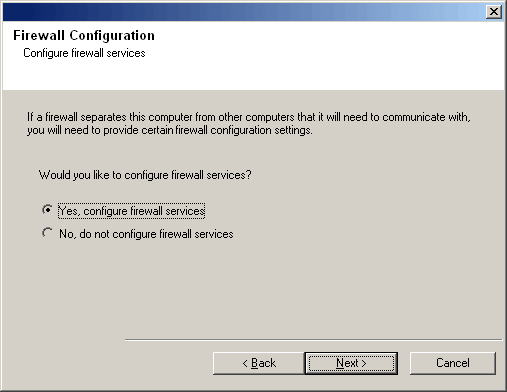 |
| 12. |
Click the Specify list of machine across the firewall option and then
specify the list of hosts separated from this computer by a firewall. Make sure
you correctly describe whether the firewall allows two-way communication (but on
a limited range of ports), or one-way communication (with either only remote
host being able to make connections to this computer, or vice versa).
For all one-way firewalls allowing incoming connections and those one-way
firewalls allowing outgoing connections without additional port filtering, skip
this step.
Click Next to continue.
NOTES
- Consider the following:
- On the CommServe Server, this list should include all the
MediaAgents and Clients that are on the other side of the
firewall.
- On the MediaAgents/Clients this should include the CommServe
computer, and any other Clients/MediaAgents on the
other side of the firewall with which communications will be
established.
- For each machine on the other side of the firewall that you want to
configure, choose the type of firewall configuration based on the firewall setup in
your environment. Choose from the following options:
- Click on 2-way firewall if you can open certain ports as
bi-directional ports.
- Click 1-way firewall; host is reachable from this machine
on the machine that is on the secure side of the firewall.
- Click 1-way firewall; host is NOT reachable from this machine
on the machine that is on the public / DMZ side of the firewall.
- If you wish to communicate with computers in a clustered
environment, ensure that you add the Host Name/IP Address of all
physical nodes in the cluster (even if no CommCell components are
installed) and all the virtual nodes in which CommCell components are
installed.
- Type the host name or the IP address and the GxCVD port number of the
host name, and
click Add to place it in the Host Name/IP Address List.
|
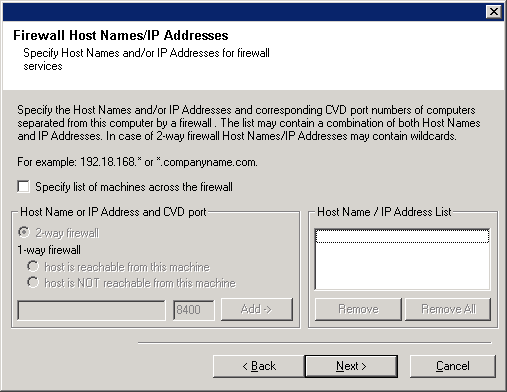 |
| 13. |
Click the Specify list of restricted open ports option and then
specify the port range. Add the starting and ending port range and then click
Add to place it in the Open Port List. Repeat as needed.
If firewall separating this computer from others allows incoming connections,
but these connections can be made only on a limited set of ports, then configure
the appropriate port range here. For all other scenarios, skip this step.
Note that if you do not specify hostname(s) as well as port number(s), then
the firewall services will not be configured.
NOTES
- Typically in a two-way firewall, the open ports must be indicated for
all computers. In a one-way firewall, the ports must be specified on
computers in the open side, if they are open in a restricted way. Note that
the port ranges are not required for computers that are fully closed in the
one-way firewall. For example, laptops which are configured as clients in
the Workstation Backup Agent.
- In a clustered environment, make sure the firewall ports specified here
are open for communication on all the physical nodes as well as the virtual
nodes.
Click Next to continue.
|
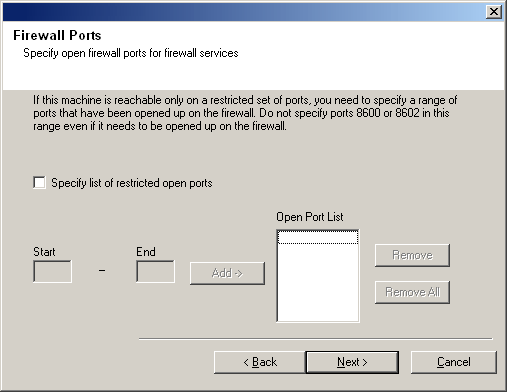 |
| 14. |
If desired, modify the Keep Alive interval.
Click Next to continue.
|
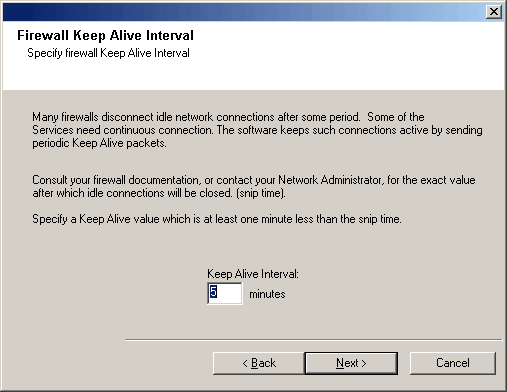 |
| 15. |
Optionally, select Advanced Firewall Configuration and specify a local
host name interface to use for outgoing tunnel connections through
the firewall. Otherwise, the interface and port is automatically selected for
you by the OS. Click Next to continue.
|
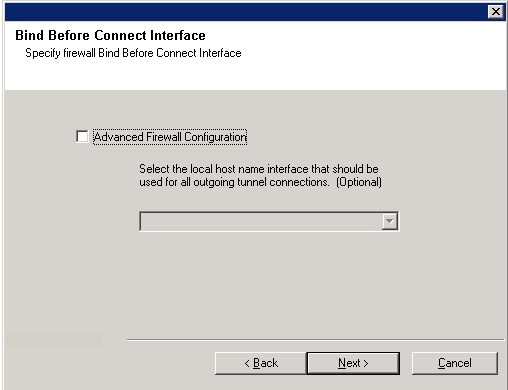 |
| 16. |
If desired, modify the Tunnel Initialization interval.
Click Next to continue.
|
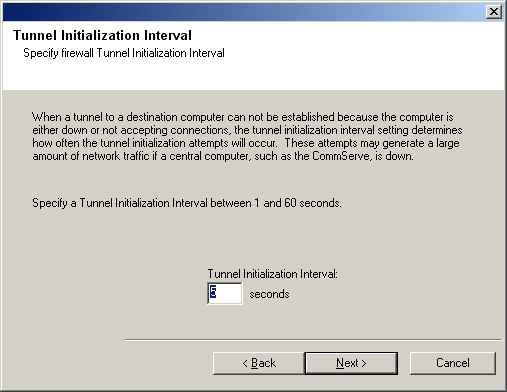 |
|
|
| 17. |
Enter the fully qualified domain name of the CommServe computer. (TCP/IP network
name. e.g., computer.company.com)
NOTES
-
Do not use spaces when specifying a new name for the CommServe Host Name.
- If a component has already been installed, this screen will not
be displayed; instead, the installer will use the same Server Name as previously
specified.
Click Next to continue.
|
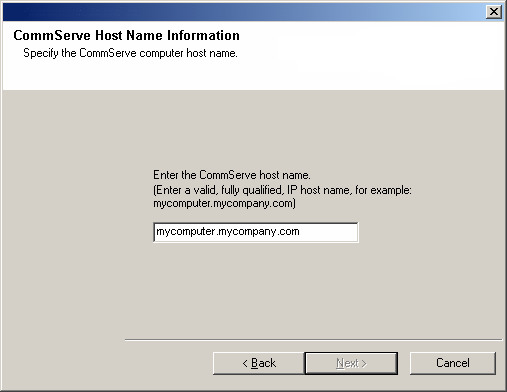 |
| 18. |
Enter the username and password information for an external
domain user account or a CommCell user account. This authorizes the installation
of an agent on the CommCell.
NOTES
- This window is only displayed when the Require Authentication for Agent
Installation option is selected in the CommCell Properties. Users must belong to a User
Group with Administrative Management capabilities to enable this feature. For more
information, see
Authentication for Agent Installs.
Click Next to continue.
|
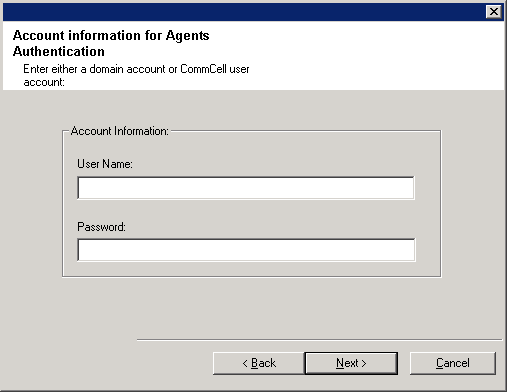 |
| 19. |
Select one of the Load Options:
- Automatically load the software onto the server after installation.
- Automatically load the software each time you restart the server.
NOTES
- If you choose not to autoload the agents after installation, you will need
to manually load the Agents onto each server after completing the installation.
Click Next to continue.
|
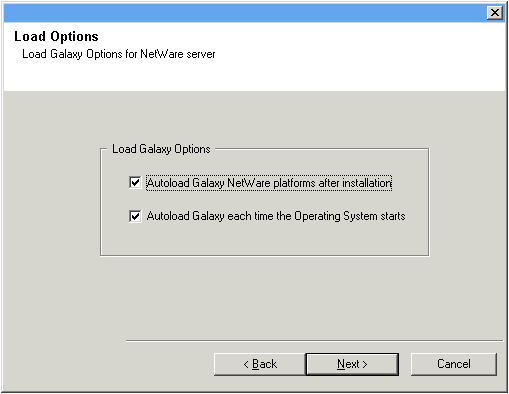 |
| 20. |
Specify the location of the clientís job results directory.
NOTES
- The Agent uses the job results directory to store the
clientís backup and restore job results.
- In an Express install the Browse button is disabled.
- Job results folders:
- must follow DOS naming conventions
- must not exceed a length of 8.3 characters
- must not use the following characters when specifying the destination
folder:
% * ? < > |
It is recommended you use alphanumeric characters only.
Click Browse to change directories.
Click Next to continue.
|
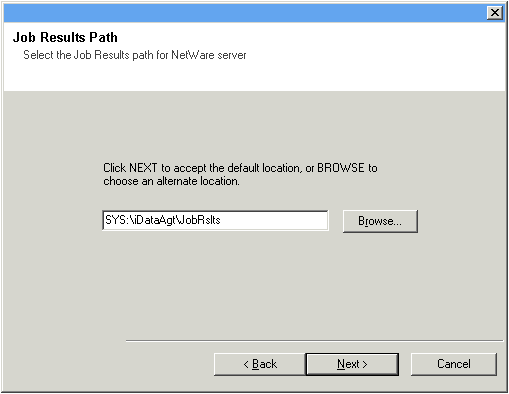 |
|
|
| 21. |
If necessary, select this option to schedule an automatic installation of software
updates.
NOTES
Click Next to continue.
|
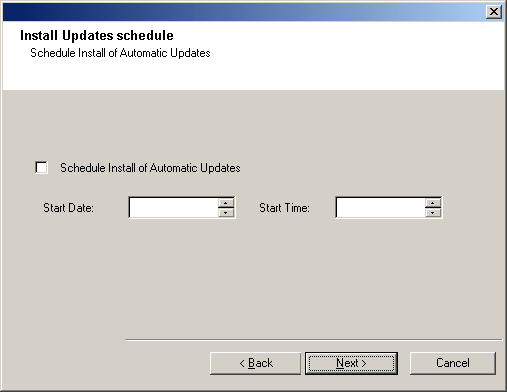 |
|
|
| 22. |
Enter either of the following:
- If resolvable, the local (NetBIOS) name of the client computer.
- The TCP/IP IP host name of the NIC that the client computer must use to
communicate with the CommServe.
NOTES
- This dialog box will appear once for each server selected for
installation. For example, if you are installing four servers, this dialog box
will appear four times.
- The name of the NetWare server you are configuring is indicated in each
screen. In an Express install, this dialog box will repeat for each server
selected for installation.
Click Next to continue. |
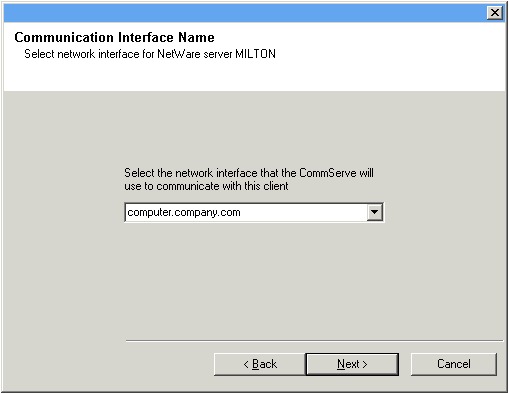 |
|
|
| 23. |
Configure storage policies for the NetWare File System if selected for installation.
Select the storage policy through which you want to back up/archive the
indicated component (subclient, instance, etc.)
NOTES
- A storage policy directs backup data to a media library. Each library
has a default storage policy.
- When you install an Agent, the install program creates a default subclient
for most Agents.
- If desired, you can change your storage policy selection at any time
after you have installed the client software.
- If this screen appears more than once, it is because you have selected
multiple agents for installation and are configuring storage policy
association for each of the installed agents.
Click Next to continue.
|
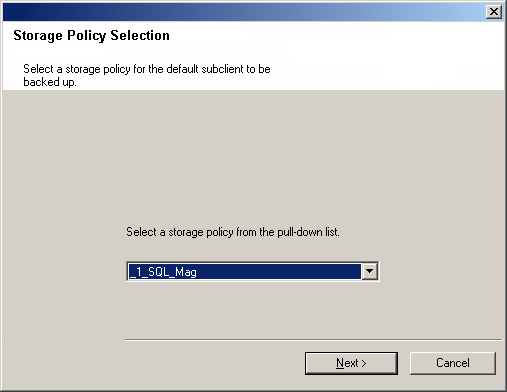 |
|
|
| 24. |
Enter the Backup Account Information. By default, the install program uses
the account of the user currently logged into the NetWare server.
- To use the default user account, enter the password of that account.
- To select a different user account, click Change Account. In the
Select User dialog box, select from the tree of NetWare user accounts, and
click OK.
- To create a new user account, click Change Account. Then click
Create New User. Enter the required account information, assign the
desired rights to the new user, and click Create. The install program
creates the account. In the Select User dialog box, select the new account
from the tree, and click OK.
NOTES
- In order to effectively back up and restore data, you must select a user
account with the appropriate rights.
- For the File System iDataAgent,
GroupWise iDataAgent and File
Archiver for NetWare Agent, it is recommended that the user account have supervisor rights to the
server.
- For the NDS iDataAgent, you
must select a NetWare user account with supervisor rights to the root of the
entire NDS tree.
- Changing a network account requires about five minutes to be synchronized.
Click Next to continue.
See the
NetWare Server iDataAgents section in User Accounts and Passwords
for more information.
|
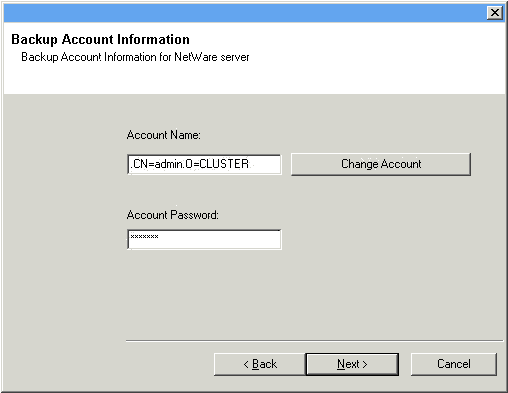 |
|
|
| 25. |
Verify the summary of selected options.
NOTES
- The Summary on your screen should
reflect the components you selected for install, and may look different from
the example shown.
Click Next to continue or
Back to change any of the options.
The install program now starts copying the software to the computer.
This step may take several minutes to complete.
|
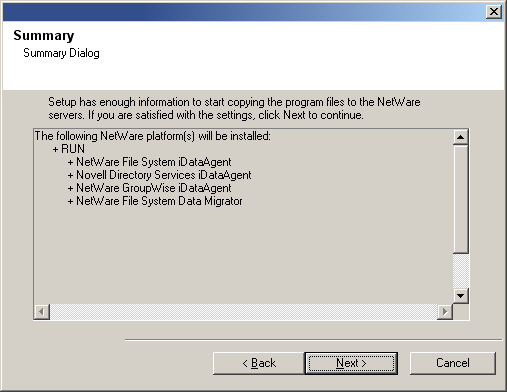 |
|
|
| 26. |
Setup displays the successfully installed components. NOTES
- The Setup Complete message displayed on
your screen will reflect the components you installed, and may look different
from the example shown.
- If you install an Agent with the CommCell Console open, you need to
refresh the CommCell Console (F5) to see the new Agents.
Click Finish to continue.
|
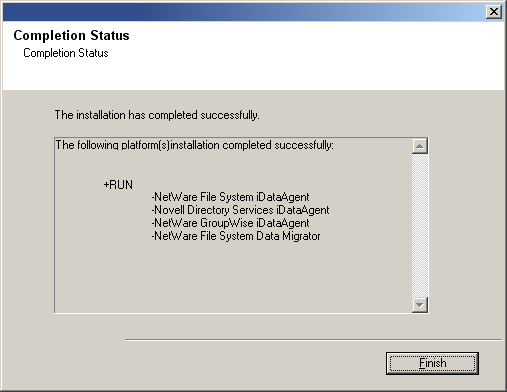 |
| 27. |
Click OK to exit the install program. The installation is now complete.
NOTES
- Schedules help ensure that the data protection operations for the
Agent are automatically performed on a regular basis without user intervention.
For more information, see
Scheduling.
|
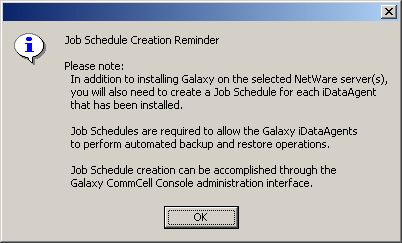 |
|
|
General
-
Install post-release updates or Service Packs that may have been released
after the release of the software. If you are installing a Service Pack,
verify and ensure that it is the same version as the one installed in the
CommServe Server. Alternatively, you can enable
Automatic Updates for
quick and easy installation of updates in the CommCell component.
- After installing the Agent, you may want to configure the Agent before running
a data protection operation. The following list includes some of the most common
features that can be configured:
- Configure your subclients - see
Subclients
for more information.
- Schedule your data protection operations - see
Scheduling
for more information.
- Configure Alerts - See
Alerts and Monitoring
for more information.
- Schedule Reports - See
Reports for more
information.
The software provides many more features that you will find useful. See the
Index for a complete list of supported
features.
Agent Specific
-
For the GroupWise iDataAgent, depending on your GroupWise system
configuration, either the GWTSA.NLM or the TSAFSGW.NLM should be loaded prior to
install as well as prior to loading client services each time the server is
rebooted.
If either the GWTSA.NLM or the TSAFSGW.NLM is not loaded, use the appropriate
NetWare Command File (NCF) to load the NLM. The following example
pertains to the GWTSA.NLM, but also applies to the TSAFSGW.NLM:
-
The following configuration tasks are required before performing an Archive
Operation using this DataArchiver Agent:
Disaster Recovery Considerations
- Before you use your agent, be sure to review and understand the associated
full system restore (or disaster recovery) procedure. The procedure for some
agents may require that you plan specific actions or consider certain items
before an emergency occurs. See
Disaster Recovery for more information
regarding your agent.
|