The types of tasks that can be scheduled from this dialog box varies according to the type of CommCell object that is selected. The following is an example of the types of tasks that can be scheduled for a selected backup set:
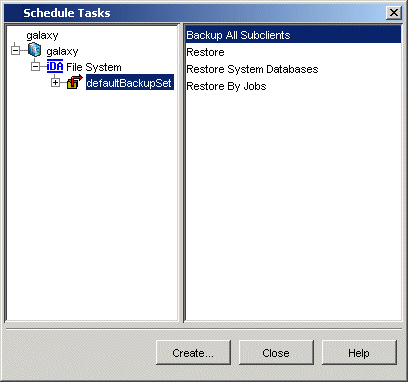
Topics | How To | Support | Related Topics
Disable or Enable all Scheduled Operations
Scheduling jobs within the CommCell is more than a convenience; it helps to ensure that the jobs in the CommCell are automatically performed on a regular basis without user intervention. Scheduling can be based on the standard Gregorian Calendar or a Custom Calendar.
You can create schedules for the following jobs:
If you have a large number of clients/backup sets/subclients, or storage policies in your CommCell that require the same schedule, then you may want to create a schedule policy for a data protection or Auxiliary Copy operation. See Schedule Policy for more information.
The task of scheduling jobs ensures that jobs can be run on a regular basis. To schedule a job, you need to define the following entities:
If a job is not initiated at the scheduled time, the job will start if the problem causing the scheduling delay was rectified within 120 minutes of the originally scheduled time. You can, however, use the schedWindow registry key to set a different time window.
Jobs can be scheduled from the following levels in the CommCell Browser:
Jobs can be scheduled from the dialog box of the specific operation, or you can schedule certain types of tasks from the Scheduled Tasks dialog box, from the Scheduled Jobs window.
Jobs can be scheduled using the Schedule Details dialog box of the specific job.
In addition to scheduling tasks from the dialog box of the operation, you can also create task schedules from the Schedule Tasks dialog box, which is available from the Add button of the Scheduled Jobs window.
The following is the types of tasks that can be scheduled from this dialog box:
Once a schedule is defined, it can be viewed from the Scheduled Jobs window from the following entities within the CommCell:
| Entity | Type of Schedules That Can Be Viewed |
| CommServe | All data protection, data collection, data recovery, administration operations, and reports. |
| Client | All data protection, data collection and data recovery operations related to the client. |
| Agent | All data protection and data recovery operations related to the agent. |
| Backup set/Archive set/Instance/Partition | All data protection, data collection and data recovery operations related to the backup set/archive set/instance/partition. |
| Subclient | All data protection operations related to the subclient. |
| SRM Report | All schedules related to the selected SRM Report. |
| Storage Policy | All data protection operations, Auxiliary Copy, Data Verification, Disaster Recovery backup jobs (if a Disaster Recovery Backup Storage Policy is selected) related to the Storage Policy. |
| Storage Policy Copy | All data protection operations, Auxiliary Copy, and Data Verification jobs related to the Storage Policy Copy. |
| VaultTracker Policies | All schedules related to all VaultTracker policies within the CommCell. |
| VaultTracker Policy | All schedules related to the specific VaultTracker policy. |
Once schedules are created, they can be viewed from the Scheduled Jobs window.
Filters are provided as an option in the Schedule Job window to allow users to customize their view of the displayed scheduled jobs and/or schedule policies (e.g., a user can configure a filter to display only the data operations for a particular client). Users can select from filters that are predefined or create filters from the Filter Definition dialog box. To Create a Schedule Filter, users must access the Scheduled Job window from the CommServe level. When viewing the Scheduled Jobs window from all other entities, users can select job-type filters for viewing purposes.
| CommCell Administrators can utilize filters created by all users. All other users can only utilize the filters that they create. If a user account is deleted, their filters will automatically be deleted as well. |
A monthly view of these schedules can be created from the Schedule Filter Dialog. Once selected, the Schedule Viewer dialog box displays the data protection operation schedules that were chosen from the Schedule Filter Dialog. Keep in mind that you can only view the jobs that are scheduled to occur at some future time. It does not show the jobs that have already occurred. If you want to view the history of these jobs, see Job History.
Also, more detailed information can be viewed from the Schedule Viewer window.
Disabling a schedule allows you to stop jobs that are part of the schedule from running at their scheduled times. Once a schedule is disabled, this job does not run until the schedule is enabled again. You enable or disable one or multiple schedules simultaneously.
If you need to define days and times on or during which you do not want your schedules to run, you can establish holidays for those schedules. You can establish a holiday as an annual holiday or for a specific date within a given year. Annual holidays never expire; other holidays are automatically deleted once the holiday occurs. Only one holiday per date is allowed. If you set a holiday to occur on an annual basis, this supersedes any holiday that is already set for the same day.
Holiday scheduling can be configured using the CommCell Console's Control Panel, or by right-clicking on the appropriate Client or Client Computer Group Icon. The holiday schedule applies to all the schedules within a CommServe and cannot be attached to any individual schedule. You can, however, run immediate jobs on a holiday. Holidays are defined at the CommCell level and are evaluated in the CommServe Time Zone. These holidays can be set from the Holidays dialog box.
An appropriate event message is generated for each of the scheduled jobs that are skipped on a holiday. In this example, if the Job Skipped alert is configured on the CommServe, an alert will be generated on January 1 of each year indicating that the scheduled jobs will be skipped. For more information on configuring alerts, see Alerts and Monitoring.
All scheduled operations within the CommCell can be disabled or enabled. For more information, see Activity Control.
During Deconfiguration of an Agent or Client:
All Data Protection/Data Recovery job schedules (independent and those part of a schedule policy) that are related to the specific Agent, Client, or Instance will continued to be displayed in the Schedule Details dialog box after the Agent, Client, or Instance has been deconfigured. Restore jobs can be performed and scheduled restore operations are continued after the Agent, Client, or Instance has been deconfigured. However, the user will not be able to run, edit, or perform a Run Immediately operation on the schedule unless the Agent or Client is reinstalled or unless the Instance is reconfigured.
Whenever all the agents on a client are uninstalled, the client's schedules are marked to be deleted. The schedules are actually deleted when the services are recycled or when the schedules try to run again.
Reinstalling the Agent will enable any pre-existing schedules (independent and those part of a schedule policy) that were previously disabled when the agent was uninstalled. However, if a change, such as an upgrade, is made to a deconfigured agent prior to its reinstallation, the schedules related to that specific agent will no longer be recognized and will need to be reconfigured manually after the reinstallation.
Operations performed with this feature are recorded in the Audit Trail. See Audit Trail for more information.
The Job Schedule Report provides a list of scheduled operations based on the selected filter criteria.