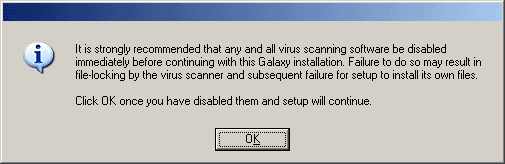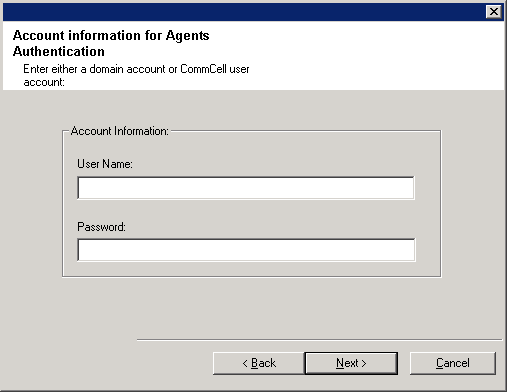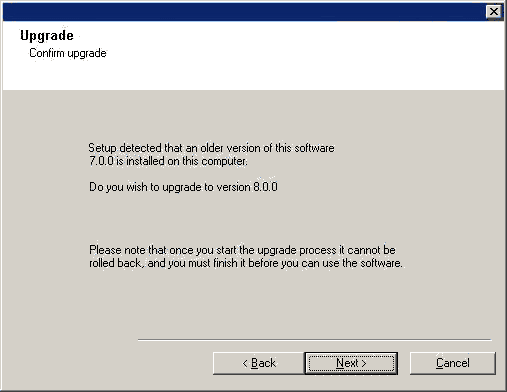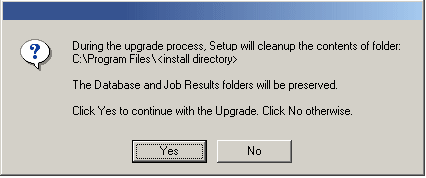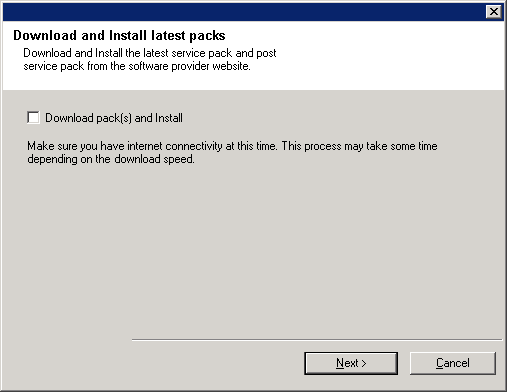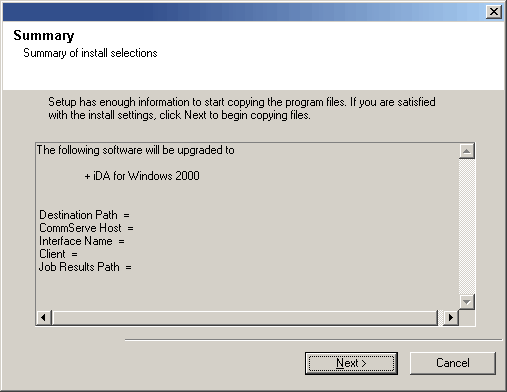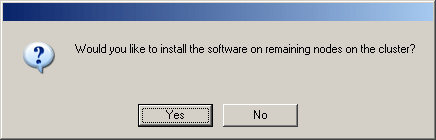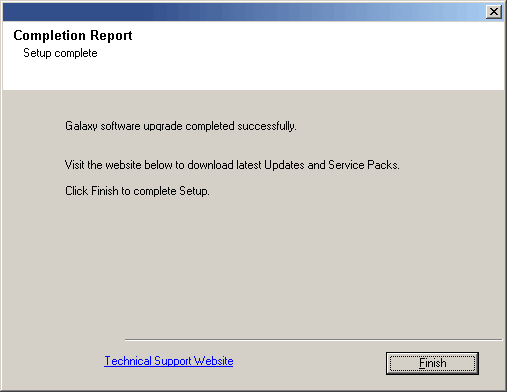| The procedure on this page describes the steps involved
in upgrading the MediaAgent in a non-clustered environment. This procedure
provides steps for upgrading the MediaAgent only.
If multiple components are installed on a computer, then ensure that all
applicable components are selected for upgrade. In such a situation, the upgrade
sequence may vary. Refer to the appropriate procedures for upgrade
requirements and steps specific to the component.
Verify that the computer in which you wish to install the software satisfies
the minimum requirements specified in
System Requirements - MediaAgent.
|
|
|
|
The following table provides a list of supported upgrade paths for
the current
software version. If the
version currently installed on your computer is not listed here, contact
your software provider for more information.
Installed Version
|
Upgrade to Version 8.0.0
|
Information
|
|
|
|
|
|
6.1.0 |
Supported |
Perform a direct upgrade to
Version 8.0.0. |
|
|
|
|
|
7.0.0 |
Supported |
Perform a direct upgrade to
Version 8.0.0. |
|
|
|
Review the following before upgrading the software:General
- Review the
Upgrade
Strategy before upgrading the software.
- Verify that no jobs are in progress or scheduled to occur while the
software is being upgraded on the client. If jobs are scheduled, either
perform the upgrade at another time or disable all jobs in the client using
the Activity Control tab from the Client Computer Properties
dialog box in the CommCell Console.
Once the upgrade is completed, you can enable the jobs from this dialog box.
- Verify that the CommServe computer is accessible and all services
on the CommServe and the MediaAgent in which you wish to perform the
upgrade are running.
- Verify that the SQL Server instance used by the CommServe is running on the
CommServe computer.
- Verify that all applications (CommCell Console, Service
Control Manager) are
closed.
- Close all applications and disable any programs that run automatically,
including antivirus, screen savers and system utilities. Some programs,
including antivirus software, may be running as a service. Stop and disable
all non-essential services before you begin. You can re-enable them after
the upgrade.
- The files and folders associated with CommCell components should not
be opened by other applications (for example, Windows Explorer, FTP, etc.) on this
computer or from other computers during the upgrade.
- Verify that you have the
software
installation disc that is appropriate to the destination computerís
operating system.
Make sure that you have the latest
software
installation disc before
you start to install the software. If you are not sure, contact your
software provider.
MediaAgent Specific
- Ensure that no tapes are mounted in the drives of libraries attached to
the MediaAgent you wish to upgrade.
|
|
|
- Ensure that you are logged on to the computer as a local
Administrator or as a member of the local Administrators group on that
computer.
|
|
|
| 1. |
In this screen, you choose the language you want to use during installation.
Click the down arrow, select the desired language from the pull-down list, and click Next to continue.
|
|
| 2. |
Select the option to install software. NOTES
|
|
| 3. |
Select the option to install software on this computer. NOTES
- The options that appear on this screen depend on the computer in which
the software is being installed.
|
|
| 4. |
Read the Welcome screen.
Click Next to continue, if no other applications are
running.
|
 |
| 5. |
Read the virus scanning software warning.
Click OK to continue, if virus scanning software is disabled.
|
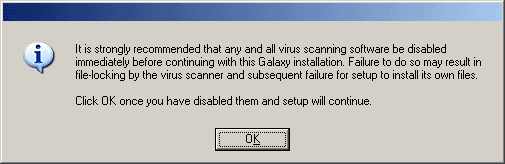 |
| 6. |
Read the license agreement, then select I accept the terms
in the license agreement. Click Next to continue.
|
 |
| 7. |
Enter the username and password information for an external
domain user account or a CommCell user account. This authorizes the installation
of an agent on the CommCell.
NOTES
- This window is only displayed when the Require Authentication for Agent
Installation option is selected in the CommCell Properties. Users must belong to a User
Group with Administrative Management capabilities to enable this feature. For more
information, see
Authentication for Agent Installs.
Click Next to continue.
|
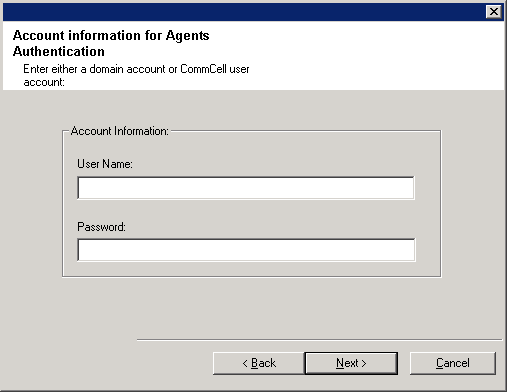 |
| 8. |
Click Next to continue with the upgrade. NOTES
- New components from this version can only be installed after upgrading
the existing components.
- The older version number depends on the version in the computer and may
look different from the example shown.
|
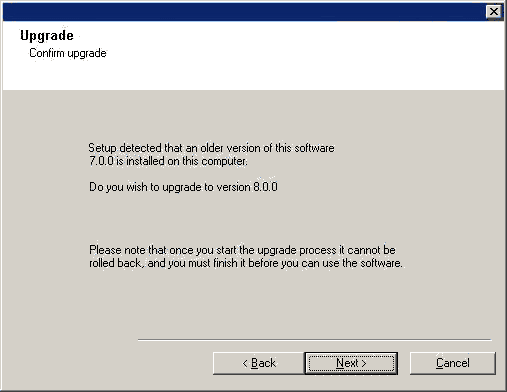 |
| 9. |
Click Yes to continue. This will not save any files (such as command
line scripts) or folders from the <software installation path> folder. NOTES
|
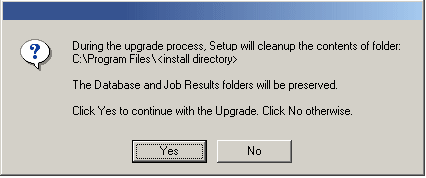 |
| 10. |
Select Download Pack(s) and Install to download and install the latest service packs and post packs from the software provider.
NOTES
- Internet connectivity is required to download updates.
- This step is applicable when installing on the first instance.
- Updates are downloaded to the following directory:
<software installation>/Base/Temp/DownloadedPacks.
They are launched silently and installed automatically for the first instance.
Click Next to continue.
|
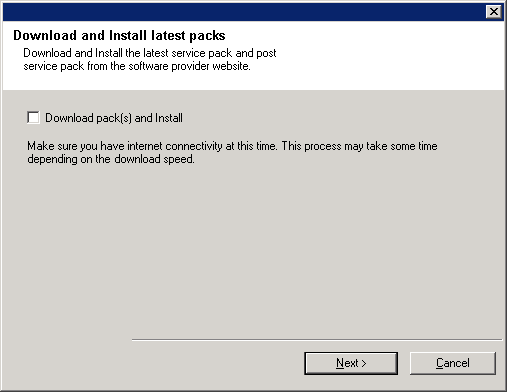 |
| 11. |
Verify the summary and Click Next to continue.
NOTES
- The Summary on your screen will reflect the components installed on
the computer, and may look different from
the example shown.
The upgrade program now starts the upgrade process.
This step may take several minutes to complete.
|
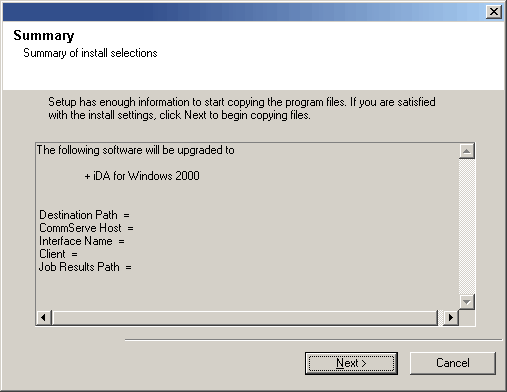 |
| 12. |
If you are installing/upgrading the software on the physical node in a clustered environment,
use this option to install/upgrade the software on the remaining physical nodes of
the cluster.
- To install/upgrade the software on the remaining nodes of the cluster, click
Yes.
- To complete the install/upgrade for this node only, click No.
See
Install/Upgrade Remaining Cluster
Nodes for step-by-step instructions.
|
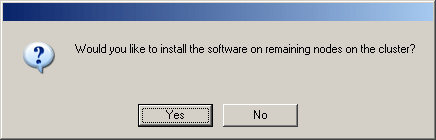 |
|
13. |
Click Finish to complete the upgrade. NOTES
- The Completion Report will reflect the components upgraded on the
computer, and may look different from
the example shown.
The upgrade is now complete.
|
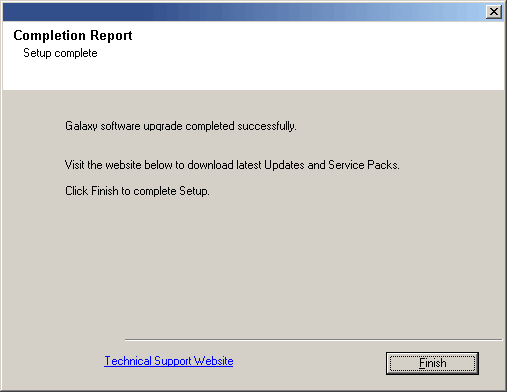
|