 icon.
icon.Topics | Configure | How To | Tools | Support | Related Topics
Cloud as a Direct Storage Target
Direct Deduplication to Cloud Storage
Deduplication Using Cloud Gateway
As the data gets transferred over the network, protecting the integrity of data is an important aspect of any cloud storage implementation. Cloud Storage protects the integrity of the data using the following features:
The deduplication feature enables you to reduce cloud storage space usage and use network bandwidth efficiently. Deduplication identifies and eliminates redundant data in the backup, reducing not only the volume of data stored in cloud but also the bandwidth required for data transfer.
See MediaAgents - Supported Features, Agents and Devices for MediaAgents that support Cloud Storage. See Cloud Storage - Support for the list of supported cloud storage vendors. Cloud Storage is supported for backup agents and migration agents.
Cloud storage libraries and devices can be identified in the CommCell Browser
with
 icon.
icon.
The following sections explain Cloud Storage setup and implementation options.
Purchase your cloud storage account and acquire the access credentials. A list of the supported cloud storage vendors and access to their website containing account purchase information can be accessed from Cloud Storage - Support.
|
In the direct cloud setup, the client computers are connected to
the cloud library through the MediaAgent computer. During a data protection
operation, the MediaAgent sends the client data directly to the cloud storage. The diagram provides a sample direct cloud setup. License RequirementsCloud Storage license is required for each MediaAgent that uses cloud storage libraries for data protection operations. This license is consumed when a cloud storage device is configured in the CommCell. This feature requires a Feature License to be available in the CommServe® Server. Review general license requirements included in License Administration. Also, View All Licenses provides step-by-step instructions on how to view the license information. |
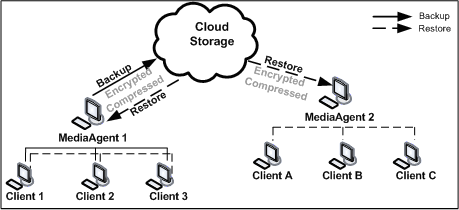 |
To set up Cloud Storage:
Once configured the cloud storage library operates like a regular disk library.
If proxy server is used for internet connection on MediaAgent and if you want to use this proxy server to connect to Cloud Storage then use the following steps to set proxy information in the Environment Variables on the MediaAgent. This allows to send the client data to the cloud storage via proxy computer.
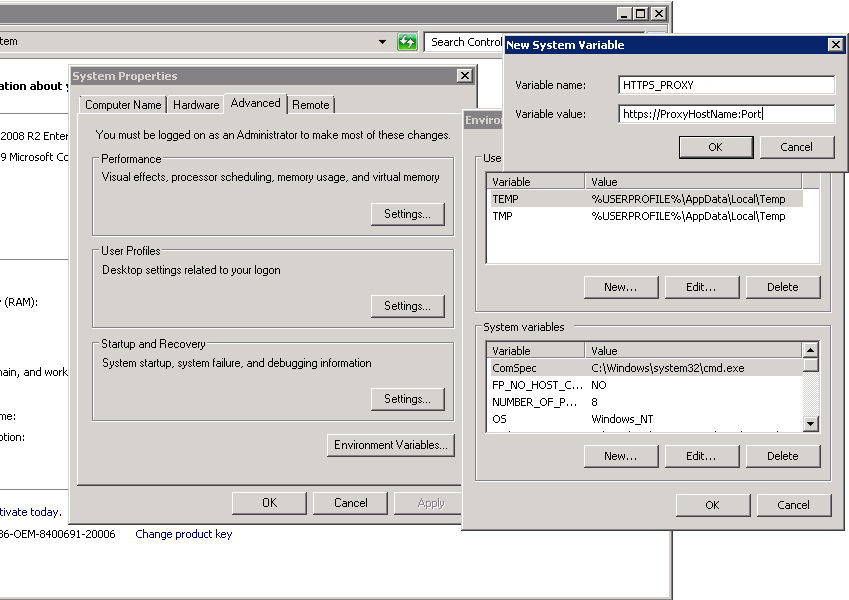 Use
the following steps to configure cloud storage using proxy computer.
Use
the following steps to configure cloud storage using proxy computer.
Use the following steps to setup proxy:
In the Variable name box, specify protocol to connect to Cloud Library.
In the Variable value box, specify proxy server hostname and the port.
HTTPS_PROXY [protocol://]<host>[:port]
<host> - is a host name of the proxy server
Port – is a port number to communicate proxy server
Screen shows the example of setting up HTTPS proxy.
See Add a Cloud Storage Device for step by step instructions.
See Configure a Cloud Storage Library for step-by-step instructions.
|
Data backed up to a cloud storage library can be deduplicated.
Deduplication eliminates redundant data segments from the backup and
reduces the size of the backup data. This is particularly useful in Cloud Storage where data
is transferred to the storage target over WAN. Deduplication with Cloud Storage not only reduces
the storage space requirements but also reduces the data transferred over the
network resulting in faster and efficient data protection operations. Deduplication can be performed at the client or at the MediaAgent. In either case, the deduplicated data is transferred to Cloud Storage library. The following are not supported:
|
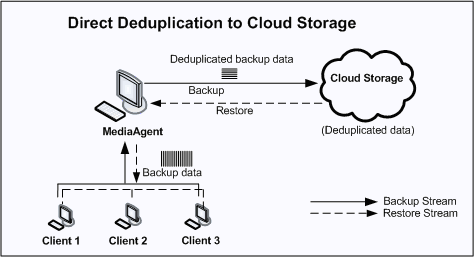 |
The following licenses are required for this configuration:
To deduplicate Cloud Storage backups, create Storage Policy Copies with Cloud Storage library as the storage target and enable deduplication on the copy. You can use one of following procedures.
See Deduplication to know more about the feature and its implementation.
Cloud Gateway setup is a cloud storage implementation that provides the
following key features:
In the Cloud Gateway setup, a UNC path is designated as the cloud gateway. Individual clients send in their deduplicated backups to this UNC path. The deduplicated data is then moved to the Cloud Storage using Silo Storage. The cloud library is designated as the silo storage destination and data is migrated using convenient schedules. The diagram provides a sample cloud gateway setup. Deduplication and Silo Storage features are supported in Deduplication Using Cloud Gateway configuration. Please refer to the corresponding documents for more information on these features. |
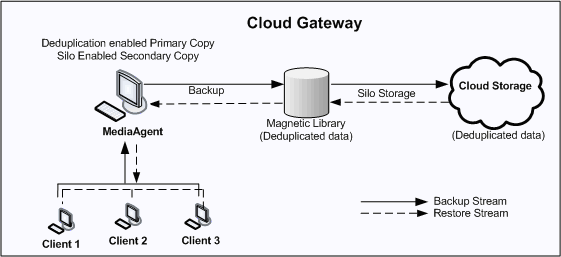 |
The following licenses are required for this configuration:
This feature requires a Feature License to be available in the CommServe® Server.
Review general license requirements included in License Administration. Also, View All Licenses provides step-by-step instructions on how to view the license information.
To set up Cloud Gateway:
Auxiliary copies can also be directed to cloud libraries. See Enable Deduplication in Secondary Copy for instructions.
You will have to configure the necessary Silo Storage parameters. See Silo Storage for more discussions and recommendations.
The following configuration options are available:
You can view the contents of a specific mount path. This feature can be used to view a list of data protection operations residing in the mount path. All the details associated with the data protection operation(s) available in the media are displayed. This includes the following:
See View the Contents of a Mount Path for step-by-step instructions.
The status of the disk library indicates whether the library is online or offline, and if offline, the reason for the offline status. See View the Disk Library Offline Reason for step-by-step instructions.
The delete contents option can be used to logically delete the contents of a mount path.
This operation deletes the data from the CommServe database. Note that this operation does not free-up the disk space in the mount path. A Data Aging operation must be run subsequently to free-up the disk space.
This option can be used to make media available to complete an important data protection job when there is no free-space available in the library.
|
CAUTION Extreme caution should be exercised while using this option as once deleted, the contents of the mount path will not be available for data recovery operations. |
The Delete Contents operation is recorded in the Audit Trail.
See Delete the Contents of a Mount Path for step-by-step instructions.
Review the following considerations when using Cloud Storage:
A cloud storage library cannot be configured with devices that are attached to two different MediaAgents. All devices in a library must belong to the same MediaAgent.
Cloud storage data paths are supported as alternate data paths in GridStor settings.
However, note that data paths from deduplicated Storage Policy Copies cannot be configured as alternate data paths to cloud storage data paths, and vice versa.
To efficiently move data to and from the cloud storage space, the default size of disk volumes in Cloud Storage setups is set to 100 MB.
If you have cloud storage configured with deduplication, the pruning of the data will not be done until the store is sealed and all the backup jobs associated to that store meets the retention rules for the store to become aged.
The Library and Drive Report can be used to review the following information.
See Library and Drive Report for information on how to generate and use the report.
Syntax - [protocol://]<host>[:port]
For example - https://s3.amazonaws.com:1234