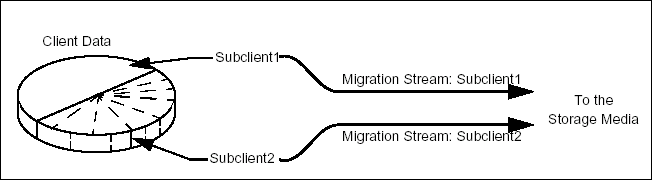
Topics | How To | Related Topics
Configuring Content Indexing for Lotus Notes Backups
Activating NSF File Archiving on a User-Defined Subclient
Things to Consider when Creating and Configuring Subclients
The following table shows subclient creation and configuration details.
Agent |
Type of Data | Default Subclient created during install of the Agent | Supports Default Subclient | Supports User Defined Subclient | Contents of the default subclient when user-defined subclient is present | Other Types of subclients supported by the Agent | Notes |
| Domino Mailbox Archiver | Lotus Notes client mailbox messages/Domino Server journaling mailbox messages | Yes | Yes | Yes | mailboxes not assigned to other subclients, unless otherwise configured* | Do Not Archive |
The following figure shows a simple subclient configuration for a Migration Archiver Agent. Subclient1 and Subclient2 each comprise a unique subset of data on the client computer. Each subclient, when it is archived, establishes a logical data channel through which data can travel to the storage media.
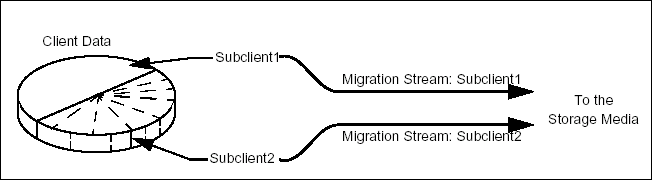
In this configuration, you can schedule archive operations for Subclient1 and Subclient2 either at different times or simultaneously. Splitting the archive operations into two time periods can be useful if you have smaller operation windows at various times.
The Domino Mailbox Archiver Agent is a software module that periodically moves unused or infrequently used Lotus Notes Mailbox messages on a host computer to secondary storage. The Domino Mailbox Archiver Agent provides support for two distinct archiving scenarios:
See Compliance and Migration Archiving - Domino Mailbox Archiver Agent for in-depth information on each archiving scenario.
After installing this agent, a default subclient is automatically created by the system and initially its content is unassigned until the first migration archiving operation. During the first migration archiving operation, the auto-discovery process will populate the content of the default subclient with mailbox databases. With each subsequent migration archiving job the system will look for unassigned mailbox databases and will automatically assign them to the default subclient. For more information, see Discovering and Assigning New Mailboxes. The user can also manually assign the mailbox databases to the default subclient or the do not archive subclient by selecting the desired mailbox databases.
Also a user-defined subclient can be manually created and its content defined. The content of this subclient can be assigned by performing a database discovery in the Subclient Properties dialog box. During the discovery process, the Domino Server's mail database is populated and the appropriate mailbox can then be assigned to the subclient content.
The type of content defined in each subclient depends on the archiving scenario the subclient will be used for. For migration archiving scenarios, the subclient content can include any mailbox associated with the Domino Server. For compliance archiving scenarios, only the journaling mailbox is included in the subclient content.
If the new mail database is added to the Domino server - in order to archive newly added mail database it has to be manually discovered and added in the existing subclient or new subclient.
For more information, see Things to Consider when Creating and Configuring Migration Archiver Subclients.
If you want to add a new mail database to a new or existing subclient, you must first manually discover the mail database and then add it to the desired subclient. Archive operations can then be performed for the new mail database.
Once installed, the agent is configured and is therefore able to manage the data or volumes on the client computer. However, you can change certain aspects of the subclient configuration to manage the data in the manner that best suits your needs.
You can view or change the subclient configuration from the Subclient Properties dialog box. The following information can be configured.
You can enable or disable all operations for this CommCell object and all objects below it. For more information, see Activity Control.
You can establish the criteria for a Migration Archiver subclient to determine which content will be scanned (i.e., mailboxes, libraries, volumes, folders, and directories) and which data objects will be archived (i.e., messages, items, and files). You can also establish stub creation rules, set the interval at which a new index is created and other related criteria.
For more information, see Subclient Properties (Archiving Rules).
For instructions on activating Local NSF archiving, see Activating NSF File Archiving on a User-Defined Subclient.
You can define the content of the subclient. Most agents include a configure button that displays a dialog where you can add or modify the data included as subclient content. For step-by-step instructions, see Configure Subclient Content.
For more information, see Subclient Content.
Several configurable options to efficiently use available resources for transferring data secured by data protection operations are provided in the subclient. This includes the following:
You can enable or disable the encryption of data for transmission over unsecure networks and for storage on media. For more information, see Data Encryption.
You can view the data paths associated with the primary storage policy copy of the selected storage policy or incremental storage policy. You can also modify the data paths for the subclient including their priority. For additional information, see Configuring Alternate Data Paths for Subclients.
You can perform the following functions:
Indicates whether deduplication for the subclient is enabled or disabled, and if enabled whether the signature generation (a component of deduplication) is performed on the client or MediaAgent computer. For more information, see Deduplication.
Instead of a backup filter, the default subclient for a Domino Mailbox Archiver Agent client has a discovery filter option. Discovery filters allow you to prevent database files that match specific criteria from being discovered when the default subclient is backed up. Each default subclient has a discovery filter that is created automatically by the system. Initially, the filter is empty, which means that the default subclient discovers all new databases at backup time. These filters do not affect manual discovery operations. If you manually discover databases, you see an unfiltered list of all of the databases on the server.
The discovery filters are flexible and allow you to exclude paths and file names that match certain patterns. These paths are always relative to the Domino data path for each partition and always start with a backslash (e.g., \mail\user.nsf). Note that when you change a discovery filter, the change is effective the next time the subclient is backed up.
When defining subclient discovery filters, use regular expressions (or wildcards). See Inclusions, Exclusions, and Exceptions to Exclusions for more information.
The Domino Mailbox Archiver Agents provides three modes which further direct how archive and recovery operations behave for each subclient. These modes can be selected using the General tab of the Subclient Properties dialog box and should be configured prior to running the first archive operation.
|
It is strongly recommended that you do not switch a subclient from one
mode to another after the first archive operation is performed, as this
may return unexpected results during data recovery operations. If you wish to perform operations for the same subclient content using different modes, it is recommended that you:
|
When selected, the Domino Mailbox Archiver Agent will perform archive operations based on the rules established in the Archive Rules tab of the Subclient Properties dialog box.
This mode is selected by default for all subclients.
When selected, this mode allows you to back up and populate the content index with messages that were sent and/or delivered before the point-in-time at which archives of the journaling mailbox begin. This is useful if you are newly using the Domino Mailbox Archiver Agent for compliance archiving and want to ensure all messages that predate the defining of the journal mailbox are archived along with the journal mailbox content. The Archive Rules tab of the Subclient Properties dialog box is disabled and the archive operation runs as a full backup with no stubbing phase.
Once the initial archive has occurred using this mode and you are ready to begin using the journaling mailbox for further archive operations, you must perform the following steps:
| This mode only needs to be used once, as all subsequent archives will be conducted through the journaling mailbox. Using this mode more than once for the same subclient may return unexpected results (such as duplicate data) during data recovery operations. |
When selected, this mode allows you to perform full, incremental, differential, or synthetic full backups of mailbox databases using the Domino Mailbox Archiver Agent. The Archive Rules tab of the Subclient Properties dialog box is disabled, backup operations run with no stubbing phase, and all mailbox data (with the exception of design documents) is backed up in a similar fashion to the Lotus Notes Document iDataAgent.
Unlike the Lotus Notes Document iDataAgent, this agent allows you to later utilize content indexing and search capabilities for the mailbox databases that were backed up. However, this agent only supports backing up mail and journaling databases; it does not provide support for backing up any other database types supported by the Lotus Notes Document iDataAgent (see Backup - Lotus Domino Server for more information on the additional database types supported by the Lotus Notes Document iDataAgent).
|
Data backed up using Backup Mode will be retained according to the
Archiver Days Retention criteria. Regular Days/Cycles Retention criteria
will not be honored. See Data Aging for more information on retention criteria. |
You can add, modify or view Pre/Post processes for the subclient. These are batch files or shell scripts that you can run before or after certain job phases. For more information, see Pre/Post Processes.
You can associate the subclient to a storage policy. For more information, see Storage Policies.
You can rename a user-defined subclient.
This configuration allows to run archive operation on an alternate server than domino server to save Domino server resource.
A proxy server requires:
You can define an account with permissions to execute Pre/Post commands for the agent's archive, backup, or volume creation jobs.
See Lotus Domino Server iDataAgents in User Accounts and Passwords for more information.
You can perform the following functions:
For more information, see User Administration and Security.
Backups of Lotus Notes mail and journaling databases can be content indexed by using the Domino Mailbox Archiver Agent to back up the databases. When configured, the Domino Mailbox Archiver Agent will disable all archiving capabilities, including stub creation, and exclusively perform backups of the databases. These backups can then be content indexed.
The following procedures provide the steps necessary to prepare mail and journaling databases for backup and content indexing.
Refer to Operations - Content indexing and Search for information on performing Content Indexing operations.
To activate archiving for .nsf files on a subclient, you must .
When creating and configuring subclients, keep in mind the following considerations:
Subclient content is defined at the mailbox level.