Install Procedure
Getting Started
If the installation menu does not appear:
- Click Start on the Windows task bar, and then click Run.
- Browse the installation disc drive, right-click Setup.exe, then click Open.
In the language screen, click the down arrow, select the desired language from the pull-down list, and then click Next to continue.
NOTES
- This screen will only appear when the bAllow32BitInstallOn64Bit registry key has been created and enabled on this computer.
NOTES
- The options in this menu depend on the computer in which the software is being installed.
Click Next to continue, if no other applications are running.
Click Next to continue.
Click Next to continue.
Select Components for Installation
Select the NetWare server(s) to which you want to install the Agent(s). You can select multiple servers, provided you have supervisor rights on each one.
NOTES
- If the install program was unable to discover an existing server, its name can be added to the Available Servers list by manually entering the name, and clicking Add Server.
- To add and remove existing servers to and from the Selected Servers list,
use the Add and Remove buttons.
- If you are not logged on to the selected server(s), the Novell Login dialog box appears. To install software to the server(s), you must log on as a user with Supervisor rights or use an account that has Read/Write/Modify/Erase/Create/File Scan rights to the SYS:SYSTEM directory.
- If your account on any available NetWare server does not have the appropriate rights, a dialog box warns you that you do not have the authority to install to that server. The server remains in the list of available servers. To install to that server, you must log off and log back on as a user with the appropriate rights.
Click Next to continue.
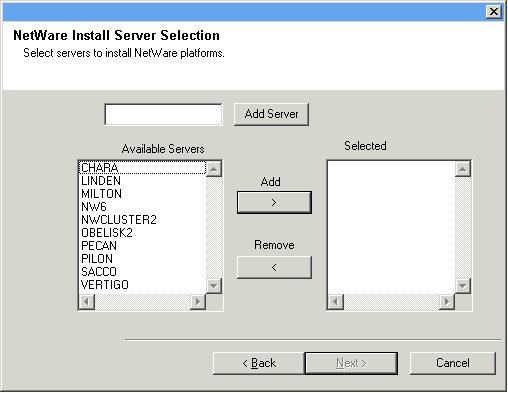
- iDataAgent for NetWare File System
- Agent for NetWare File System DataArchiver
- NetWare GroupWise iDataAgent
NOTES
- This screen is repeated for each server selected for installation.
- If you are installing the NetWare File System DataArchiver, then the NetWare File System iDataAgent is automatically selected for install unless it has already been installed.
- The NDS iDataAgent is not supported for installation on virtual servers.
Click Next to continue.
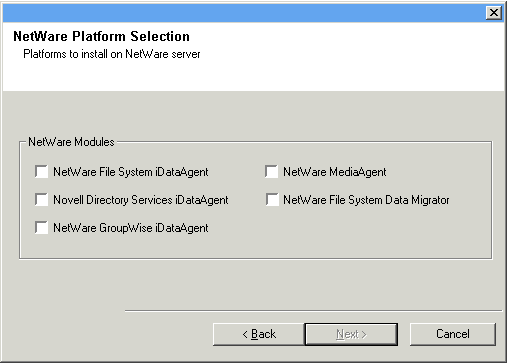
Click OK to continue.
Destination Path
NOTES
- In an Express install the Browse button is disabled.
- Destination folders:
- must follow DOS naming conventions
- must not exceed a length of 8.3 characters
- must not use the following characters when specifying the destination
folder:
/ : * ? " < > |
It is recommended you use alphanumeric characters only.
Click Next to continue.

Configuration of Other Installation Options
NOTES
- The Agent uses the job results directory to store the clientís backup and restore job results.
- In an Express install the Browse button is disabled.
- Job results folders:
- must follow DOS naming conventions
- must not exceed a length of 8.3 characters
- must not use the following characters when specifying the destination
folder:
% * ? < > |
It is recommended you use alphanumeric characters only.
Click Browse to change directories.
Click Next to continue.
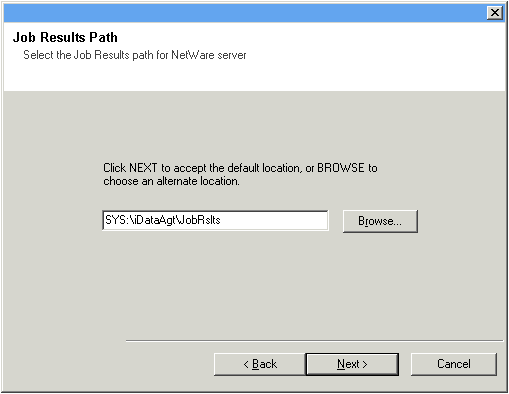
Schedule Automatic Update
NOTES
- Install Updates Schedule allows automatic installation of the necessary software updates on the computer on a single or weekly basis. If you do not select this option, you can schedule these updates later from the CommCell Console.
- To avoid conflict, do not schedule the automatic installation of software updates to occur at the same time as the automatic FTP downloading of software updates.
- You may be prompted to reboot the computer before restarting services.
-
If a component has already been installed, this screen will not be displayed; instead, the installer will use the same option as previously specified.
Click Next to continue.
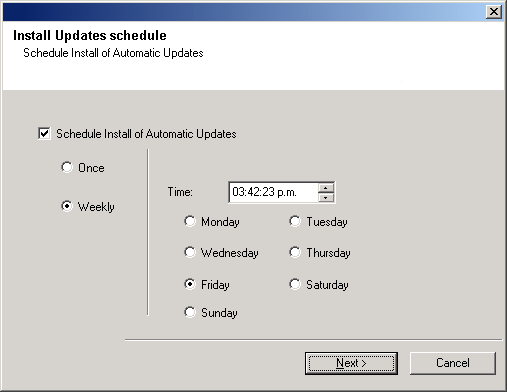
Configure Client Name
- If resolvable, the local (NetBIOS) name of the client computer.
- The TCP/IP IP host name of the NIC that the client computer must use to communicate with the CommServe.
NOTES
- This dialog box will appear once for each server selected for installation. For example, if you are installing four servers, this dialog box will appear four times.
- The name of the NetWare server you are configuring is indicated in each screen. In an Express install, this dialog box will repeat for each server selected for installation.
Click Next to continue.
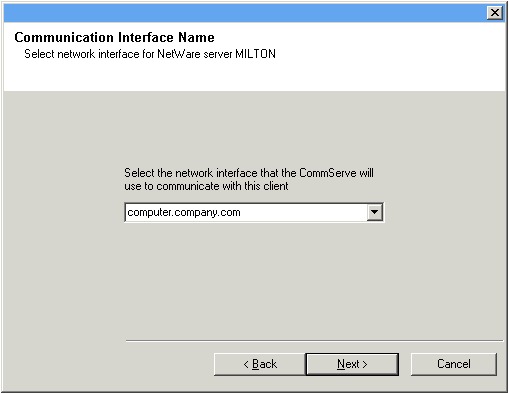
Storage Policy Selection
NOTES
- A storage policy directs backup data to a media library. Each library has a default storage policy.
- When you install an Agent, the install program creates a default subclient for most Agents.
- If desired, you can change your storage policy selection at any time after you have installed the client software.
- If this screen appears more than once, it is because you have selected multiple agents for installation and are configuring storage policy association for each of the installed agents.
Click Next to continue.
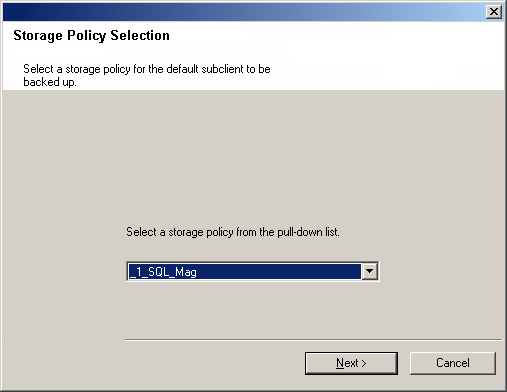
Configure Account Information
- To use the default user account, enter the password of that account.
- To select a different user account, click Change Account. In the Select User dialog box, select from the tree of NetWare user accounts, and click OK.
- To create a new user account, click Change Account. Then click Create New User. Enter the required account information, assign the desired rights to the new user, and click Create. The install program creates the account. In the Select User dialog box, select the new account from the tree, and click OK.
NOTES
- In order to effectively back up and restore data, you must select a user
account with the appropriate rights.
- For the File System iDataAgent, GroupWise iDataAgent and File Archiver for NetWare Agent, it is recommended that the user account have supervisor rights to the server.
- For the NDS iDataAgent, you must select a NetWare user account with supervisor rights to the root of the entire NDS tree.
- Changing a network account requires about five minutes to be synchronized.
Click Next to continue.
See the NetWare Server iDataAgents section in User Accounts and Passwords for more information.
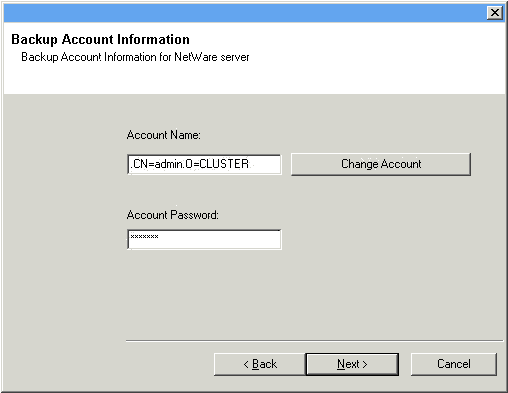
You will be returned to Step to Destination Path for each server you have selected to configure for this custom installation. Once all of the servers have been configured, the install will continue.
Verify Summary of Install Options
NOTES
- The Summary on your screen should reflect the components you selected for install, and may look different from the example shown.
Click Next to continue or Back to change any of the options.
The install program now starts copying the software to the computer. This step may take several minutes to complete.
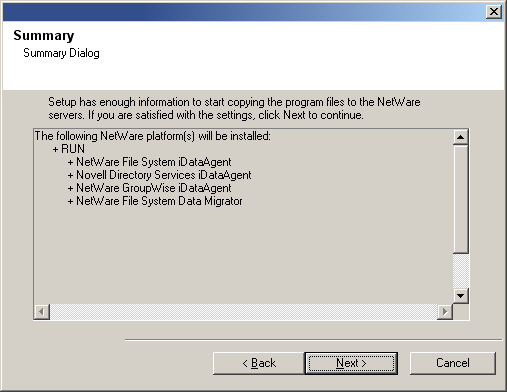
Setup Complete
NOTES
- The Setup Complete message displayed on your screen will reflect the components you installed, and may look different from the example shown.
- If you install an Agent with the CommCell Console open, you need to refresh the CommCell Console (F5) to see the new Agents.
Click Finish to continue.
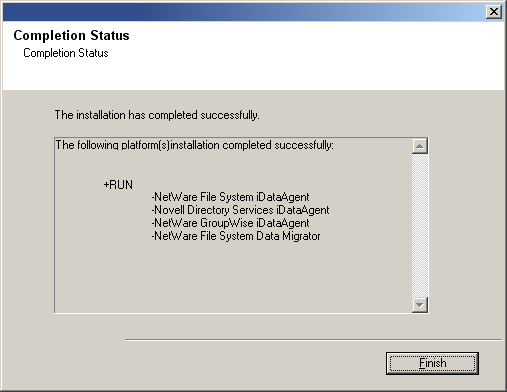
The installation is now complete.
NOTES
- Schedules help ensure that the data protection operations for the Agent are automatically performed on a regular basis without user intervention. For more information, see Scheduling.
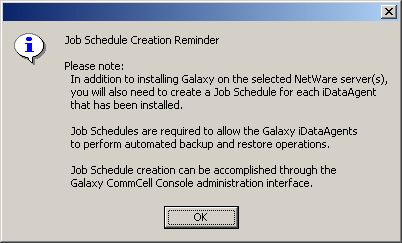
Post-Install Considerations
General
- Install post-release updates or Service Packs that may have been released after the release of the software. If you are installing a Service Pack, verify and ensure that it is the same version as the one installed in the CommServe Server. Alternatively, you can enable Automatic Updates for quick and easy installation of updates in the CommCell component.
- After installing the Agent, you may want to configure the Agent before running
a data protection operation. The following list includes some of the most common
features that can be configured:
- Configure your subclients - see Subclients for more information.
- Schedule your data protection operations - see Scheduling for more information.
- Configure Alerts - See Alerts and Monitoring for more information.
- Schedule Reports - See Reports for more information.
The software provides many more features that you will find useful. See the Index for a complete list of supported features.
Agent Specific
-
The following configuration tasks are required before performing an Archive
Operation using this DataArchiver Agent:
-
Create a Subclient - see Subclients - Migration Archiver Agents for more information.
- Archiving Rules are initially disabled by default. You must clear the Disable All Rules option in the Subclient Properties (Archiving Rules) or (Rules) tab and configure the archiving rules before conducting rules-based Archive Operations.
-
Disaster Recovery Considerations
- Before you use your agent, be sure to review and understand the associated full system restore (or disaster recovery) procedure. The procedure for some agents may require that you plan specific actions or consider certain items before an emergency occurs. See Disaster Recovery for more information regarding your agent.