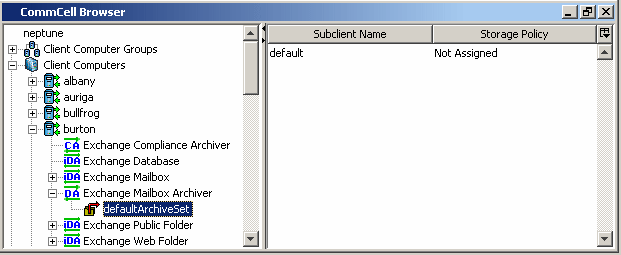
Exchange Mailbox Archiver: Agent
defaultArchiveSet: Archive Set
Choose from the following topics:
Related Topics:
The size of Exchange Server Information Store will grow over time. To keep its size under control, administrators and users have to either delete or archive unwanted messages periodically to release mailbox disk space. However, the archived messages usually reside on usersí workstations as .PST files, which is difficult to manage. So it is necessary to have centralized migration management to keep the size of mailboxes within a healthy range, as well as to provide easy access to the archived messages.
| A reduction in the mailbox size shown in the Exchange System Manager will be seen immediately after a migration archiving operation. However, in order for the database size to show the space savings, an offline defragmentation will need to be run. |
The Exchange Mailbox Archiver Agent is designed for the above purpose on Exchange Servers. It will automatically archive messages satisfying certain criteria, and replace them with stubs containing information for recovery. Users can double-click the message stub in Outlook or Outlook Web Access (OWA) to recover the original message. Alternatively, users can also ask the administrator to browse the CommCell Console to recover the message. The latter method is especially useful if the stub is deleted.
Protection Operations for the following data types are supported by the Exchange Mailbox Archiver Agent:
A message is anything that is contained within a folder (or within a mailbox). For example, e-mail messages, contacts, calendar entries, journal entries and tasks that are maintained within an Exchange mailbox are messages and can be recovered individually.
Data Protection Operations for all other data types not mentioned in the above list are not supported by the Exchange Mailbox Archiver Agent.
When the Exchange Mailbox Archiver Agent is installed, the following levels are automatically created in the CommCell Browser.
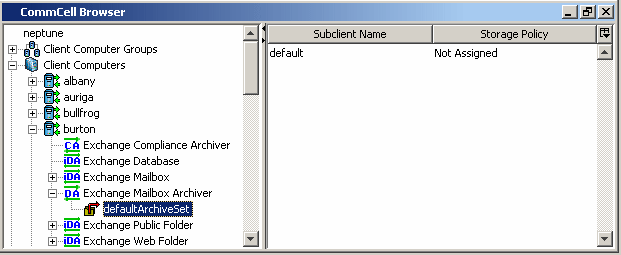 |
|
|
burton: Client Exchange Mailbox Archiver: Agent defaultArchiveSet: Archive Set |
default: Subclient |
To perform a data protection operation using this Agent a specific Product License must be available in the CommServe® Server.
Review general license requirements included in License Administration. Also, View All Licenses provides step-by-step instructions on how to view the license information.
Besides the CommServe and MediaAgent, there are three components to be installed for the Exchange Mailbox Archiver Agent:
In addition, there is a one-time setup task required to publish forms to the Organizational Form Library (OFL).
Each of these components is briefly described below. For the procedures on installing these components, refer to Deployment - Exchange Mailbox Archiver Agent.
For Exchange Server 2003/2007, this component can either be installed on an Exchange Server or on an off-host proxy computer, and is similar to the Exchange Mailbox iDataAgent installation. For Exchange 2000, this component is installed on the Exchange Server. To fully protect the data on the Exchange Server, it is recommended that the Exchange Database iDataAgent and Exchange Mailbox iDataAgent also be installed.
The DataArchiver Outlook Add-In software needs to be installed on every Outlook client and registered. For more information on this component and its capabilities, see DataArchiver Outlook Add-In.
|
Certain guidelines must be followed when installing the Outlook Add-In on a Windows x64 platform. For more information, see Installing 32-bit Components on a Microsoft Windows x64 Platform. |
If you plan to install the agent in an off-host proxy configuration, or in a 32-bit on 64-bit configuration, and you would like to provide functionality support for the Outlook Add-In and/or OWA (if applicable), then you must install the OWA Proxy Enabler on the Exchange Server.
In order to support stub recalls from OWA for Exchange 2003 agents in an off-host proxy configuration, run the RegisterWSSForm tool located on the Resource Pack, after installing the OWA Proxy Enabler.For Exchange 2007 on a cluster virtual server, in either an off-host proxy configuration or a 32-bit on 64-bit configuration, because of a Microsoft issue with Exchange 2007 Server, components must be deployed in the following manner:
For Exchange 2007 in a non-clustered environment, when deployed with the Exchange Mailbox role on one server and the Exchange Client Access role on another server, components must be deployed in the following manner:
For step-by-step installation instructions, see Install the OWA Proxy Enabler or Install the OWA Proxy Enabler - Clustered Environment - Virtual Server.
This component requires a Product License to be available in the CommServe.
Review general license requirements included in License Administration. Also, View All Licenses provides step-by-step instructions on how to view the license information.
This task only needs to be performed once per Exchange Organization.
Initially, the Exchange administrator needs to create the Organizational Form Library if is does not already exist. After the OFL is available, the administrator can log on as the owner of the OFL from a computer with Outlook installed and run the PublishForm tool (located on the Resource Pack) to publish the forms. If there are multiple Exchange Servers, the OFL should be replicated to make the forms available to other servers. In addition, you need to ensure that only one OFL per language exists in the Exchange Organization, taking replication into account. For details about how to create and manage the OFL, please refer to Exchange Server documentation and related Microsoft Knowledge Base articles. For the procedure on publishing forms for the Exchange Migration Archiver Agents, refer to OFL Configuration.
The migration archiving operation is based on subclients, so the following configuration is per subclient basis. Most of the following options are located in the subclient properties dialog box.
The configuration of the archiving rules is central to customizing migration archiving operations to meet the needs of your organization. The Archiving Rules are discussed in detail in Archiving Rules - Exchange Mailbox/Public Folder Archiver Agents.
|
To keep the index within a manageable size, a new index will be created every certain number of migration archiving operations. This value can be entered in the Create new index every n Archive Operations field on the subclient properties Archiving Rules tab. This setting will apply only when the messages are recovered using browse and recovery from the CommCell Console (stand-alone application). The CommCell Console also allows you to specify a point-in-time to find a message/item archived before the last creation of a new index. Note that the new index creation interval setting established in the subclient properties can be overridden during the running of a migration archiving operation by selecting the Create New Index option from the Advanced Archive Options (Data) tab.
Note that this setting does not affect recovering messages/items from Outlook or OWA.
The retention criteria for preserving archived data through Storage Policies associated with DataArchiver Agents is based only on time, not cycles. For more information on Storage Policies, see Storage Policies.
By default, stub retention length is decided by the retention of the archived messages/items associated with the stub. After the messages/items on the media (all the copies) have expired, the stub will be pruned in next migration archiving operation.
Users can also specify a value in days for stub retention time, from the subclient properties Archiving Rules tab. Keep in mind that the stub could be pruned before this value, if the storage policy retention time is smaller than this value.
Stub retention does not apply when using the Erase Archived Data feature, since it causes the permanent erasure of stubs. When migrated data is erased it cannot be recovered, regardless of the stub retention rules.
After configuration is completed, the recovery administrator can schedule migration archiving jobs, similar to scheduling backup jobs for iDataAgents. To ensure that only successfully archived messages will be changed into stubs, the migration archiving operation is divided into two phases: archiving and stubbing. The stubbing phase starts after the archiving phase succeeds. However, stubs will only be created if the subclient properties were configured to create them during migration archiving operations.
In the archiving phase, DataArchiver will archive the messages/items meeting the pre-set archiving criteria and, if applicable, put them into a list for the stubbing phase and prune expired stubs. During this phase of the migration archiving operation for the Exchange Mailbox Archiver Agent, messages and folders that were added to the Archive List in Outlook will also be included in the migration archiving operation.
Information about each archived message/item is placed into a stub that can then be used as a link to recover the message/item. If the Select Items with attachment(s) only option is selected in the subclient properties Archiving Rules tab, it will only archive attachment(s) of the message/item.
| Migration archiving of data in the Notes folder is not supported by the Exchange Mailbox Archiver Agent. |
Refer to Migration Archiving more information.
There are four ways to recover an archived message: from the CommCell Console (stand-alone application), CommCell Console (as a Java applet), Outlook, or Outlook Web Access (OWA).
From the CommCell Console, the browse of Exchange Migration Archiver data is forced to be a non-image browse to view all the archived messages/items in this migration archiving cycle (i.e., since last creation of new index). The recovery administrator can browse and find the message/item to recover. To find messages/items archived earlier than the last creation of new index, the administrator can provide a point-in-time in the Browse Options dialog box. Refer to Recover Archived Data for more information.
For the Exchange Mailbox Archiver Agent, the Outlook Add-In enables Outlook users to add data objects such as mail messages or folders into a Archive List for later archiving, remove data objects from the Archive List, as well as recover archived data from stubs. Additionally, mail messages and folders archived with the Exchange Mailbox Archiver Agent can be browsed, searched and recovered or erased through Outlook for clients that have the DataArchiver Outlook Add-In installed. Similar browse, search and recovery or erase data capabilities are also available through the CommCell Console (as a Java applet), which does not require Outlook to be present on the computer.
The DataArchiver Outlook Add-In will add a series of menu items under the Outlook Tools menu allowing the end-user to make additions to the Archive List, and remove entries from the Archive List. When selected messages or folders are added to the Archive List, then the next migration archiving operation on the Exchange Server will include them for archiving. For more information on this feature, refer to Using the Archive List.
In Outlook, the stubs will appear as messages/items with the ![]() icon. The stubs include information on sender, recipient, subject and body text if
Archive message attachments only option is
enabled. To find a stub, users can look for the icon in the folder view.
icon. The stubs include information on sender, recipient, subject and body text if
Archive message attachments only option is
enabled. To find a stub, users can look for the icon in the folder view.
Once a stub is located, users can open the stub by clicking on it in Outlook. The Outlook Add-In will intercept the Outlook userís open item event and then ask for the userís confirmation. Once the user decides to recover the original message or item, the Outlook Add-In will get the recovery information from the stub and submit the recovery request to the system. A recovery job will be started and the message/item will be recovered back to Exchange Server. After the recovery is completed, Outlook users will see the recovered message/item.
During recovery, the Outlook Add-In allows the user to cancel the recovery job. At the end of recovery, the Outlook Add-In will display the result and related information to the user. Because a recovered message/item will have the most recent modification time, it will not be archived again until it meets the minimal message age or is added to the Archive List by the Outlook user (applicable for Exchange Mailbox Archiver), unless the user decides to delete the stub or the recovered message/item after use.
Offline Archiving is the process where full copies of archived messages or items are maintained in local cache on the Outlook client to provide end-users with the ability to recover archived data even when not connected to the Exchange Server. This is especially useful for remote users who are working offline yet need the capability to recover mail messages or other items in their inbox that have been archived.
When Offline Archiving has been enabled on the subclient and configured for use on the Outlook client, any items that are archived off the Exchange Server to secondary storage are also archived to a file that resides in local cache on the Outlook client for easy offline recovery.
Before you can start using this feature there is some initial setup required to configure an Outlook client for offline archiving. The sequence of steps to set up offline archiving is provided below, with links to more detailed information where applicable.
Once the above setup tasks have been completed, any migration archiving operations performed for the subclient with the Offline Archiving option enabled, will have the added benefit of performing offline archiving on Outlook-Add In clients configured for offline archiving.
Keep in mind that offline archiving will only be performed for users whose mailboxes are included in the content of the subclient configured for offline archiving when they are using the Outlook Add-In. Also, local users logged into Outlook Add-In must have administrative level privileges to configure their clients for offline archiving.
|
If the DataArchiver WebProxy Agent for Exchange is installed on an IIS server in your network, during the install of the DataArchiver Outlook Add-in, you can select the option to route stub recovery through the IIS server over HTTPS. Normally, two direct channels of communication are opened from the Outlook Add-in client, one to the Exchange Server and one to the CommServe, over ports 8401 and 8402. When using the WebProxy Agent, a single channel of communication is opened through the IIS server. Stub recovery is performed through a single, encrypted and authenticated SSL (Secure Sockets Layer) port.
This solution takes advantage of the RPC over HTTP facilities of Windows Server 2003; therefore, this solution only applies to Exchange 2003 accounts on an Exchange 2003 Server, running on Windows Server 2003. See System Requirements - Exchange Mailbox Archiver Agent or System Requirements - Exchange Public Folder Archiver Agent for detailed IIS server and Outlook Add-in client requirements.
See Deployment - Exchange Mailbox Archiver Agent or Deployment - Exchange Public Folder Archiver Agent for instructions on installing and configuring these components.
|
When an Exchange Migration Archiver Agent is installed, you have the option to enable support for recovering
archived message/item stubs from Outlook Web Access. If this option is enabled, the stubs will appear as messages with the ![]() icon in OWA, which can double-clicked for recovery.
icon in OWA, which can double-clicked for recovery.
Since no stub icons are available for OWA 2003, the following enhancements have been made to allow you to easily distinguish them from normal messages in that version of OWA and any supported version of Outlook:
For more information on using this feature, refer to Recover a Message from Outlook or OWA.
The Exchange Mailbox Archiver Agent can use the Data Classification Enabler to facilitate selecting data for archive operations.
The Exchange Mailbox Archiver product does not provide the ability to restore the entire system in the event of a disaster. Systems using an Archiver Agent should also be protected using the corresponding backup and recovery agent. Exchange Mailbox Archiver relies upon the Exchange Database iDataAgent to perform a full system restore of Exchange data, and the Windows File System iDataAgent to restore the operating system. For more information, see Recover Data - Exchange Server - Full System Restore.